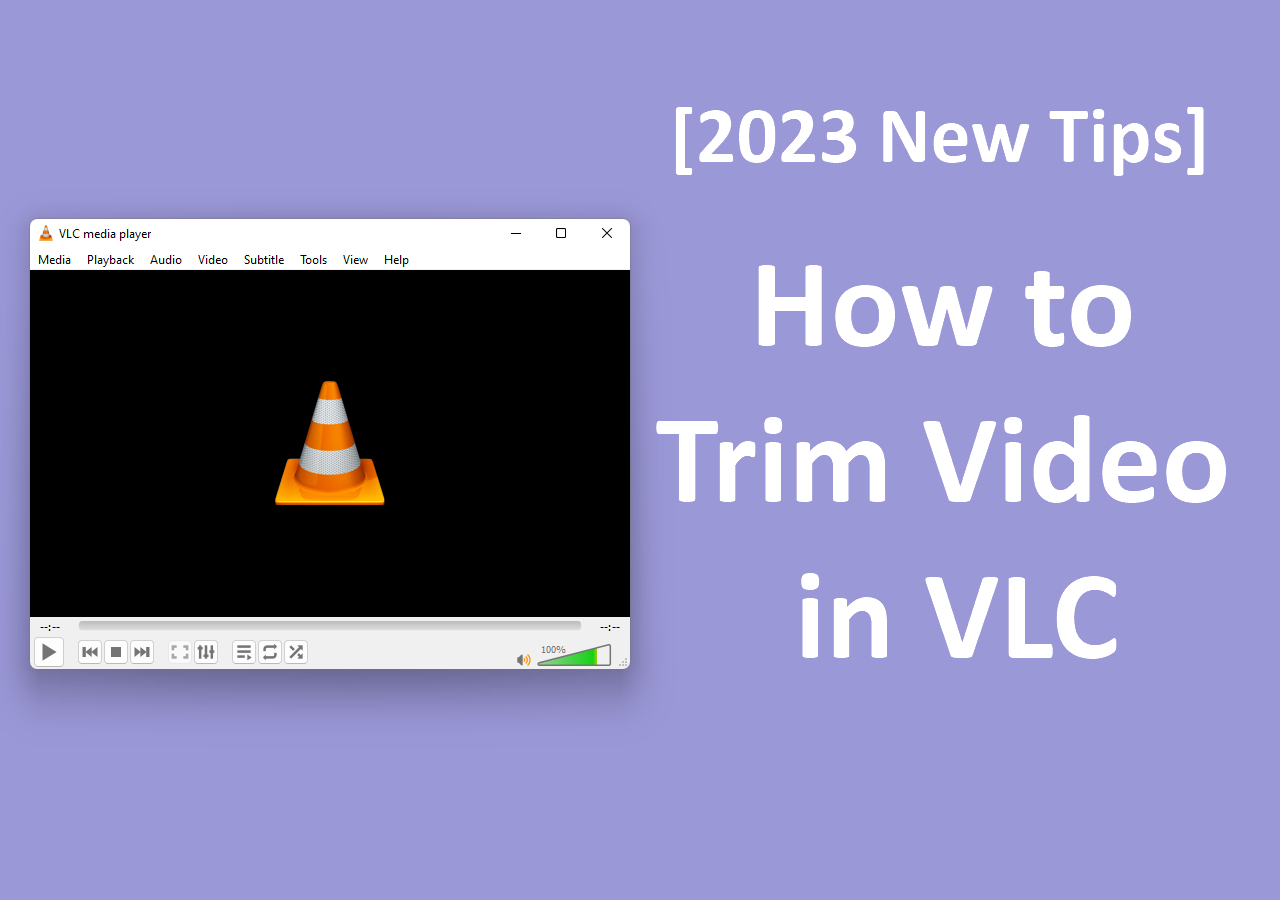-
![]()
Daisy
Daisy is the Senior editor of the writing team for EaseUS. She has been working in EaseUS for over ten years, starting from a technical writer to a team leader of the content group. As a professional author for over 10 years, she writes a lot to help people overcome their tech troubles.…Read full bio -
Jane is an experienced editor for EaseUS focused on tech blog writing. Familiar with all kinds of video editing and screen recording software on the market, she specializes in composing posts about recording and editing videos. All the topics she chooses …Read full bio
-
![]()
Crystal Chen
Crystal Chen is very interested in technology products. Experiencing many technological applications, She is willing to solve users' problems through writing tech-related articles. Through her words, you can find various solutions to solve one issue. …Read full bio -
![]()
Melissa Lee
Melissa is a sophisticated editor for EaseUS in tech blog writing. She is proficient in writing articles related to multimedia tools including screen recording, video editing, and PDF file conversion. Also, she's starting to write blogs about data security, including articles about data recovery, disk partitioning, data backup, etc.…Read full bio -
Jean has been working as a professional website editor for quite a long time. Her articles focus on topics of computer backup, data security tips, data recovery, and disk partitioning. Also, she writes many guides and tutorials on PC hardware & software troubleshooting. She keeps two lovely parrots and likes making vlogs of pets. With experience in video recording and video editing, she starts writing blogs on multimedia topics now.…Read full bio
-
![]()
Jerry
Jerry is a fan of science and technology, aiming to make readers' tech life easy and enjoyable. He loves exploring new technologies and writing technical how-to tips. All the topics he chooses aim to offer users more instructive information.…Read full bio -
Larissa has rich experience in writing technical articles. After joining EaseUS, she frantically learned about data recovery, disk partitioning, data backup, screen recorder, disk clone, and other related knowledge. Now she is able to master the relevant content proficiently and write effective step-by-step guides on various computer issues.…Read full bio
-
![]()
Rel
Rel has always maintained a strong curiosity about the computer field and is committed to the research of the most efficient and practical computer problem solutions.…Read full bio -
![]()
Gemma
Gemma is member of EaseUS team and has been committed to creating valuable content in fields about file recovery, partition management, and data backup etc. for many years. She loves to help users solve various types of computer related issues.…Read full bio
Page Table of Contents
0Views|0min read
Compare with other open-source tools such as OBS Studio and VLC Media Player, CamStudio is the simple software to record screen and audio. Its small and friendly interface lets you understand all functions involved clearly.

This CamStudio review shows its main features and the guide on how to use it to capture screen and audio.
To download CamStudio, go to: https://camstudio.org/
CamStudio Review - Main Features
As the popular screencasting software, CamStudio has many features, such as changing the video quality, audio resources, recording cursor, etc. Four key features are introduced in this part, helping enrich your video and audio when capturing.
Feature Review 1. Change the Video Quality, Frame Rate, etc.
Here, you are allowed to change the quality and frame rate when capturing videos with CamStudio. For setting frame rate, use the button to adjust the playback rate, etc. Also, audio adjusting is accessible in this option. You can choose whether to lock capture and playback rates. Meanwhile, it has a built-in compressor to adjust the quality of your recorded video.

Feature Review 2. Audio Options for Adjusting Sound
It has three selections for voice recording, including Microphone, Speaker, and Video and Audio Synchronization. In the settings, you can choose the input device and format of capturing, etc. More importantly, torecord audio with screen, you should apply the synchronization feature to set the time shift.

Feature Review 3. Hide, Show, and Highlight Mouse Cursor
Recording the screen with a hidden mouse is possible when using the CamStudio recorder. In contrast, you can choose to show it, including an actual cursor and a custom one. What's more surprising is that it allows highlighting the cursor when capturing the screen. It's reliable to enable the visual clicking feedback and select the size, color, and shape of the cursor.

Feature Review 4. Editing Tools to Enrich Video and Audio
Reviewing CamStudio, it has some editing functions to deal with your audio and screen. Such as adding annotations. You can choose the shapes and layout. It also has the Shape library to import and store some resources.
After CamStudio Review: How-to Record Screen and Audio
The review of CamStudio is provided in the above part, and if you want to know how to use it, follow the below tutorial. Before starting, use the Region button to select the recording area. Then, choose some necessary settings in advance.
Actually, you can use it on Windows and Mac. And here is a guide for PC users.
Recording screen and audio with CamStudio on Windows 10:
Step 1.Download CamStudio and open it on PC. Before recording, you need to select the recorded area, choosing from Region, Fixed Region, Window, and Full Screen. Hit the option you want to select.
Also, to record audio with CamStudio, choose the "Options" > "Audio Options". Then, you select the audio resources.

Step 2.To start capturing, go to "File" > "Record". Then it starts immediately. On the small window, you can see the moving data. CamStudio shows the current frame, current file size, actual input rate, and some other information.
Step 3.If you want to stop it, find the top toolbar and click the dark blue button.
Step 4.It saves your video in AVI format. When a documental window shows, you can rename the file and click "Save".
Best Alternative to CamStudio - Recording Screen and Sound on PC/Mac
读完CamStudio审查,如果它不能满足all your requirements, try the substitute, EaseUS RecExperts. Similar to CamStudio, it captures the screen, sound, and game. While it offers more options like choosing the output formats of audio and video, etc. CamStudio exports your video in AVI, but you have more choices like MP4, MOV, and FLV with it.
More importantly,EaseUS RecExperts for Windows进度控制y记录特性吗our recording duration automatically, and you don't need to stop the capturing mission manually. Also, there is a Mac version of EaseUS RecExperts so that you can enjoy the straightforward screen recording no matter what computer you are using.
Congratulations that you catch this chance to download the best substitute for CamStudio! Available for PC and Mac users.
Key features of the best alternative to CamStudio:
- Schedule recordingon PC to capture your favorite videos freely
- Choose the audio resources like the system sound and external one
- Take a screenshot from the captured videos
- Record audio from YouTubeand other famous platforms
How torecord streaming videoon Windows and Mac?
With simple clicks, you can use this beneficial recorder to capture your screen with audio. It also allows advanced settings to enrich your video and audio.

FAQs About CamStudio Review
Here are some frequently asked questions gathered from the public. Keep on reading if you are interested.
1. Is CamStudio safe?
The only possibility to be attacked by a virus is to download from an irregular webpage. As far as the product itself is concerned, it is safe.
2. Is CamStudio free?
As an open-source tool, CamStudio is 100% free. You only need to download it from the official website. Meanwhile, you can modify it because its design is publicly accessible.
3. What is better than CamStudio?
VLC Media Player is better than CamStudio in terms of its efficient operations on recording screen and audio. As VLC supports more features such as converting between various audio and video.
EaseUS RecExperts

One-click to capture anything on screen!
No Time Limit, No watermark
Start Recording