-
![]()
Daisy
Daisy is the Senior editor of the writing team for EaseUS. She has been working in EaseUS for over ten years, starting from a technical writer to a team leader of the content group. As a professional author for over 10 years, she writes a lot to help people overcome their tech troubles.…Read full bio -
Jane is an experienced editor for EaseUS focused on tech blog writing. Familiar with all kinds of video editing and screen recording software on the market, she specializes in composing posts about recording and editing videos. All the topics she chooses …Read full bio
-
![]()
Melissa Lee
Melissa is a sophisticated editor for EaseUS in tech blog writing. She is proficient in writing articles related to multimedia tools including screen recording, video editing, and PDF file conversion. Also, she's starting to write blogs about data security, including articles about data recovery, disk partitioning, data backup, etc.…Read full bio -
Jean has been working as a professional website editor for quite a long time. Her articles focus on topics of computer backup, data security tips, data recovery, and disk partitioning. Also, she writes many guides and tutorials on PC hardware & software troubleshooting. She keeps two lovely parrots and likes making vlogs of pets. With experience in video recording and video editing, she starts writing blogs on multimedia topics now.…Read full bio
-
![]()
Jerry
Jerry is a fan of science and technology, aiming to make readers' tech life easy and enjoyable. He loves exploring new technologies and writing technical how-to tips. All the topics he chooses aim to offer users more instructive information.…Read full bio -
Larissa has rich experience in writing technical articles. After joining EaseUS, she frantically learned about data recovery, disk partitioning, data backup, screen recorder, disk clone, and other related knowledge. Now she is able to master the relevant content proficiently and write effective step-by-step guides on various computer issues.…Read full bio
-
![]()
Rel
Rel has always maintained a strong curiosity about the computer field and is committed to the research of the most efficient and practical computer problem solutions.…Read full bio -
![]()
Gemma
Gemma is member of EaseUS team and has been committed to creating valuable content in fields about file recovery, partition management, and data backup etc. for many years. She loves to help users solve various types of computer related issues.…Read full bio
Page Table of Contents
0Views|0min read
Screen recording is an excellent tool for creating video tutorials, presentations, orcapturing gameplay sessions on PC. However, adding audio while screen recording is not always as simple as simply pressing the record button and the same as webcam recording. Especially with Acer laptops, varied settings, and software might affect audio recording.
This article will walk you through 3 working and practical methods forscreen recording with audio on Acer laptops, along with the webcam for Windows 11,10, 8, or 7. We'll offer step-by-step guides to help you achieve the best potential outcomes. Whether you are an experienced user or a newcomer, this article will be helpful to you.
? What You Should Know
Screen recording with audio and webcam on an Acer laptop can be done with various tools, including Windows built-in screen recording, the Xbox Game Bar, open-source OBS Studio, or a third-party program like EaseUS RecExperts.
We made a comparison in aspects of their effectiveness and difficulty. If you are hesitating about which method to use, refer to the following chart before making the final decision.
| Tools | Effectiveness | Easy of Use |
|---|---|---|
| EaseUS RecExperts | High- Simple operation to record screen with audio and webcam successfully and smoothly | ⭐⭐⭐⭐⭐ |
| OBS Studio | Medium- With a professional interface, users may get confused while recording, open source | ⭐⭐ |
| Xbox Game Bar | Medium- Free uilt-in screen recorder with limited recording features, without webcam | ⭐⭐⭐⭐ |
?Screen Record With Audio & Webcam on Acer Laptop (Windows 11/10/8/7)
1. Acer Laptop Screen Record With Audio & Webcam via EaseUS RecExperts
?Compatibility:Windows 11/10/8/7
EaseUS RecExperts is a powerful and user-friendlyscreen recorderthat allows you to record your computer's screen, webcam, and high-quality audio. With its simple interface, you can simplycapture online meetings, live streams, tutorials, gameplay, and other activities on your Acer laptop without a time limitation.
The software provides a variety of recording choices, including full screen, recording a part of the screen,record screen with webcam, microphone, system sound, and others. Annotations, text, and photos can also be added to your recordings to aid comprehension. It also works find toclip last 30 seconds on PCwithout hassle.
Furthermore, EaseUS RecExperts supports various output formats, including MP4, MOV, AVI, GIF, and others, making it simple to share your recordings with others. It is an excellent program for recording your screen, whether you are a teacher, gamer, or business expert.
Download it on your Acer laptop and start your screen recording with audio and webcam now:
Step 1.Run EaseUS RecExperts on your device and you will see two recording modes. You can choose"Full Screen"to record the whole screen or choose"Region"to select the recording area manually before recording.

Step 2.After that, you can choose to record thewebcam,system sound,microphoneor record none of them as you like. You can also set auto split, auto recording with various functions on the interface.

Step 3.Then, you can click the red"REC"button to start recording. Here will be a menu bar on your screen. To pause the recording, click on the white double vertical bar; to end the recording, click on the red square sign.
Step 4.After recording, you will be led to the list interface. Here you can view or edit your recordings. To start a new recording, just click on the"REC"button on the top of the interface.
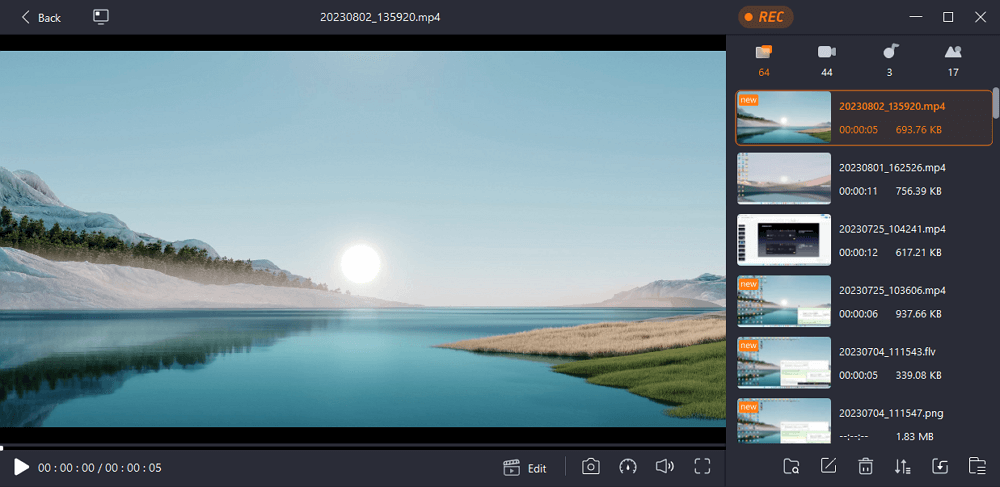
2. Acer Laptop Screen Record With Audio & Webcam via OBS
?Compatibility:Windows/macOS/Linux
OBS Studio is a free andopen-source screen recorderfor live broadcasting and screen recording. It is a powerful tool that many gamers, streamers, educators, and corporations use. OBS Studio is available for Windows, Mac, and Linux, continuously updated with new features and enhancements.
One of OBS Studio's key advantages is its versatility and customization possibilities. Users can generate personalized scenarios from a variety of sources, including webcams, game footage, and audio inputs. OBS Studio also supports a large number of plugins that can be used to expand the software's functionality.
OBS Studio is also a fantastic recording tool toscreen record on Acerlaptop with audio and webcam on Acer laptops. Users can save high-quality video clips of their screen, camera, and audio inputs. This functionality can create instructional, gaming footage, and other video content.
However, you should notice that OBS is designed for professional users with its complex interface and advanced settings. While recording the screen on your Acer laptop, you may get confused about where to find each option.
If you don't mind the difficulty, you can follow the steps below to start the screen recording on Acer Laptops now. Do follow each step cautiously.
Step 1.下载并install OBS on your Acer laptop. Make sure to choose the Windows version.

Step 2.Check the camera on your computer if you need to show your face on the screen.
Step 3.Launch OBS and ClickFile>Settingsto adjust the audio specifications, and choose an audio source to record audio.

Step 4.Click the+icon under theScenestab, and selectDisplay Captureto record the whole screen.
Step 5. Click the+icon under theSourcestab, and chooseVideo Capture Deviceto choose the camera. Now you can see the webcam floating is showing on the screen.

Step 6. ClickStart Recordingunder theControlstab, and now OBS will start recording the screen with audio and webcam on your Acer laptop
3. Acer Laptop Screen Record With Audio via Xbox Game Bar
? Compatibility:Windows 10/11
If your Acer laptop is using Windows 10 or Windows 11, Xbox Game Bar is another choice to record Acer laptop screen with audio.Xbox游戏栏记录is a Windows 10 and Windows 11 built-in feature that allows users to record gameplay and other activities on their Acer laptop screen with video and audio. It is a valuable and simple utility that can be accessible by pressing the Windows key and the letter G on the keyboard.
Compared with EaseUS RecExperts and OBS Studio, the Xbox Game bar has minimal video recording features. You can only record video in MP4 format with a maximum resolution of 1080p and a maximum bitrate of 60 Mbps. It is a good choice for users who need a simple and easy-to-use screen recording tool for their Acer laptops. However, those who require more advanced features and editing capabilities may want to consider third-party software likeEaseUS RecExpertsorOBS Studio.
Here is the step-by-step guide to screen record on an Acer laptop with audio and video:
Step 1.PressWindows + Gsimultaneously to open Xbox Game Bar on your Acer laptop. All the widgets will appear.
Step 2.Click theAudioto choose an audio source from a microphone or system sound.

Step 3.Click theStart Recordingicon under theCapturewidget.
Step 4.To stop the recording, open the Xbox Gmae Bar again, and click the Step button.
The recorded video will save automatically; you can rename or delete it in the recording files.
? This 1-min YouTube video shows the specific operation on how to record on Windows 10 Acer laptop with Xbox Game Bar. Watch it to learn how to do:
- 0:00 - Introduction
- 0:06 - Open Xbox Game Bar
- 0:21 - Start to record screen
- 0:26 - Stop recording
? Final Words
Screen Record with Audio on Acer Laptop可以用EaseUS RecExperts、观察者和Xbox吗Game Bar with our step-by-step guide. All tools will help you to record gameplay and create tutorials successfully.
Regarding their overall screen recording performance and user feedback, we rank three solutions as follows:
1️⃣EaseUS RecExperts:An all-in-one video recorder and editor. With multiple features and simple operation, suitable for both beginners.
2️⃣OBS Studio:Open-source screen recorder with professional settings, fit for experts.
3️⃣Xbox GameBar:Easy to use, limited video recording features, suitable for those who have few recording requirements
❓ FAQs on Screen Recording With Audio on Acer Laptop
1. Can Acer laptops screen record?
If you are using Windows 10/11 Acer laptops, you can use the built-in Xbox Game Bar to record the screen with audio.
2. How do I record on my Acer desktop?
EaseUS RecExperts is one of the best screen recorders for Acer desktops so far, and you can use it to record screens with simple clicks:
- 下载并launch EaseUS RecExperts on your Acer desktop.
- Select to record full screen or part of the screen.
- Click the redRecbutton to start the recording.
3. How do I record my desktop audio and microphone?
To record desktop sound and microphone simultaneously, you must find a tool that supports recording system sound and microphone. EaseUS RecExperts is a great tool to do it. It enables you to record sound from the system and microphone with good quality.
EaseUS RecExperts

One-click to capture anything on screen!
No Time Limit, No watermark
Start Recording


