-
![]()
Daisy
Daisy is the Senior editor of the writing team for EaseUS. She has been working in EaseUS for over ten years, starting from a technical writer to a team leader of the content group. As a professional author for over 10 years, she writes a lot to help people overcome their tech troubles.…Read full bio -
Jane is an experienced editor for EaseUS focused on tech blog writing. Familiar with all kinds of video editing and screen recording software on the market, she specializes in composing posts about recording and editing videos. All the topics she chooses …Read full bio
-
![]()
Melissa Lee
Melissa is a sophisticated editor for EaseUS in tech blog writing. She is proficient in writing articles related to multimedia tools including screen recording, video editing, and PDF file conversion. Also, she's starting to write blogs about data security, including articles about data recovery, disk partitioning, data backup, etc.…Read full bio -
Jean has been working as a professional website editor for quite a long time. Her articles focus on topics of computer backup, data security tips, data recovery, and disk partitioning. Also, she writes many guides and tutorials on PC hardware & software troubleshooting. She keeps two lovely parrots and likes making vlogs of pets. With experience in video recording and video editing, she starts writing blogs on multimedia topics now.…Read full bio
-
![]()
Jerry
Jerry is a fan of science and technology, aiming to make readers' tech life easy and enjoyable. He loves exploring new technologies and writing technical how-to tips. All the topics he chooses aim to offer users more instructive information.…Read full bio -
Larissa has rich experience in writing technical articles. After joining EaseUS, she frantically learned about data recovery, disk partitioning, data backup, screen recorder, disk clone, and other related knowledge. Now she is able to master the relevant content proficiently and write effective step-by-step guides on various computer issues.…Read full bio
-
![]()
Rel
Rel一直保持着强烈的好奇心the computer field and is committed to the research of the most efficient and practical computer problem solutions.…Read full bio -
![]()
Gemma
Gemma is member of EaseUS team and has been committed to creating valuable content in fields about file recovery, partition management, and data backup etc. for many years. She loves to help users solve various types of computer related issues.…Read full bio
Page Table of Contents
0Views|0min read
PAGE CONTENT:
- Record Facebook Story using EaseUS RecExperts
- Record Facebook Stories with OBS Studio
- Screen Record Facebook Story On iPhone with Builtin Recorder
- Screen Record Facebook Story FAQs
Facebook is one of the most popular platforms for almost every age group to communicate and have fun. Recently, there has been a newly developed facility called Facebook Story, which is an ideal tool for sharing short videos or photos to keep in touch with your audience between scheduled posts. Also, you can watch others' Facebook stories you like.
However, all the videos posted on Facebook Story only will be available for 24 hours. Sometimes, if you want to save others' interesting short videos for later viewing, you canscreen record Facebook storywith somefree video recording software. On this page, we will show you how to record Facebook stories without notification as easy as 1-2-3. Let's get started!
How to Record Facebook Story using EaseUS RecExperts
Whether you want to screen record Facebook stories, capture Messager calls, orrecord Facebook live, you can always rely on afree screen recordercalled EaseUS RecExperts.
Running smoothly and perfectly on Mac or PC, this software helps you easily do any screen recording-related activity. While using it to capture videos from Facebook, you can freely choose torecord part of screenor full screen, and select if adding audio or webcam overlay or not during recording. Plus, it also offers a snapshot feature, which lets you screenshot Facebook stories without others knowing in a snap.
More stunning features:
Simple and easy to use:It has a friendly user interface and intuitive workflow, making it straightforward to operate for all levels of users.
Unlimited time recording:This program provides an unlimited time recording feature, and you can record as long as you want constantly.
Create screencasts:While recording, you are able to take and save screenshots of specific scenes you're interested in, and export them in PNG format.
Play and edit recordings:Apart from being a screen recorder, it is also a media player and editor. You can use it to watch a wide range of high-quality video files, and edit them in the way you like.
After downloading this screen recorder, you can check the following steps to record a Facebook story:
Step 1.Launch EaseUS RecExperts. There are two modes for screen recording. Choose"Full Screen", this tool will capture the whole screen; choose"Region", you will need to select the recording area manually.

Step 2.After that, you can choose to record thewebcam,system sound, ormicrophoneas you like. Of course, you can turn them off if you only need to record the silent screen.

Step 3.Then, you can click the red"REC"button to start recording. Now you will see a menu bar on your screen. If you want to pause the recording, click on the white"Pause"button; to end the recording, click on the red"Stop"button.
Step 4.After recording, you will be led to the recording list interface. Here you can view or edit your recordings easily.
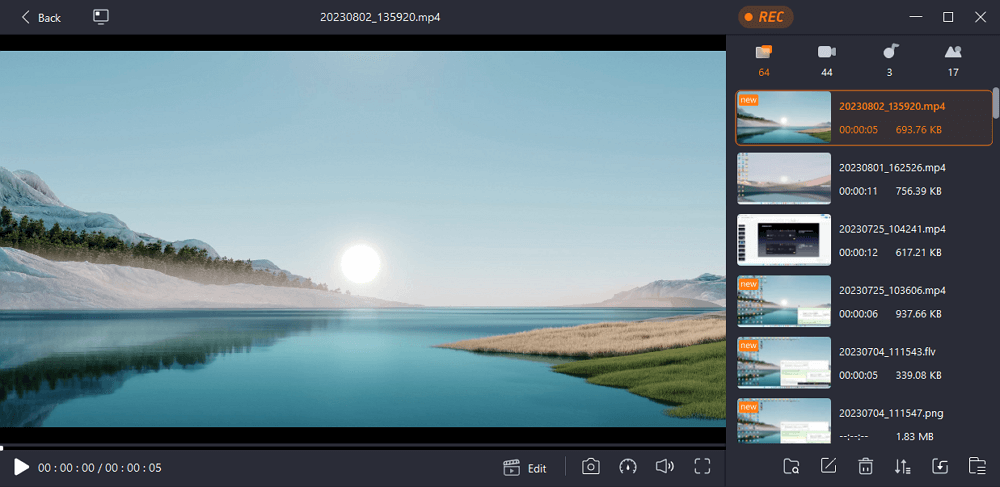
How to Record Facebook Stories with OBS Studio
If you want to record a Facebook story without notification for free, OBS Studio is a nice option. It is an开源屏幕录像机for Windows, macOS, and Linux, and is mainly used for screen recording and live streaming.
With its help, you are able to capture any video content from Facebook quickly and easily. Plus, it lets youscreen record Instagram story, Facebook live, YouTube lives, and more, as well. Most importantly, you can even use it to stream on Facebook live if needed. Thus, for users who have recording and streaming requirements, OBS Studio might be the first choice.
Step 1.Download and open OBS Studio, then go to the Facebook story tab.
Step 2.To get a better video recording, you can move to the Settings tab to configure everything you need, including the video quality, output format, etc.
Step 3.Go back to the main interface, and click the "+" icon from the Sources tab to add the capture window. Next, find a location to save your recorded video.

Step 4.When you are ready, click on the "Start Recording" button on the lower right to begin recording.
How to Screen Record Facebook Story on iPhone
For iPhone users who want to screen record Facebook stories, it is much easier than before, as there is a built-iniOS screen recorderin your iPhone. If you are new to it, you can enable the screen recording feature with a few clicks. Then, just open the video you want to record, and start recording. Below is the detailed tutorial you can refer to:
Step 1.Unlock your iPhone, and tap "Settings" > "Control Center" to hit the "+" button next to Screen recording.
Step 2.Next, open the Control Center, and press the grey Record button to start screen recording. If you want to record your voice at the same time, you can enable the microphone feature.
Step 3.To stop recording, just tap the red Record button. Finally, you can find the recorded videos in Photos.

Final Words
By reading the above solutions now, you must know how to screen record Facebook stories on different devices. For iOS users, the built-in iOS screen recorder is a good helper; for PC or Mac users, we highly recommend EaseUS RecExperts. This software cannot only allows you to record a Facebook story, but also enables you to record Facebook live, Messager calls, or other on-screen activities within simple steps.
Screen Record Facebook Story FAQs
1. Is it Legal to Record Someone's Facebook Story?
If you record others' Facebook stories for bad activities, it might be illegal, as you break and disrespect someone's privacy. However, if you record a Facebook story to help people and ask for permission, it is not illegal. Generally speaking, recording someone's Facebook story is not recommended, because it's hard to balance the right and bad behaviors.
2. Does Facebook notify you when you screen record a story 2022?
No. Facebook will not notify the person that you are recording his/her stories.
3. How can I stop my Facebook story from getting screen recorded?
In fact, you cannot do anything to stop your Facebook story from getting screen recorded. It's just like if your status can be seen by the person. The only thing you can do is to block that person from viewing your status.
4. Does Facebook Send Screenshot Notifications?
No. Unlike other social media applications, Facebook won't send any notifications when someone is taking screenshots of your photos or video stories.
EaseUS RecExperts

One-click to capture anything on screen!
No Time Limit, No watermark
Start Recording


