-
![]()
Daisy
Daisy is the Senior editor of the writing team for EaseUS. She has been working in EaseUS for over ten years, starting from a technical writer to a team leader of the content group. As a professional author for over 10 years, she writes a lot to help people overcome their tech troubles.…Read full bio -
Jane is an experienced editor for EaseUS focused on tech blog writing. Familiar with all kinds of video editing and screen recording software on the market, she specializes in composing posts about recording and editing videos. All the topics she chooses …Read full bio
-
![]()
Melissa Lee
梅丽莎是一个复杂的编辑EaseUS tech blog writing. She is proficient in writing articles related to multimedia tools including screen recording, video editing, and PDF file conversion. Also, she's starting to write blogs about data security, including articles about data recovery, disk partitioning, data backup, etc.…Read full bio -
Jean has been working as a professional website editor for quite a long time. Her articles focus on topics of computer backup, data security tips, data recovery, and disk partitioning. Also, she writes many guides and tutorials on PC hardware & software troubleshooting. She keeps two lovely parrots and likes making vlogs of pets. With experience in video recording and video editing, she starts writing blogs on multimedia topics now.…Read full bio
-
![]()
Jerry
Jerry is a fan of science and technology, aiming to make readers' tech life easy and enjoyable. He loves exploring new technologies and writing technical how-to tips. All the topics he chooses aim to offer users more instructive information.…Read full bio -
Larissa has rich experience in writing technical articles. After joining EaseUS, she frantically learned about data recovery, disk partitioning, data backup, screen recorder, disk clone, and other related knowledge. Now she is able to master the relevant content proficiently and write effective step-by-step guides on various computer issues.…Read full bio
-
![]()
Rel
Rel has always maintained a strong curiosity about the computer field and is committed to the research of the most efficient and practical computer problem solutions.…Read full bio -
![]()
Gemma
Gemma is member of EaseUS team and has been committed to creating valuable content in fields about file recovery, partition management, and data backup etc. for many years. She loves to help users solve various types of computer related issues.…Read full bio
Page Table of Contents
0Views|0min read
Audio recording softwareis vital for people from all walks of life, like journalists, podcasters, content creators, salespersons, and other professionals, torecord voice without background noise. While the market is flooded with options and new ones arriving every other day, choosing the right one can be daunting.
But we are here to cut down your options and save you time by introducing the four bestvoice recorders with noise cancellationto capture voice without background noise. This table can help you further to glance at our recommendations and know what you'll be in for. We have also discussed the complete process of each tool so it gets convenient for you to install and try it right away. Let's look at these options.
| ️Method | Effectiveness | Difficult Level |
| EaseUS RecExperts | Very High - Records high-quality audio files from system sound and microphone | Super Easy |
| 在线录音机 | Moderate - Records audio without download or installation | Easy |
| Rev Voice Recorder | Moderate - Records audio with minimum editing features | Moderate |
| Easy Voice Recorder | Moderate - Records audio on mobile only with a buggy editor | Moderate |
Record Voice Without Background Noise on PC/Mac
EaseUS RecExpertsis a perfect tool to record voice without background noise on Windows or Mac with a microphone or system sound. It features a microphone boost option with AI noise reduction to generate high-class output hassle-free. Moreover, you get different audio sources to choose from, such as internal audio, your voice, or both of them.
Once recorded, you can cut the unwanted audio parts with its built-in audio trimmer & editor and export the recordings in MP3, FLAC, AAC, WAV, etc., according to your preferences.
Step 1.Run EaseUS RecExperts, and clickRecord audioon the left panel. Next, choose the audio source you want to record, like System sound or microphone.
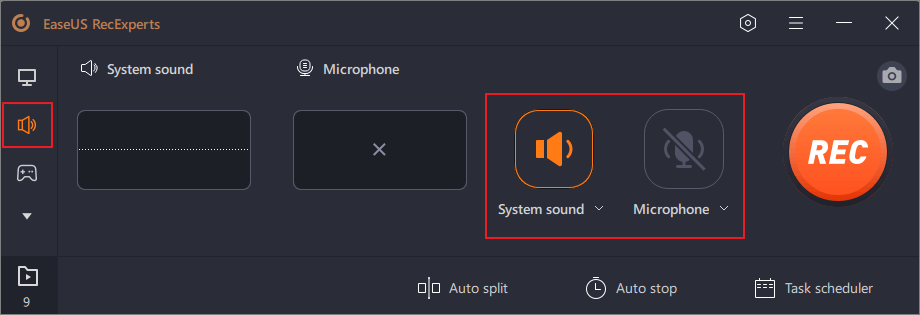
Step 2.Click the down-arrow icon next to System Sound or Microphone, choose theAdvanced options, and tick the Microphone boost and Microphone noise reduction options. Moreover, you can also adjust the volume.
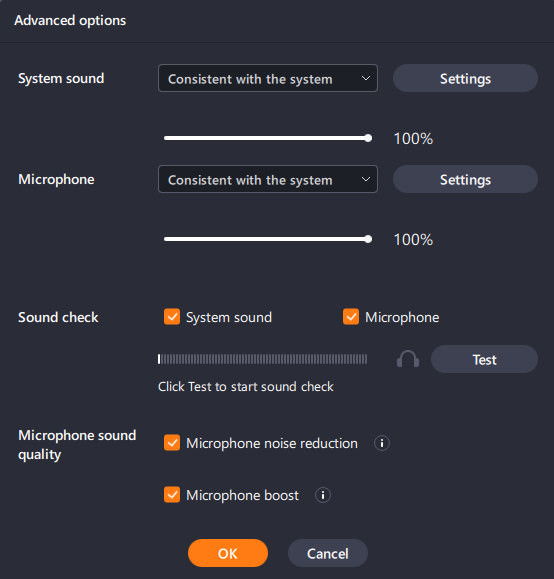
Step 3.Once done, click REC to start your audio recording.
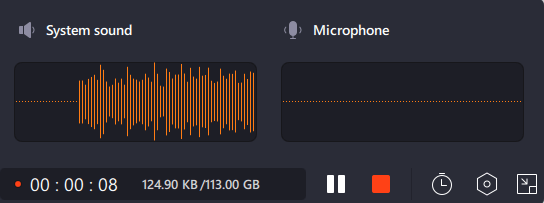
Record Sound without Background Noise Online
在线录音机is a free and convenient way to capture voice without background noise on your browser. You can record your voice with its microphone, adjust its settings, and save the results as an MP3 file. Moreover, it auto-detects silent fragments at the beginning and end of the recording and deletes them for convenience. While it guarantees security, users must be accountable for the recorded content and use the program ethically.
Step 1.Visit the official website of Online Voice Recorder from any browser.

Step 2.Tap the red-colored microphone button to start recording.
Step 3.一旦你的记录is complete, hit the red stop button or pause button to halt the current recording.
Step 4.Play the recording to hear the sound and click Save once you are satisfied with the generated output.
Record Voice Without Background Noise on Mobile
多个音频录音机中可用et to record voice without background noise on mobile phones. But Rev Voice Recorder and Easy Voice Recorder serve better solutions comparatively.
#1. Rev Voice Recorder [For iPhone]
Rev Voice Recorder offers crystal-clear solutions to iPhone users to record voice without background noise in minutes. TheiPhone voice recordercan create high-quality recordings right from your phone and keep them organized in a place. It offers an industry-leading speech recognition engine to generate a 90% accurate transcript in under 5 minutes. Users can record and edit the files, then download them to transcribe speech into text.
While the app is free and easy to use, transcribing from speech to text can be time-consuming and cause inconvenience.
Step 1.Download and install Rev Voice Recorder on iPhone from App Store.

Step 2.Hit the Record button to record the voice without background noise.
Step 3.Speak audibly into the iPhone's mic, ensuring the voice is clear.
Step 4.Tap the Pause button to stop the recording.
Step 5.Tap Preview to replay the recorded audio. Then download the file by tapping the Download button or removing it to discard it.
#2. Easy Voice Recorder [For Android]
Easy Voice Recorder is a convenient solution to record sound without background noise on Android phones. Users can record in multiple audio formats, such as WAV or MP4, and start a new recording in a few clicks. Even if you switch to a different app or your phone screen turns off, this app will continue to record.
Sadly, it has limited editing features to trim and cut recordings according to your preferences with a slightly buggy editor. Additionally, it is only available as a downloadable mobile app.
Step 1.Download the Easy Voice Recorder app from Google Play Store and click Settings from the Kebab menu (three dots) at the top.
Select Voice notes, Meetings and lectures, or Music and raw sound. Click on Sound quality - high, medium, or Low to select one.
Step 2.Tap the microphone button on the main screen to start recording.

Step 3.Click the pause button to pause your recording and the checkmark button to save it.
Step 4.Tap on Listen to hear your recorded audio.
Final Words
The market is flooded with software to record voice without background noise. But settling down with the best one is challenging, especially if you are a newbie. However, now you have plenty of options to select one for every device. We suggest you try EaseUs RecExperts as its simple and intuitive interface makes recording easy, and it offers a built-in editor with advanced AI-powered noise reduction to deliver high-class output.
FAQs About Voice Recording without Background Noise
1. How to record voice without background noise?
The best way to record voice without background noise is to ensure your surroundings are free from noise and disturbance. You must adhere to the following suggestions.
- Reduce subject-to-mic distance and increase the mic-to-noise distance
- Eliminate the sources of background noise
- Use directional microphones
- Use a low-cut filter at the mic or first stage of amplification
- Cut down on the number of open mics
- Use real-time noise suppression
2. How do I record only when there is sound?
EaseUs RecExperts allows you to record audio with a microphone and system sound, and we have discussed the complete process above.
3. How do I remove background noise from audio recordings for free?
EaseUs RecExperts has advanced AI-powered noise remover to remove background noise during voice recording on Windows/Mac systems. Mobile users can use Rev Voice Recorder and Easy Voice Recorder for convenience.
4. Can Audacity remove background noise?
Yes. Audacity lets users remove background noise. You can go to the Effect menu > Noise Reduction to open the Noise Reduction dialog box. Select the Get Noise Profile button so the program creates a noise profile from the part of the track you selected. Now the generated noise profile will remove the ambient noise from your recording.
You can select the entire recording or a part to which you want to apply the noise reduction.
EaseUS RecExperts

One-click to capture anything on screen!
No Time Limit, No watermark
Start Recording


