-
![]()
Daisy
Daisy is the Senior editor of the writing team for EaseUS. She has been working in EaseUS for over ten years, starting from a technical writer to a team leader of the content group. As a professional author for over 10 years, she writes a lot to help people overcome their tech troubles.…Read full bio -
Jane is an experienced editor for EaseUS focused on tech blog writing. Familiar with all kinds of video editing and screen recording software on the market, she specializes in composing posts about recording and editing videos. All the topics she chooses …Read full bio
-
![]()
Melissa Lee
Melissa is a sophisticated editor for EaseUS in tech blog writing. She is proficient in writing articles related to multimedia tools including screen recording, video editing, and PDF file conversion. Also, she's starting to write blogs about data security, including articles about data recovery, disk partitioning, data backup, etc.…Read full bio -
Jean has been working as a professional website editor for quite a long time. Her articles focus on topics of computer backup, data security tips, data recovery, and disk partitioning. Also, she writes many guides and tutorials on PC hardware & software troubleshooting. She keeps two lovely parrots and likes making vlogs of pets. With experience in video recording and video editing, she starts writing blogs on multimedia topics now.…Read full bio
-
![]()
Jerry
Jerry is a fan of science and technology, aiming to make readers' tech life easy and enjoyable. He loves exploring new technologies and writing technical how-to tips. All the topics he chooses aim to offer users more instructive information.…Read full bio -
Larissa has rich experience in writing technical articles. After joining EaseUS, she frantically learned about data recovery, disk partitioning, data backup, screen recorder, disk clone, and other related knowledge. Now she is able to master the relevant content proficiently and write effective step-by-step guides on various computer issues.…Read full bio
-
![]()
Rel
Rel has always maintained a strong curiosity about the computer field and is committed to the research of the most efficient and practical computer problem solutions.…Read full bio -
![]()
Gemma
Gemma is member of EaseUS team and has been committed to creating valuable content in fields about file recovery, partition management, and data backup etc. for many years. She loves to help users solve various types of computer related issues.…Read full bio
Page Table of Contents
0Views|0min read
PAGE CONTENT:
- Screen Record Elden Ring with EaseUS RecExperts
- How to Screen Record Elden Ring with OBS
- Screen Record Elden Ring with Xbox Game Bar
- Screen Record Elden Ring with Medal.tv
- FAQs about How to Screen Record Elden Ring
The Elden Ring has been receiving praise from domestics and overseas since it is released. Some players got a high scores after practicing. Naturally, some of them want to record their gameplay and share the video with friends and fans.
However, some people just don't know how to screen record Elden Ring with simple steps. If you are one of them, no worries, we will show you how to capture Elden Ring gameplay screen as a video with step-by-step tutorials.
一个fter recording, you can preview, edit, and share it as you like. Four methods are provided in this article. Just read ahead to see how you can screen record Elden Ring on PC and other devices.
Screen Record Elden Ring with EaseUS RecExperts
When it comes torecording a gameplay on PCand Mac computers, you can always rely on EaseUS RecExperts. It is a screen recorder that can record all the gameplay displayed on your computer screen. Before screen recording Elden Ring, you can adjust the settings to make the recording meets your requirements.
Moreover, with this Mac andWindows screen recorder, you can record full or part of the screen, record system and microphone audio, record online meeting, and record the webcam as you like. No matter what the content is, you can record all of them only if they can be played on a computer. Check more information about it below.
Main Features:
- Record Google Meetand other online conferences
- Record the screen, audio, and webcam at the same time
- Set auto recording to start and end recording at any time
- Preview, edit, and save the recordings if you want
- Play WAV filesand other files with one click
Now, download the software from the button below.
Check the steps listed to start screen recording Elden Ring gameplay with it.
Step 1.Launch the gameplay that you want to record. Next, open EaseUS RecExperts and click on the "Game" button on the left.
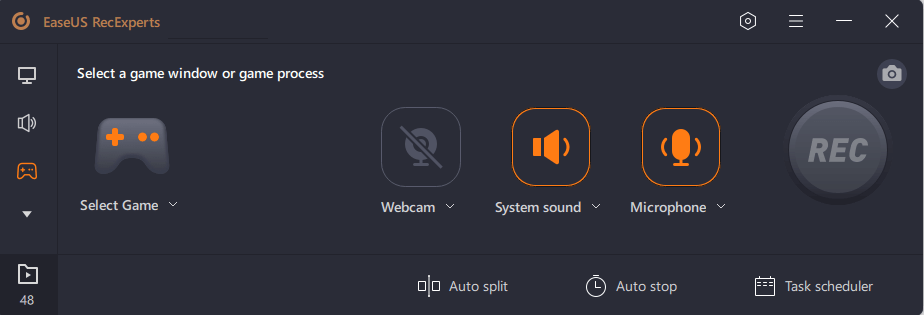
Step 2.Click on the "Select Game" option to choose a Game Window or Game Process. Then, you can enable the audio and webcam recording if needed. When all are done, click the big REC button to start the gameplay recording.
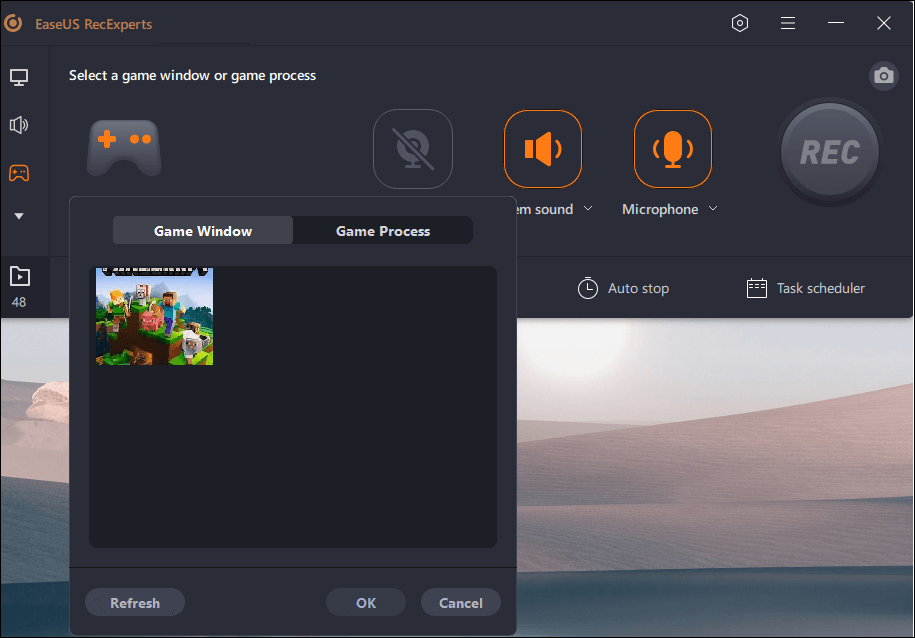
Step 3.一个floating toolbar will appear, and you can pause or stop the recording. Besides that, the camera icon enables you to take a screenshot, and the timer icon lets you stop the recording automatically.
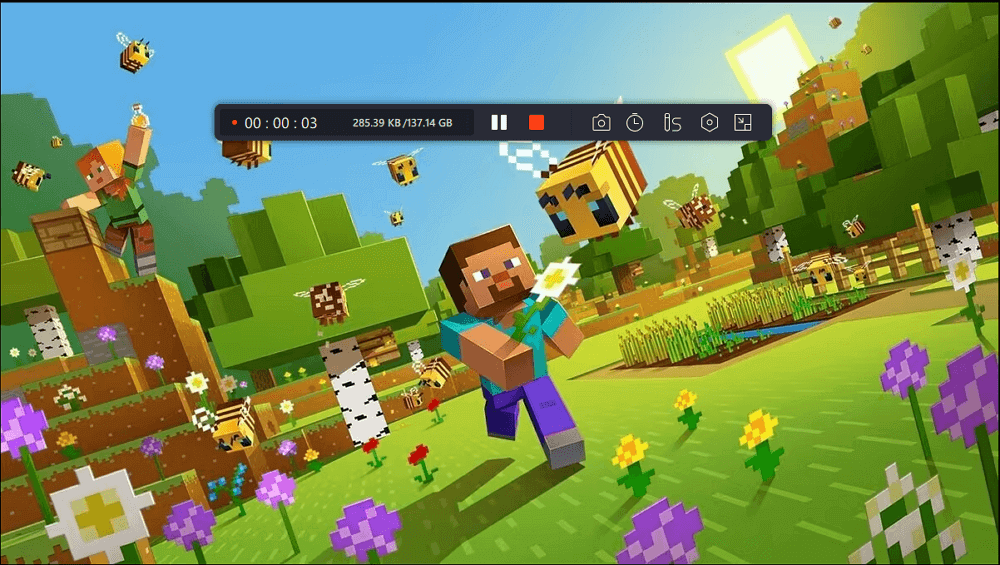
Step 4.一个fter saving the recorded gameplay video, a media player will pop up. It gives you a built-in tool to trim the recording, extract audio from the video, and add an opening & ending part. You can find the tool at the bottom of the player.
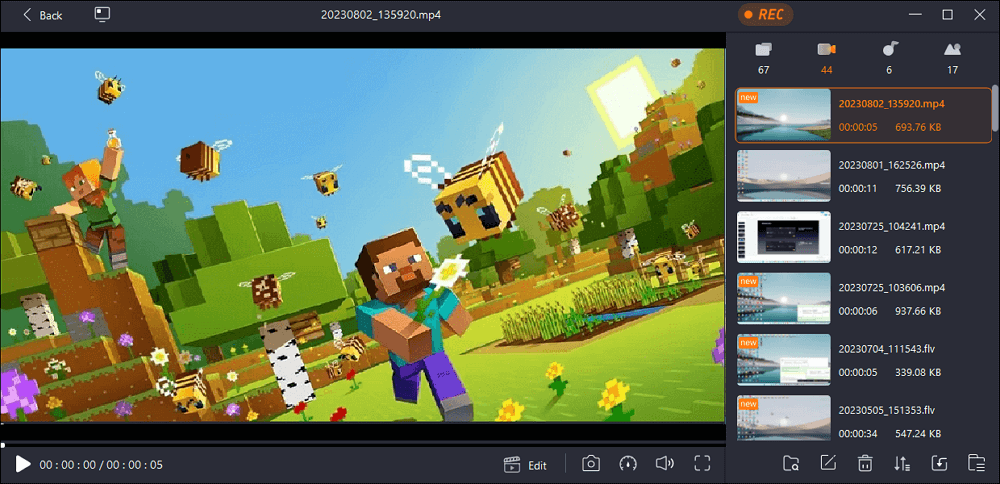
How to Screen Record Elden Ring with OBS
To screen record Elden Ring gameplay without paying, you will need Open Broadcaster Software or the so-called OBS. This software is capable of recording fast-paced action in video games. Moreover, you can use it torecord streaming videowithout a hassle.
至于录音,这个工具提供了一个直觉ive audio mixer with per-source filters such as noise gate, noise suppression, and gain. With the high-quality recording video, you can make an excellent gaming tutorial if you want to show people how to play this game right. Here is a complete guide on how to record gameplay with OBS.

Step 1.Download and install OBS Studio. Click on the "+" sign from "Sources".
Step 2.Choose "Game Capture" and leave it labeled as "Game Capture". Then click "OK".
Step 3.The properties of"Game Capture" will appear, giving you three different modes. Choose a mode and click "OK" to start recording.
Step 4.一个fter recording, the video will be named "Game Capture"and listed in the "Sources" list.
Screen Record Elden Ring with Xbox Game Bar
There is another way torecord gameplay on Windows 10电脑和以后。虽然它不是高雅st or most comprehensive way to record Elden Ring gameplay, recording games with Xbox Game Bar is undoubtedly the easiest way since you don't need any extra recording app.
With this built-in screen recorder on Windows 10, you can wake up the screen recording function and record Elden Ring with simple steps. All you need to do is listed below. Just read and follow the steps below to screen record Elden Ring quickly.

Step 1.Launch Elden Ring on your computer. Whenever you want to capture gameplay videos or clips. You can launch Game Bar to start recording.
Step 2.Press the "Windows + Alt + G" buttons on your keyboard simultaneously to wake up Game Bar.
Step 3.点击“记录”按钮开始录音。一个nd click the button again to stop recording.
Screen Record Elden Ring with Medal.tv
Medal.tv is the lastbest game recorderwe want to introduce to you to record the Elden Ring gameplay on your PC. It can clip the last 15 seconds to 10 minutes on PC and Android. With this game recorder, everyone could record and clip their special moments without losing performance in gaming.
Choose Full-Session Recording, you can record the entire gaming screen. You can also use the hotkeys to create highlights within the game. After taking the recording, users can edit it based on usage.
一个lso, if you record the gameplay on a PC and want to view it on a phone, the Phone Sync function will instantly show your clips on your mobile device. Check the steps of recording Elden Ring with Medal.tv.

Step 1.Download and install Medal.tv from the official website to your computer.
Step 2.Set the clip length, resolution, hotkeys, etc for recording.
Step 3.Play Elden Ring. And when you want to take a recording, press the hotkeys to start.
Step 4.一个fter recording, you can choose your clip on Medal.tv and click "Edit and Share" to make more operations.
FAQs about How to Screen Record Elden Ring
Here are some frequently asked questions related to this topic. Let's check them together.
1. How do you record Elden Ring gameplay?
To record Elden Ring gameplay, you can use EaseUS RecExperts. With this tool, you can record the screen, your voice, and even the webcam at the same time to create an excellent tutorial. Click and follow the steps toscreen record Elden Ring with easy steps.
2. Can you record the Elden Ring network test?
The answer is no. Players are not allowed to record or take screenshots of the network test.
3. How do I record my screen on PS5?
You can follow the steps below to record the screen on PS5.
- 1. Hit the "Create" button on your DualSense controller when you want to start your PS5 recording.
- 2. Click "Capture Options" at the lower right corner and select the "Manual Recording Resolution" option. You can also toggle the "Include Your Mic's Audio" button.
- 3. After the settings are done, you can click "Start New Recording" to begin the game capture.
- 4. Press the "Create" icon again and then choose the "Stop Recording" option to stop recording.
Conclusion
From the content above, you will see how to screen record Elden Ring in four different ways. Among all the ways, we suggest you download and use EaseUS RecExperts. With this tool, you can record only the screen or with audio and the webcam. The recording can be made as all kinds of videos. Just download the tool and start recording now!
EaseUS RecExperts

One-click to capture anything on screen!
No Time Limit, No watermark
Start Recording


