Top 5 MP3 Recorder Windows 10: How to Record MP3
Sometimes, you may need to record a memo, a song, or a class with a voice. For these reasons, an audio recorder is needed. There is an inbuilt audio recorder on Windows, which helps record MP3 on Windows 10. This post offers you a detailed tutorial on how to record MP3 on Windows 10 and introduces several effective MP3 recorders to you. Pick the most suitable one to record MP3 on PC. It's great to have a try.
Best Windows MP3 Voice Recorder:
How to Record MP3 on Windows 10 with EaseUS RecExperts
If you want to find a really powerful and versatile MP3 recorder on Windows 10, don't miss EaseUS RecExperts for Windows, the bestscreen recording software. Most of your needs for recording audio can be satisfied with those tools.
Click on the "Sound" button on the main interface, and then you will find two buttons that enable you to record the system sound, microphone sound, or both of them. There are many options in the "Settings" to customize the output format of the recorded audio. You can set the target format as "MP3" to record an MP3 file directly without the converting steps.
This rich-featured software can help you capture audio on different platforms. For example, you can easilyrecord audio from YouTubeor record internet radio. Of course, if you need to capture a video, it can also perfectly work as the best free video recording software for you.
Stunning Features:
- Record Zoom meeting without permission
- Schedule the recording whenever you want
- Effective and efficientaudio recording software
- Take a picture from a video during recording
If you need a great MP3 recorder to record MP3 on PC, don't miss this one. Download it to record MP3 on Windows 10 for free now.
How to Record MP3 on Windows 10:
Follow this guide, and you can easily record the file you want to MP3.
Step 1.Launch EaseUS RecExperts, and there are four functions on the interface. Here you choose"Audio".
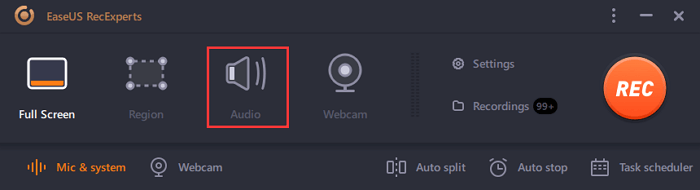
Step 2.Select the sound sourceby clicking on the bottom left icon. It supports recording system sound, microphone voice, and both of them. The settings in"Options"helps you to adjust the volume.
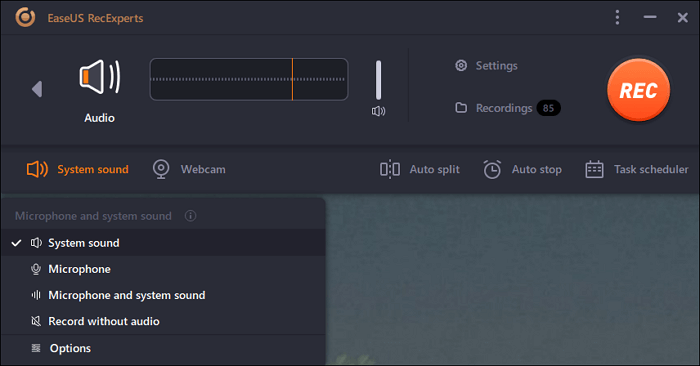
Step 3.Hit"REC"button tostart recording audio. To finish it, you just click on the red square icon tostopit.
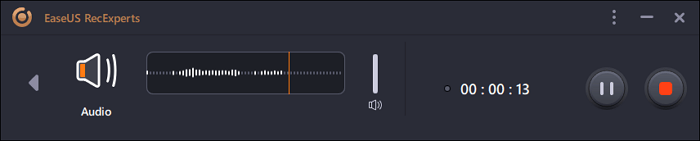
Step 4.An audio player will pop up automatically. You canview the recorded audioortrim itwith built-in tools.
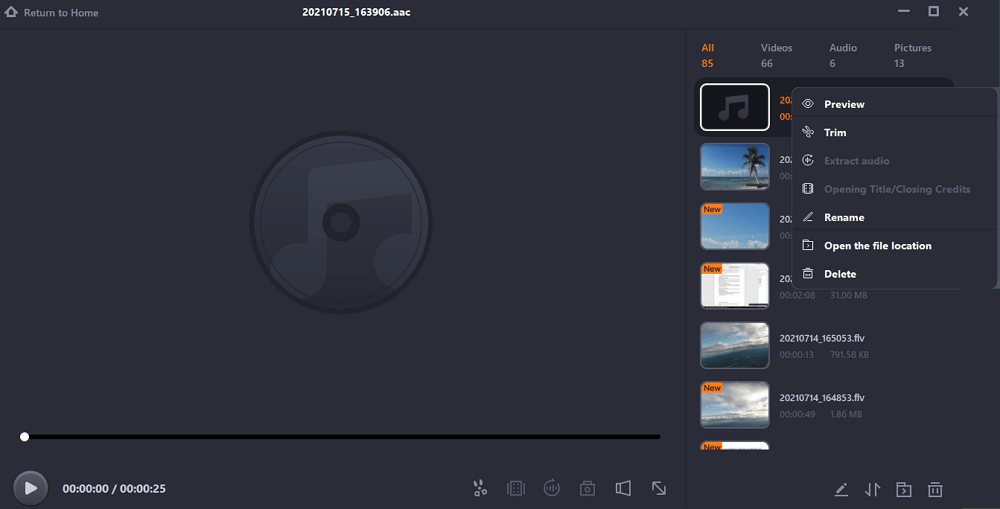
How to Record an MP3 File with Other MP3 Recorder Windows 10
Although the recorder we mentioned above is good at recording both screen and audio, some people want only to capture the voice. This part will introduce some audio recorders on Windows 10 to get the MP3 record free.
Voice Recorder App
On Windows 10, the Voice Recorder app is a quick and convenient solution to recording interviews, conversations, lectures, etc. Although there are tons of alternatives, this free Windows voice recorder for MP3 is simpler to use than others.
However, it will save the recorded audio as an M4A file. Therefore, if you want to record MP3 on Windows 10 without downloading any recorder, you may need to convert the M4A file to MP3 with another file converter, then you can save the converted file in MP3 format.

How to Record MP3 with Windows 10 Built-in Voice Recorder:
Step 1.Voice Recorder comes installed on Windows 10, but you can install it from Microsoft Store if you don't have it.
Step 2.Open the "Start" menu. Search for Video Recorder, and click the top one result toopen the app.
Step 3.Play the MP3 file you want to record andclick the "Record" buttonto start recording.
Step 4.(可选)单击“标记”按钮以添加一个标记to the recording or click the "Pause" button to stop recording without terminating the session.
Step 5. Click the "Stop" buttonto end the voice recording.
Free Sound Recorder
Free Sound Recorder can record the system sound from any source and your own voice because it works in parallel with your sound card. You can easily record the sound coming from any Windows PC even if you don't have a Stereo Mix option.
This software supports streaming audio from the internet, external input devices such as LPs, CDs and music cassettes, microphones, and apps like Media Player and Quick Time.

How to Use MP3 Recorder Windows 10:
Step 1.Download, install and launch Free Sound Recorder.
Step 2.Go to the "Show mixer window" toselect the sound sourcefrom the "Recording Mixer" dropdown menu. Thenchoose the recording devicefrom the "Recording Device" dropdown list.
Step 3.Click "Options" > "General Settings"and specify an output format among MP3, OGG, WAV, and WMA. The software can auto-name the recorded file by date and time.
Step 4.Click "Start recording"to start andclick "Stop recording"to stop. You can play the recording with the built-in player after recording.
Adobe Audition
Adobe Audition is a versatile software that you can use to record, edit, mix, and repair your audio files. You can use Audition for a wide variety of purposes, ranging from recording podcasts and interviews to recording vocals.
Once you've recorded your track, you can use the built-in tool to change the volume, apply various effects, or maybe add a "Studio Reverb" effect if you like. Follow the steps below to record MP3 on Windows.

How to Record an MP3 File with Adobe Audition:
Step 1.Play the file you want to record, launch Adobe Audition, andclick on the "Record" button.
Step 2.Click again on the "Record" button. The waveform should appear on the screen after you stopped the recording.
Step 3.After recording, you maydouble-click on the file to edit it. Or, you mayclick on the "Insert" and "Audio" buttonsto insert another audio file.
WavePad
WavePad专业音频录制和编辑ing software that offers more features than you can think of. You can record, cut, copy and paste sounds and then add effects like echo, amplification, and noise reduction to the original audio file.
WavePad supports almost all audio files, which means you can always rely on this tool to edit even the most obscure file types. Follow the steps below, and you will know how to use it properly.

How to Record MP3 on Windows 10 Using Free WavePad:
Step 1.Play the file you want to record and launch WavePad. You need to click "New" andclick on the red "Record" buttonto start recording.
Step 2.Click "Options"to choose to record the microphone or system sound.
Step 3.When the recording is completed,click the black "Stop" buttonto stop the recording.
Step 4.Click the "Play" buttonto check if the audio is properly recorded.
Step 5.If you are satisfied with the recorded audio file, you may save it byclicking the "Save" button.
Conclusion
To sum up, there are many MP3 recorder Windows 10 users can utilize to save audio as MP3 files. We introduced many of them to you while also offering you tutorials on how to record an MP3 file with them on your PC.
Among them, EaseUS RecExperts is the best choice for you. It is full-featured and easy to use at the same time. If you are interested, download it from the button below.
Was This Page Helpful?
About the Author
Crystal Chen is very interested in technology products. Experiencing many technological applications, She is willing to solve users' problems through writing tech-related articles. Through her words, you can find various solutions to solve one issue.


