-
![]()
Daisy
Daisy is the Senior editor of the writing team for EaseUS. She has been working in EaseUS for over ten years, starting from a technical writer to a team leader of the content group. As a professional author for over 10 years, she writes a lot to help people overcome their tech troubles.…Read full bio -
Jane is an experienced editor for EaseUS focused on tech blog writing. Familiar with all kinds of video editing and screen recording software on the market, she specializes in composing posts about recording and editing videos. All the topics she chooses …Read full bio
-
![]()
Melissa Lee
Melissa is a sophisticated editor for EaseUS in tech blog writing. She is proficient in writing articles related to multimedia tools including screen recording, video editing, and PDF file conversion. Also, she's starting to write blogs about data security, including articles about data recovery, disk partitioning, data backup, etc.…Read full bio -
Jean has been working as a professional website editor for quite a long time. Her articles focus on topics of computer backup, data security tips, data recovery, and disk partitioning. Also, she writes many guides and tutorials on PC hardware & software troubleshooting. She keeps two lovely parrots and likes making vlogs of pets. With experience in video recording and video editing, she starts writing blogs on multimedia topics now.…Read full bio
-
![]()
Jerry
Jerry is a fan of science and technology, aiming to make readers' tech life easy and enjoyable. He loves exploring new technologies and writing technical how-to tips. All the topics he chooses aim to offer users more instructive information.…Read full bio -
Larissa has rich experience in writing technical articles. After joining EaseUS, she frantically learned about data recovery, disk partitioning, data backup, screen recorder, disk clone, and other related knowledge. Now she is able to master the relevant content proficiently and write effective step-by-step guides on various computer issues.…Read full bio
-
![]()
Rel
Rel has always maintained a strong curiosity about the computer field and is committed to the research of the most efficient and practical computer problem solutions.…Read full bio -
![]()
Gemma
Gemma is member of EaseUS team and has been committed to creating valuable content in fields about file recovery, partition management, and data backup etc. for many years. She loves to help users solve various types of computer related issues.…Read full bio
Page Table of Contents
0Views|0min read
Did you know that you can easily record Messenger video call conversations? That's right - this handy feature allows you to join meetings ahead of schedule if something unexpected comes up, review important information after a conversation ends, or ensure everyone is on the same page during virtual brainstorming sessions. If you want to uncoverhow to record Messenger video callon different platforms, keep reading!
Below is a quick navigation of the solutions mentioned in this post:
| ️Method | Effectiveness | Difficult Level |
| EaseUS RecExperts | High- Record various video/audio calls on PC/Mac; support noise reduction feature; | Very Easy |
| iOS Screen Recorder | Medium - Only allow recording simple video calls on iPhone that runs iOS 11 or later; | 容易 |
| Android Screen Recorder | Medium - Allow recording Messenger video calls on Android; | 容易 |
如何记录信使视频Calls with Audio on PC and Mac
找到一个优秀的Facebook Messenger recorderis necessary if you want to capture a Messenger video call in high quality on your PC or Mac. AndEaseUS RecExpertsis such a tool you cannot miss.
Thisscreen recorderis famous for capturing online video/audio calls and video conferences, and there will be no background noise in your recording because of the noise reduction feature. Aside from that, during recording, you can even add text, arrows, and lines or do other real-time editing tasks to enrich your recordings.
Here is how to record a Messenger video call on a desktop:
Step 1.Download and install this video call recorder on your computer, and launch it.
Step 2.Join or make a Messenger video call. Then, go back to EaseUS Screen Recorder, click the displayer icon on the left panel, and choose your recording area. You can choose to record in full-screen or partial-screen mode.

Step 3.Next, click REC to start recording. Then, you will see the recording toolbar.
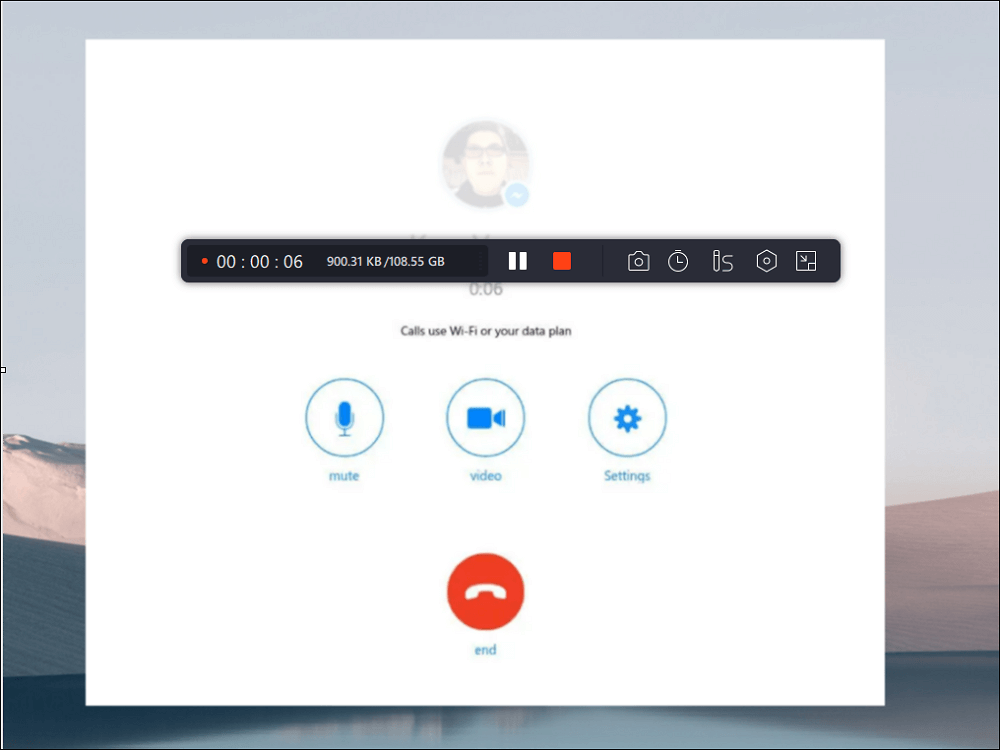
Step 4.Once done, click on the white double vertical button to end the recording.
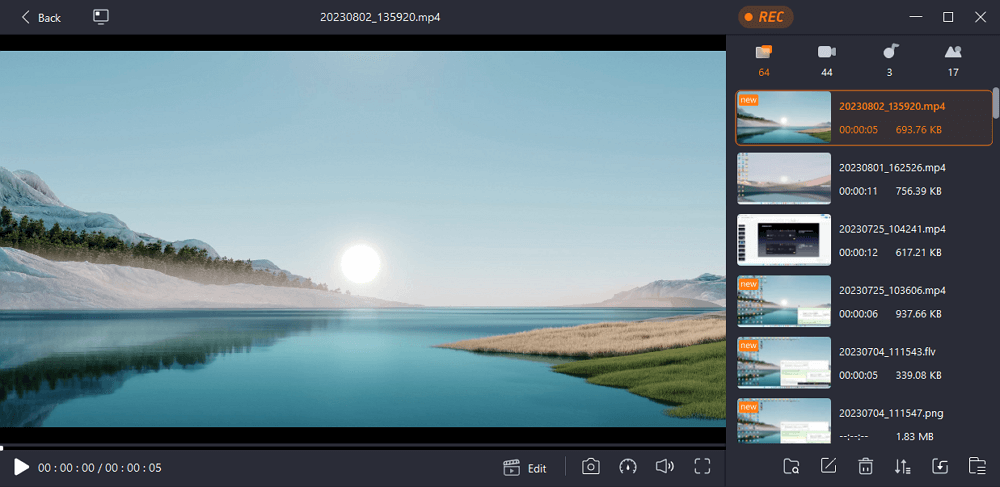
Don't hesitate to share this post if it really helps you!
How to Record Facebook Messenger Video Call on iPhone
For iOS users, it is not a difficult task to record Messenger video call with audio on iPhone or iPad, as there is a built-iniOS screen recorderthat comes with your iOS system. With its aid, you can almost capture anything with sound on your iPhone screen. But how to enable its screen recording feature? How to use it to record Facebook Messenger video calls? Don't fret, you can check out the following detailed steps:
Step 1.Unlock your iPhone or iPad, tapSettings > Control Center, then hit the "+" button next to Screen Recording.
Step 2.Next, open and start your Messenger video call on your iOS device.
Step 3.Swipe down on the screen, and tap thegray Record buttonto start your recording. Usually, you need to wait for a three-second countdown.
Step 4.To end your recording, you can open the Contro Center and tap thered Record button. Or, you can tap the red status bar at the top of your screen to hit the Stop icon.

如何记录信使视频Call on Android Phone
How about Android phones? Is it possible to record Messenger video calls on Android devices? Sure! It is as easy as recording Messenger calls on an iPhone or iPad, as there is also an inbuiltAndroid screen recorderon your device. It can help you deal with many basic screen recording activities, including capturing video or audio calls. Now, let's check how it works:
Step 1.Unlock your Android device, then join or start a Messenger video call.
Step 2.Swipe down from the top of your screen, and find the "Screen Record" button.
Step 3.When you are ready, tap on the "Screen Record" button to start your recording. To finish the recording, you can also go back to tap the screen record button again.
Step 4.Once done, you can find your recorded videos in the Photos app.

如何记录信使视频Call FAQs
1. How can I record my Messenger video calls secretly?
To record your Messenger video calls secretly, what you need to do is to select a reliable Messenger video call recorder. Below are some recommendations:
- 1. EaseUS RecExperts
- 2. QuickTime Player
- 3. Built-in Recorder
- 4. AZ Screen Recorder
- 5. ScreenApp
2. How do I record a video call?
If you want to record a video call on your mobile devices, like iPhones, Android Phones, etc., you can use the built-in screen recorder to complete the task. Sometimes, if you want to enjoy more advanced recording features, you can try some third-party screen recorders on the market.
However, if you usually want to record a video call on a PC or Mac, you cannot miss EaseUS RecExperts. It lets you record almost all video calls in high quality, including but not limited to Facebook Messenger calls, Discord calls, and more.
3. Does Messenger notify you when you screen record video call?
No, Messenger won't notify you when you screen-record video calls. The only thing you need to know is that your device will send you a notification when you capture a screenshot.
编辑的最后的话
If you're looking for a reliable, easy-to-use tool torecord your Messenger video calls, we recommend tryingEaseUS RecExperts. It's compatible with both Windows and Mac computers, offers high-quality recording, and has a user-friendly interface. Plus, it's free to download and try! So why not give it a shot? Let us know how it works for you in the comments below.
EaseUS RecExperts

One-click to capture anything on screen!
No Time Limit, No watermark
Start Recording


