-
![]()
Daisy
Daisy is the Senior editor of the writing team for EaseUS. She has been working in EaseUS for over ten years, starting from a technical writer to a team leader of the content group. As a professional author for over 10 years, she writes a lot to help people overcome their tech troubles.…Read full bio -
Jane is an experienced editor for EaseUS focused on tech blog writing. Familiar with all kinds of video editing and screen recording software on the market, she specializes in composing posts about recording and editing videos. All the topics she chooses …Read full bio
-
![]()
Melissa Lee
Melissa is a sophisticated editor for EaseUS in tech blog writing. She is proficient in writing articles related to multimedia tools including screen recording, video editing, and PDF file conversion. Also, she's starting to write blogs about data security, including articles about data recovery, disk partitioning, data backup, etc.…Read full bio -
Jean has been working as a professional website editor for quite a long time. Her articles focus on topics of computer backup, data security tips, data recovery, and disk partitioning. Also, she writes many guides and tutorials on PC hardware & software troubleshooting. She keeps two lovely parrots and likes making vlogs of pets. With experience in video recording and video editing, she starts writing blogs on multimedia topics now.…Read full bio
-
![]()
Jerry
Jerry is a fan of science and technology, aiming to make readers' tech life easy and enjoyable. He loves exploring new technologies and writing technical how-to tips. All the topics he chooses aim to offer users more instructive information.…Read full bio -
Larissa has rich experience in writing technical articles. After joining EaseUS, she frantically learned about data recovery, disk partitioning, data backup, screen recorder, disk clone, and other related knowledge. Now she is able to master the relevant content proficiently and write effective step-by-step guides on various computer issues.…Read full bio
-
![]()
Rel
Rel has always maintained a strong curiosity about the computer field and is committed to the research of the most efficient and practical computer problem solutions.…Read full bio -
![]()
Gemma
Gemma is member of EaseUS team and has been committed to creating valuable content in fields about file recovery, partition management, and data backup etc. for many years. She loves to help users solve various types of computer related issues.…Read full bio
页面Table of Contents
0Views|0min read
Most of you may want to clip the last 30 seconds on your PC to capture funny or fascinating sections of games to save for future reference or share with friends, or post on social media. However, if you are new toclip on PC, you might not know how to complete the task. Given that, this post comes in handy.
On this page, we'll walk through the process step by step so that you can quickly and easily learnhow to clip last 30 seconds on PCin high quality. So let's get started!
Here's the editor's viewpoint for each solution listed here. You can have a quick look to find your desired method:
Method |
Effectiveness |
Recording Quality |
Difficulty Level |
High- One-click to record PC screen with no watermark; Offer many advanced recording tools to improve recording experience. |
High |
Super easy |
|
Medium- Record last 30 seconds easily, but you cannot adjust the recording area and other settings. |
Medium | 容易 | |
| OBS | High- Let you record PC screen as you like | High | Difficult |
| Nvidia | Medium - Help record PC screen; A Nvidia graphics card is necessary. | Medium | Moderate |
Method 1. Clip the Last 30 Seconds on PC with EaseUS RecExperts
When it comes to clipping the last 30 seconds on a PC, finding excellent PC clipping software is necessary, as its capability to carry out advanced functions makes clipping easier for you. EaseUS RecExperts is such a program that is worth trying.
ThisWindows screen recorderlets you clip something on a PC in different flexible modes, including full-screen capture, partial-screen recording, and much more. And it enables you to clip on PC as long as you like without any limitation. Most importantly, this software provides a professional game recording mode that supports capturing videos at up to 124 FPS, which means you can use it to clip your fantastic gameplay highlights in high quality.
Here is how to clip the last 30 seconds on PC:
Step 1.Launch this PC clipping software, click the monitor icon on the left panel, and choose the recording area.

Step 2.(Optional) you can choose to clip something on PC with your audio or webcam, if needed.

Step 3.When you are ready, click REC to start the task. You can choose to clip last 30 seconds, 1 minute, 5 minutes, or even longer on your PC flexibly.
Step 4.一旦完成,点击停止结束你的记录。和you will be led to the recording list interface where you can view or edit your clips.
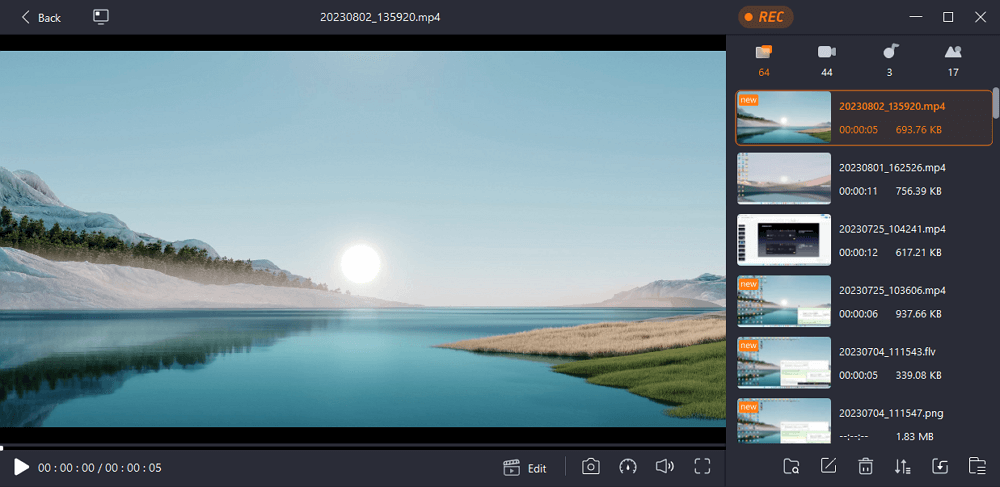
Method 2. Clip Last 30 Seconds on PC with Xbox Game Bar
If you don't want to install any third party on your computer for clipping the last 30 seconds, you can use Xbox Game Bar. It is a built-ingame recording softwarefor Windows 10 and above that lets you clip videos or gameplay on your PC. However, this freeware doesn't provide many advanced tools to customize your recording. It only suits those who have basic recording needs.
To clip the last 30 seconds on your computer, you only need to follow the below tutorial:
Step 1.Hit the Windows logo + G on your keyboard to open the Game Bar window on your screen.
Step 2.Click Widget > Gear > Settings. Next, click the Shortcuts tab to record the last 30 seconds on your computer. Then, the default hotkey used to record the previous 30 seconds will appear.
Step 3.Click on the Save button. Next, launch a gameplay or play a video you want to clip, and use the hotkeys to record the last 30 seconds on your PC.

Method 3. Record the Last 30 Seconds on PC using OBS Studio
OBS Studio is an open-source, powerful, feature-rich software for clipping gameplay or videos on your PC. It offers you extensive features, including custom hotkeys, scene editing, and effects such as chroma key. With a few clicks, you can easily capture your screen activity with this tool, whether it be simple recordings or complex live streams to Twitch or YouTube. You can also customize the resolution of your video and the quality of your audio recording. But, this software is a little difficult to use because of its complicated UI. If you are a novice, you need a long curve to learn how to use it.
As for clipping the last 30 seconds on PC, this freeware also can make it in a snap:
Step 1.Launch OBS Studio on your PC, then choose the + button in the Sources tab, click Display Capture and OK.
Step 2.Then, you can select a display and tap OK. After that, click on the Start Recording button in the lower right corner to start your task.
Step 3.To finish the task, you can click on Stop Recording.

Method 4. Clip Last 30 Seconds on PC with Nvidia
The last way to clip the last 30 seconds on PC is to use Nvidia, which is a greatclipping software for gaming. With this powerful tool, you get more control over your recordings than ever before. You can easily optimize the recording settings to perfectly customize it to your needs, allowing you to create more polished videos with greater flexibility. The intuitive design allows users to quickly and easily record anything they need with just a few clicks of the mouse, while also having plenty of features to make sure each video looks great. But, make sure you have an Nvidia graphics card firstly.
Note:To use the Nvidia screen recorder, you have to be equipped with an Nvidia graphics card.
Step 1.Press Alt + Z to open the in-game overlay, and then select the Screenshot Mode on the left column.
Step 2.To clip the last 30 seconds on a PC, you can press the shortcut Alt + F10 to save it on your computer. If you want to clip 5, 10, or longer on your PC, you can click Record to start it.

The Bottom Line
如果你遵循以上的步骤,你就可以to clip the last 30 seconds on a PC easily. If you're still having trouble or don't have time to do it yourself, try using EaseUS RecExperts. It's an easy-to-use screen recorder that can help you solve your problem in just a few clicks.
How to Clip Last 30 Seconds on PC FAQs
1. Can you clip previous gameplay on PC?
Yes, you can clip previous gameplay with Xbox Game Bar, which is a built-in program on your PC. It lets you capture full-screen gameplay by pressing the Windows logo key + Alt + G to start and stop recording.
2. How do I record a clip on PC?
Actually, there are many methods you can take to record a clip on a PC. If you need a basic recording, you can try the Xbox Game Bar to record a clip on PC. If you want to capture the clip in high quality and various formats, you'd better find a professional screen recorder, like EaseUS RecExperts, OBS Studio, FBX, and more.
3. How do I trim last 2 minutes on my computer?
EaseUS RecExprts can help you trim the last 2 minutes on your computer in a snap. Just upload your video or recordings, choose the start and end time, and export the trimmed one. That's it!
EaseUS RecExperts

One-click to capture anything on screen!
No Time Limit, No watermark
Start Recording


