How to Record Audio with VLC Media Player & VLC Alternatives
VLC Media Player is a well-known video player and converter. Apart from that, it is also a useful audio recorder. Many people wonder how to use VLC to record your computer voice. In this article, I will show you how to use VLC Media Player to record audio on your device and recommend some alternatives to VLC Media Player that have different features.
Quick Navigation:
How Can VLC Record Audio on Windows PC
VLC Media Playeris a free and open-source media player. You are allowed to record computer sound and microphone voice as well as the desktop screen with this screen and audio recorder. After recording, you are allowed to edit the recorded audio and share it on your platform. Also, this software is compatible with Windows, macOS, Linux, and mobile devices.

Pros:
- A simple and easy tool to record audio
- The interface is clean
- Various attractive customized skins are available
Cons:
- Capture the full screen only
- No video editing options
How to Record on VLC Media Player:
Step 1.Open VLC on your computer. Choose "View" > "Advanced Controls" from the drop-down menu.
Step 2.Navigate to "Media" > "Open Capture Device". Once the new window is showed, choose an audio source. Here you can select Microphone or Stereo Mix by your actual desire.
Step 3.Then click on the "Play" button. When everything is ready, click on the red circle button to start recording your audio on your computer.
Step 4.Click the record button again to end the recording. And you can find the audio recording file in the Windows "Music" folder.
Recommended Alternatives to VLC Media Player
有些人可能会问如果有其他的选择record audio to offers you more different features when recording voice and sound on your devices. Of course, yes. In the following part, we will show you several audio recorders and the tutorials to use them.
EaseUS RecExperts
Applies to: Windows 10/8.1/8/7 & macOS 10.10 or higher
EaseUS RecExperts for Windowsis a powerful screen recording software with four main functions: record screen,record Webcam, record sound, and record gameplay. It supports recording system audio, microphone voice, or both of the two. Since this VLC recorder alternative supports various audio formats, you can choose the most appropriate output format, such as MP3, WAV, and AAC.
You can also choose to record the full screen and record a selected region of your computer with this program. With those functions, you can record many interesting and useful videos. For instance, it's possible for you torecord game with faceor记录绿色的年代creen Webcam.
Main Features:
- Free and easy-to-use for beginners
- Record system audio, microphone audio, or both of them
- Capture the full screen, a locked window, or any area on the screen
- Schedule recordingto start and stop recording at a specific time
All those advanced recording tools we mentioned above are available in this recorder. If you want to have a try, download it right now.
How to Record Audio with VLC Screen Recorder Alternative:
Step 1.Launch EaseUS RecExperts, and there are four functions on the interface. Here you choose"Audio".
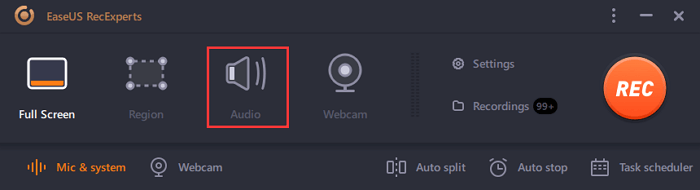
Step 2.Select the sound sourceby clicking on the bottom left icon. It supports recording system sound, microphone voice, and both of them. The settings in"Options"helps you to adjust the volume.
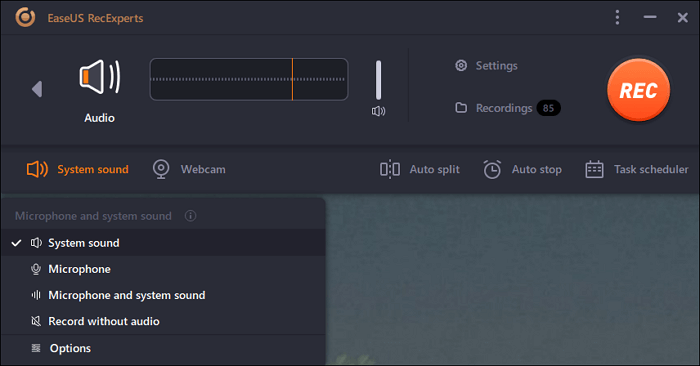
Step 3.Hit"REC"button tostart recording audio. To finish it, you just click on the red square icon tostopit.
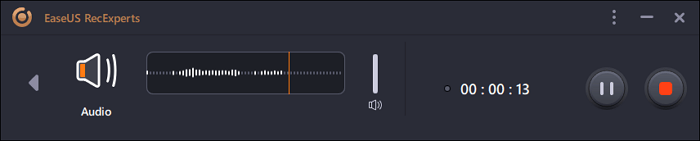
Step 4.An audio player will pop up automatically. You canview the recorded audioortrim itwith built-in tools.
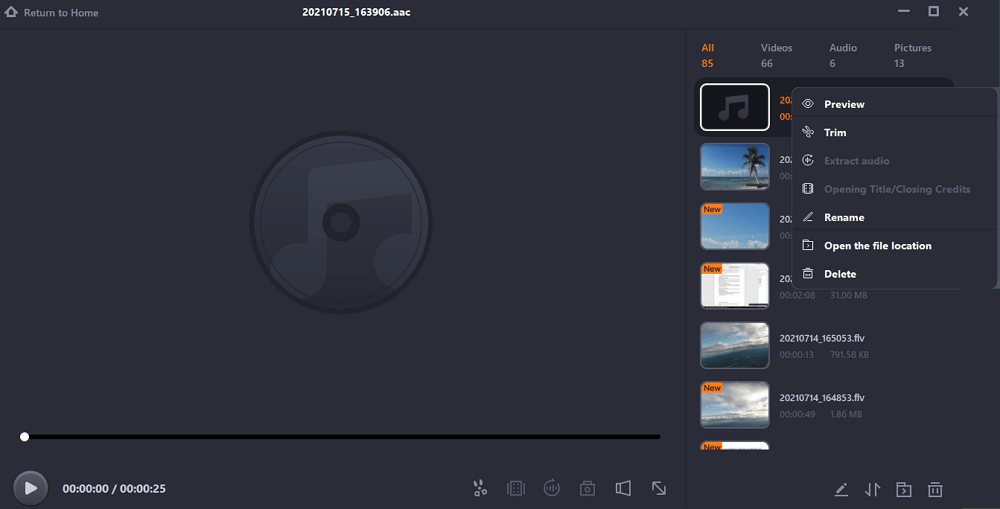
Chrome Audio Capture
Applies to: Online
Chrome Audio Capture is an extension embedded in Chrome. This extension allows you to record any system audio on your computer. You can launch several tabs in Chrome, and the audio capture tools can record these voices at the same time. While recording, you will have the option to mute tabs that are currently being captured.

How Can the Alternative of VLC Screen Capture with Audio:
Step 1.Open your chrome web store and add Chrome Audio Capture to chrome extension.
Step 2.Click to open it. When you are ready to record the audio, click on the "Start Capture" button.
Step 3.When the capture is stopped or the time limit is reached, you will be asked to save and name your audio files.
Free Sound Recorder
Applies to: Windows and macOS
Free Sound Recorder is a completely free voice recording software. It can record audio from the PC but also the voice from the microphone. You can easily record the sound coming from any Windows PC even if you don't have a Stereo Mix option. This freeware offers you many export formats like MP3, WAV, OGG. After recording, you can edit the recorded audio like speeding up and slowing down, cutting, etc.

How Can the Alternative of VLC Media Player Record Audio:
Step 1.Download, install and launch Free Sound Recorder.
Step 2.Click "Show mixer window" to select the sound source. Then choose the recording device from the "Recording Device".
Step 3.Click "Options" > "General Settings" and choose a file format to save your recording audio as.
Step 4.You can click "Start" to start your audio recording. When your recording is going to finish, click the "Stop" button. The recording audio can be played with the built-in player after recording.
Voice Recorder
Applies to: Windows
Voice Recorder is a quick and convenient tool to record audio on your device. It is a built-in audio recorder in the Windows system. And you don't need to download any third-party applications to record audio on your computer. With this tool, you can capture the sound of your computer easily.

Tutorial of Recording with VLC Alternative:
Step 1.Type voice recorderin the search bar of your Windows computer to search for this tool.
Step 2.Choose the microphone button or hit the hotkey "Control + R" to start the recording. You can click the "Pause" button to stop the recording temporarily.
Step 3.Once you will finish this recording, click the "Stop" button to end the voice recording. And the recorded file will be saved to a folder in your Documents directory.
Audacity
Applies to: Windows, macOS, and Linux
Audacity is a powerful video editor and a screen record that allows capturing the voice and screen at the same time. This free audio recorder enables you to customize the interface if you don’t like the default interface. And it features a multiple-track audio recorder. After recording, you can copy, paste, delete, or mix the sound files in Audacity.

How to Record with VLC Media Player Alternative:
Step 1.Download and Install Sounderflower and Audacity on your computer or other devices.
Step 2.Choose "System Preferences" > "Sound" > "Output" and choose Soundflower as the output device.
Step 3.Launch Audacity and go to the Device tab to choose Soundflower as the recording device. Next, click the "Record" button to start the audio recording.
Step 4.When the audio recording is done, click the "Stop" button to stop the recording.
Conclusion
To sum up, VLC Media Player is a cool audio recording software. This post offers you a tutorial on how can VLC record audio on Windows PC.
And there also are numerous audio recorders that can be the alternative product to it. For Windows users, we highly recommend EaseUS RecExperts as your best audio recorder. You can download it now and try this amazing tool.
Was This Page Helpful?
About the Author
Crystal Chen is very interested in technology products. Experiencing many technological applications, She is willing to solve users' problems through writing tech-related articles. Through her words, you can find various solutions to solve one issue.

