-
![]()
Daisy
Daisy is the Senior editor of the writing team for EaseUS. She has been working in EaseUS for over ten years, starting from a technical writer to a team leader of the content group. As a professional author for over 10 years, she writes a lot to help people overcome their tech troubles.…Read full bio -
Jane is an experienced editor for EaseUS focused on tech blog writing. Familiar with all kinds of video editing and screen recording software on the market, she specializes in composing posts about recording and editing videos. All the topics she chooses …Read full bio
-
![]()
Melissa Lee
Melissa is a sophisticated editor for EaseUS in tech blog writing. She is proficient in writing articles related to multimedia tools including screen recording, video editing, and PDF file conversion. Also, she's starting to write blogs about data security, including articles about data recovery, disk partitioning, data backup, etc.…Read full bio -
Jean has been working as a professional website editor for quite a long time. Her articles focus on topics of computer backup, data security tips, data recovery, and disk partitioning. Also, she writes many guides and tutorials on PC hardware & software troubleshooting. She keeps two lovely parrots and likes making vlogs of pets. With experience in video recording and video editing, she starts writing blogs on multimedia topics now.…Read full bio
-
![]()
Jerry
Jerry is a fan of science and technology, aiming to make readers' tech life easy and enjoyable. He loves exploring new technologies and writing technical how-to tips. All the topics he chooses aim to offer users more instructive information.…Read full bio -
Larissa has rich experience in writing technical articles. After joining EaseUS, she frantically learned about data recovery, disk partitioning, data backup, screen recorder, disk clone, and other related knowledge. Now she is able to master the relevant content proficiently and write effective step-by-step guides on various computer issues.…Read full bio
-
![]()
Rel
Rel has always maintained a strong curiosity about the computer field and is committed to the research of the most efficient and practical computer problem solutions.…Read full bio -
![]()
Gemma
Gemma is member of EaseUS team and has been committed to creating valuable content in fields about file recovery, partition management, and data backup etc. for many years. She loves to help users solve various types of computer related issues.…Read full bio
页表of Contents
0Views|0min read
PAGE CONTENT:
- Top 4 HTML5 Webcam Recorders You May Need
- Bonus Tip. Record Webcam Video in HTML5 Formats
- HTML5 Webcam Recorder FAQs
Though recorders are used for multiple purposes,recording webcam已经成为日常生活的重要studen吗ts, professionals, and gamers due to the increase in online learning, remote work, and gameplay streaming over the internet. But with the advent of technology, an HTML5 webcam recorder came into existence that lets you record from video devices online, including webcam and camcorders.
Since people don't need an internet connection to make the tool work, it has gained worldwide popularity. You also won't have to install extra plugins torecord audio when screen recordingseparately. Keeping in view the demand, the guide provides you with a list of some efficient HTML5 webcam recorders!
Top 4 HTML5 Webcam Recorders You May Need
Undoubtedly, the market offers various HTML5webcam recorder Windows 10users and other people can use but below are the best ones to use. However, all are different based on the usage & functionality!
Tool 1. Screen Capture Webcam Recorder
If you are looking for a comprehensive and credible HTML5 webcam recorder, Screen Capture must be your way to go. It does not only help yourecord screenbut also your face through a webcam. You can also record the system and microphone sound by check-marking all the options you wish to record.
Furthermore, it ensures a high level of privacy, so don't hesitate when recording yourself. Even you can effortlessly export your recordings in HD quality and the desired format for free. Last but not least, you won't have to encounter any limitations, complications, and charges while working as a webcam recorder.

Features
- Support formats like AVI, GIF, and more
- Offer a desktop version for more efficiency
- Provide you with amedia player for Windows 10
- Let you play recordings in full-screen mode
Pros:
- Offer a safe and secure video recording process
- Work on all browsers, i.e., Chrome, Opera, etc.
- Support picture-in-picture mode to save files
Cons:
- Leave a watermark on all free recordings
- Require an app to export videos in any format
- Get slow sometimes for lengthy recordings
Tool 2. Clipchamp
Though Clipchamp is a full-fledged video editor, it also works as an HTML5 webcam and screen recorder. You can efficiently use its flexible tools to record from a webcam quickly. You only need to turn on the camera, select the webcam, and adjust the camera settings. Even the tool supports resolution from 320P to 1080P.
The recordings appear in the media library, from where these can be improved in the editing section. More so, it is possible to add audio or images to recordings. So by using the webcam recorder tool and editing features, you can easily create a fantastic video for social sites like YouTube.

Features
- Work on Mac, Windows, Linux, and Chromebooks
- Record videos with an internal camera & microphone
- Allow you to cut, trim, crop, andchange video orientation
- Synchronize with multiple social platforms
Pros:
- Let you record videos without any equipment
- Capture videos from the webcam instantly
- Offer the compression and editing option
Cons:
- Take much time for video exporting
- Only available for Google Chrome
- Require sign-up to make it work
Tool 3. HTML5 Webcam Recorder
Cam Recorder is a popular and widely used HTML5 webcam recorder because of its simple user interface and easy functionality. It helps you to record your videos from a webcam online and for free, but you will need an updated browser and web camera. Plus, it offers good quality results by using browser recording capabilities.
Even you can save your recording or share it on YouTube if required. However, you must not be worried about your privacy because recordings are local and can't be shared without your permission. The processing is simple: go to the browser, record using your favorite webcam, and share it online.

Features
- An easy-to-use in-browser recording tool
- Let you directly upload the recordings on YouTube
- Offer recording extension for the Opera browser
- Provide you with interactive webcam video sessions
Pros:
- Completely free onlinewebcam recorder
- Provide high-quality recorded videos
- Support web-friendly & modern file format
Cons:
- Require the updated browser version
- Unable to work correctly at times
- Lack of advanced recording features
Tool 4. Pipe Video & Audio Recorder
From working as an excellent quality video/audio recorder &screen recorder free download, the Pipe HTML5 webcam recorder proves to be the ultimate solution. Besides offering a live preview capturing tool, it also supports android and iOS native & inline recordings. In short, you can efficiently record, store, process, and play your recordings on one platform.
It supports up to 4K resolution videos from mobiles while 1080P for PCs. In addition, the recording and processing take place on local servers for quick uploading and privacy assurance. Last but not least, you will be able to view webcam recordings, manage storage, and generate embed codes with a few clicks.

Features
- Support desktop, Android, and iOS devices
- Provide you with secure recordings and storage
- Offer both inline and native webcam recordings
- The upload time is faster in comparison
Pros:
- Offer safe and secure webcam recordings
- Let you change the playback speed of the videos
- Play or export videos via picture-in-picture mode
Cons:
- The interface is a bit difficult to use for beginners
- Help you in microphone recordings only
- Reported to crash for large videos
Bonus Tip. Record Webcam Video in HTML5 Formats
In case you need to capture videos from multiple devices, including webcam, camcorders, and other recording software, EaseUS RecExperts is an excellent choice. It lets yourecord screen and webcamin HTML5 video formats, such as OGG, MP4, etc. Plus, you can effortlessly select the quality, frame rate, sampling rate, and bitrate of the recorded audio/video file.
With this Mac andWindows screen recorder, you can either record the microphone & system sound together or separately. Even it is possible to record the video without audio. Your recordings get saved from where you are allowed to play them and do editing like trimming, adjusting volume, taking screenshots, and changing the playback speed.
Features
- Support all popular video and audio formats
- Allow you to choose the desired webcam device
- Help you extract audio from the recorded videos
- Offer a built-in media player for easy playback
- Keep track of the recorded videos, audio, and image files
Download EaseUS RecExperts from the button below now!
Step 1.Launch EaseUS RecExperts on your computer. Choose a recording mode from"Full Screen"or"Region". To record a part of the screen, select the recording area manually.

Step 2.在选择录音模式,点击camera sign on the interface. This will let the tool record your screen and the webcam at the same time.
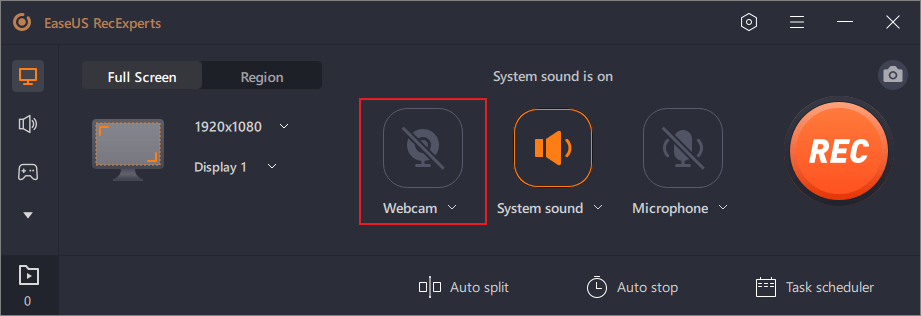
Step 3.Then, you can click the red"REC"button to start recording. To pause the recording, click on the white"Pause"button; to end the recording, click on the red"Stop"button.
Step 4.After recording, the recording list window will open. Here you can view, split, delete, manage your recordings easily. You can even import and play third-party videos with this tool if you want.
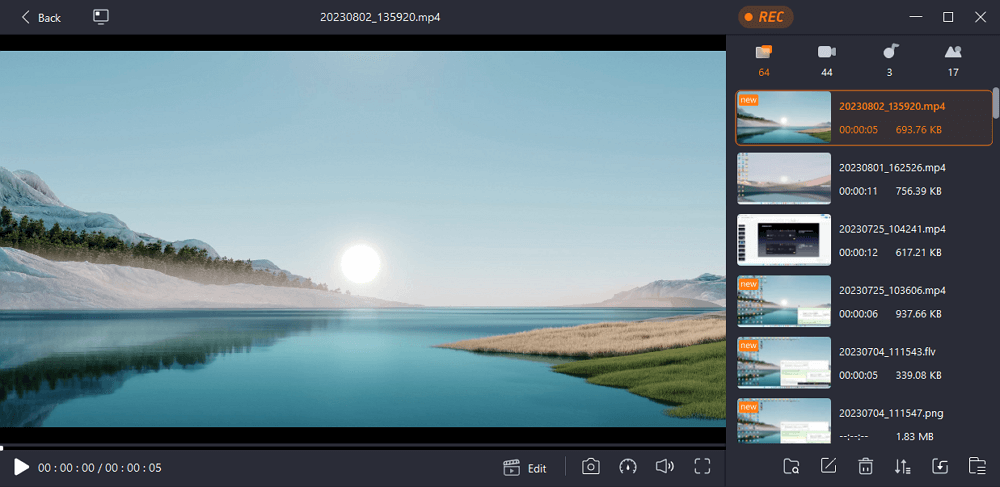
Conclusion
Skimming through all the webcam recorders available in the market, you now have access to some easy-to-use and efficient ones in this guide. Since a recorder must offer high-quality output results, all 4 webcam recorders are famous for their performance. However, you can pick up the particular HTML5 webcam recorder that best suits your demands.
On the other hand, you can record webcam videos in HTML5 formats like MP4, OGG, and more by using EaseUS RecExperts. It also helps you with video playback and other basic editing options!
HTML5 Webcam Recorder FAQs
Check the frequently asked questions related to this topic below.
1. Does Windows have a webcam recorder?
Yes, this recorder is called "Camera". Windows users can record video directly on their laptops or desktops using the "Camera" app.
2. How do I record my webcam on Windows 10?
To do this, you will need to download EaseUS RecExperts first. Then, justfollow the steps we give you.
EaseUS RecExperts

One-click to capture anything on screen!
No Time Limit, No watermark
Start Recording


