前8 OCR Excel Converters [Free Download]
Crystal Chenupdated on May 05, 2023 |Home>PDF Knowledge Center|min read
Image documents are widely usable files, but sometimes we need to convert them to other extensions to get the best out of them. For example, if you want to edit the tables of an image, you can convert it to an editable Excel file. To do so, you need a converter that is both advanced and easy to use. This article will introduce you to the top 8 OCR to excel converters for free download.
Top 1. ABBYY FineReader
ABBYY FineReader is an OCR-based tool with support for PDF file editing. The software allows the conversion of image documents into editable digital formats. It enables users to manage their paper or PDF documents by digitizing them individually or in larger sets. FineReader has a high level of accuracy in the document and instantly provides valid information. It also offers excellent pricing options to educational institutions.
Key Features:
- Quickly convert PDFs into other formats
- Plenty of PDF editing options
- High accuracy in digitizing paper documents
- Create, edit, and organize fillable PDF forms
- Serve asPDF encryption software

Pros:
- Flexible licensing options for businesses
- Keyboard-familiar OCR editor for manual edits
- Remarkably transparent and user-friendly interface
- Able to export multiple formats
Cons:
- Lacks full-text indexing for fast searches
- Doesn't provide the history of document changes
- High pricing for the individual user
- Unable to merge different files into one
- Overwhelmed user interface
Top 2. Adobe Acrobat
Adobe Acrobat is a comprehensive PDF editor with an in-built OCR feature. It automatically detects the file's content and converts it to an excel file without losing the original font style. This tool has remarkable accuracy in converting files which helps the users to transfer all the parts in nicely formatted excel documents. No worries about data loss, as it does not change the original document. However, you have to pay a decent amount to unlock some of its valuable features.
Key Features:
- Decrease the PDF's size online
- Batch convert JPG to PDF
- Hassle-free online conversion of PDF to Word
- 转换scanned documents into editable
- Share and get feedback from others on the same file

Pros:
- Accurately detect all the elements in the document
- Compatible and stable to use
- Add text to invisible characters
- Massive support of fonts
- 转换PDF to HTML, Text, Word, etc.
Cons:
- Costly for general users
- It is a little complicated to use
- Heavy on the computer system
- Needs an Adobe Creative Cloud license
Top 3. ABBYY Flexicapture
FlexiCapture is a durable, scalable data extraction OCR software for business purposes. It is a feature-packed tool that can convert documents into usable and editable business-ready files. It offers AI document scanning and supports over 200 languages. If you run any business, this software will add an impeccable workflow with automation features that easily convert complicated documents, including a variety of content like tables, graphs, photos, etc.
Key Features:
- Character recognition exactness
- Page layout reconstruction accuracy
- Automatic detection of non-searchable PDF documents
- Page layout reconstruction capacities
- Remarkable stability in processing large documents

Pros:
- Most suitable for business users
- Offers AI, ML, and NLP for OCR technologies
- Supports Automation data extraction
- Support for over 200 languages
- Easy to get results from paper documents
- Nicely integrated with ERP systems
Cons:
- Not suitable for general users
- Expensive compared to other tools
- Difficult to customize
- Inferior accuracy with low-resolution documents
Top 4. IBM Datacap
它促进了用户capture, recognize, and classify documents to convert and gather details from them. IBM Datacap has a powerful OCR functionality with some additional features to customize pieces. It is compatible with a variety of channels, including scanners, mobile phones, multifunction peripherals, etc.
Key Features:
- Manual or automatic segmentation
- Ensure file security to avoid ethical and legal challenges
- Multi-language support
- Extendible rules-based capture
- Effective text recognition in any font size and type

Pros:
- Compatible with all operating systems
- Configures complicated applications in data capture
- Scanning mechanism
- Ease of use and install
Cons:
- Lack of online support
- UI could be better
- Slow while processing large files
- Challenging to create and customize
- Batch commits take time
Top 5. UniPDF
UniPDF is one of the best free PDF to Excel converters that provides satisfactory results in minimum time. It is appropriate if you are looking for a general conversion of your documents without using fancy features. It is also an excellent tool for those who want toconvert PDF to Excelwithout spending a single dollar. It is designed to transform PDF to other formats with decent features.
Key Features:
- Offers both partial and complete conversion with high-quality outputs
- Prompt selection for conversion to Word, Text, HTML, or image
- PDF batch file conversion support
- Doesn't lose the original layout and formatting
- Multi-language support

Pros:
- It is free to use.
- Its simple user interface makes it easy to use.
- It canconvert PDF to Text, Word, HTML, images, etc.
Cons:
- Doesn't have editing functionality
- Unable to convert multiple PDFs at the same time.
Top 6. Google Document AI
It is an AI-integrated tool that balances the requirement for automatic and manual checks by recognizing, labeling, and organizing files. Google Document AI can classify, extract, and improve data insights with a few easy steps. It also helps users to navigate appropriate information in their desired documents for future reference.
Key Features:
- Minimize setup costs, streamline deployment, and reduce manual document processing
- Combines Google Graph with parsed data
- Document splitting, text editing, and form parsing
- The use of clever analysis to enrich documents' data

Pros:
- Adequate integration with all Google services
- Storage of information
- Quick and easy to-set-up functionality
- Better document management
Cons:
- Outdated API documentation
- AI modules lack proper documentation
- Hard to edit existing modules and libraries
- Expensive for individual users
Top 7. Tabula
If you're looking for a free and reliable OCR to Excel converter, give Tabula a try. Unlike other free alternatives, it is easy to install and operate. Its command line and simple interface make it valuable for editing and point-and-click use. Tabula is a convenient option to convert PDF files to other extensions with less complexity. In addition, this program runs on your local machine and does not upload files to the cloud, so you can store sensitive documents on it.
Key Features:
- Strong PDF editing software
- High rate of OCR accuracy
- Advanced document capture
- Adaptable OCR settings/adjustments

Pros:
- It is free to use
- Easy to install and operate
- Perfect for table extraction
- 使您能够手动更改
Cons:
- Works on app-generated PDFs
- Hard to operate on complex formatting
Top 8. TalkHelper PDF Converter
The list is not complete without this advancedfree OCR softwarewith intelligent capabilities. It has inbuilt OCR functionality to convert any image-based or PDF files to editable formats like Excel or Word. This software can perform single scanned PDF or batch OCR for several files at once. Furthermore, it offers a single API to scale content by editing, converting, optimizing, and securing documents.
Key Features:
- Excellent workflow capabilities to streamline content
- Manageable to perform any task within an easy-to-use UI.
- Fast analyze images and deliver useful insights

Pros:
- All types of users can operate
- Plantly of options from the basic to the advanced
- Useful for batch OCR scanned tasks
- Multiple features to convert or edit documents
Cons:
- The user interface can be improved
- Does not offer a dashboard for file conversation
Bonus Tip: Best PDF Converter- EaseUS PDF Editor
EaseUS PDF Editorhas an intuitive interface that makes PDF conversion seamless. It analyzes any file quickly and makes it available in a ready-to-use format.
It canPDF转换为字, Excel, and other popular formats or vice versa. This tool offers advanced OCR technology that never fails to scan the document and convert them in seconds. You can try its free version to test its flexibility and accuracy.
Features:
- Ensures high accuracy while processing documents
- Offers standard OCR for scanned files
- 转换files without losing the original format and font
- 轻松地处理公共数据约束
- Support many file formats like Word, TIFF, PPT, etc.
Here are the steps to use this tool:
Step 1.Launch EaseUS PDF Editor and click on the "Open Files..." button toimport the PDFfile you want to convert to Excel.

Step 2.Navigate to the"Convert"tab and many options will appear. Select"To Excel"to start the converting.
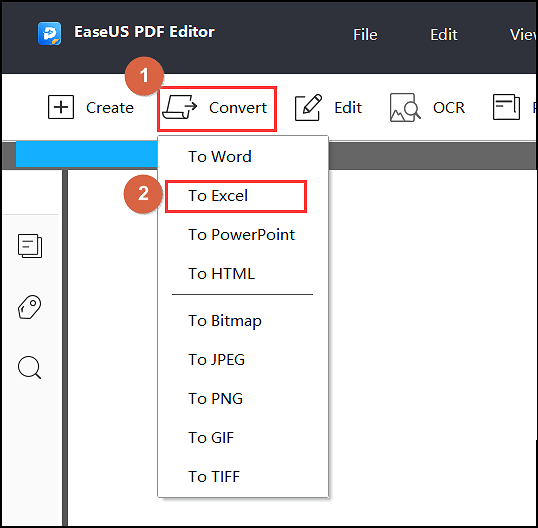
Step 3.Once done, the converted Excel document will be saved to your computer.
Conclusion
Now, you have got the best OCR to Excel Converters to perform the conversion of any extension into an editable excel file. All the listed software has several OCR features, but EaseUS PDF Editor is more than just an OCR tool. You can keep your hands on it to boost workflow and productivity.
FAQ
1. How do I convert handwriting to text in Excel?
You can use a free OCR to Excel converter to get the work done in minutes. There is no need to make a different excel sheet and type the handwritten content manually.
2. Can the image be converted to Excel?
Yes, you can convert any image to an editable excel file. To do so, you can use any online convertor or download an OCR converter.
3. Can we convert PDF to Excel online?
Several free online file converters are available on the internet to change your PDFs to Excel files. Simply open any link, select the file and convert your PDF file into an editable Excel spreadsheet.
4. How do I convert a PDF to Excel without email?
You can easily convert your PDF files to Excel without email using any online or offline converter. EaseUS PDF Editor is a free converter of pdf files to Excel files without email.
About the Author
I'm glad you can find my post. I hope my article can help you a lot. If you have any questions, please feel free to contact me!



