[2022] How to Edit PDF in Illustrator Easily
Melissa Leeupdated on May 05, 2023 |Home>PDF Knowledge Center|min read
To edit a PDF, the first software you may consider is Adobe Acrobat. Of course, it offers many editing tools to enrich a PDF file. However, when you want to edit graphics on PDF pages, Adobe Illustrator could be the best choice.
When you choose Illustrator to edit your PDF, it's functional to modify the PDF pages and the content on PDF like text, etc. Also, Illustrator is able to create artwork as you like. If you want to know how to import your PDF and then edit it with multiple tools, just follow the below part. You can know how to edit PDF in Illustrator easily.
- Part 1. How to Edit PDF in Illustrator in Simple Steps
- Bonus Tips: How to Edit PDF on Windows via Best PDF Editor
- FAQs About How to Edit PDF in Illustrator
How to Edit PDF in Illustrator in Simple Steps
If you are going to edit graphical images like fonts, or posters, choose Adobe Illustrator. Known as drawings, illustrations, and artwork creators, it has powerful and complete tools to deal with your graphics on PDFs. Now, it allows you to import PDF files from your computer, so it's easy to edit your imported PDF files.
While it has some limitations when editing the PDF pages. For instance, it lacks the OCR feature to deal with scanned PDFs. Also, if the PDF is locked, Illustrator will not let you edit it. So, if you want to apply the OCR function or open the locked PDF file, try another software likeEaseUS PDF Editor. For editing PDF, it's enough.
除了编辑pdf, Adobe Illustrator也允许s you to create your desired posters, interesting symbols, special logos, patterns, icons, etc. So, you can use it for different usages. Below are its more functions.
Key Features of Adobe Illustrator:
- Capable of editing graphics on PDFs
- Flatten a PDF in Adobe Illustrator
- Modify the text, images, etc.
- Create vector graphics in simple ways

Here is a list of steps for editing PDF in Adobe Illustrator:
Step 1.Download and install Adobe Illustrator. Then, open it and click "File" > "Place". Import the PDF file you want into this software. You can select the PDF file from your computer. After that, click "Place".
Step 2.Once the PDF page is placed on the main screen, you can then apply editing functions to enrich the PDF page. For example, you can choose "Advanced Tools Palette" and also choose the Text tool in Adobe Illustrator.
Step 3.When you have finished editing, save the modified PDF by clicking "File" > "Save". Choose the saving location.
Bonus:Sometimes, you might want to convert PDF to EPS particular uses, then you can find the workable methods on this post: how toconvert PDF to EPS.
Bonus Tips: How to Edit PDF on Windows via Best PDF Editor
Modifying PDFs on Windows can be an easy task when you choose one of the best PDF editors,EaseUS PDF Editor. It can enrich your PDF pages in many aspects, including adding text, images, and forms, compressing your PDF files, cropping PDF pages, signing your PDFs, etc. This PDF editing on Windows has many editing tools.
Many users regard it as the best alternative to Adobe as it's functional in modifying PDFs. Overall, it's an all-in-one PDF editor and converter. Besides editing PDF pages, you can even use it to convert PDF to Word, Excel, PPT, images, or vice versa. After conversion, you can save the converted file on the computer, without losing quality.
EaseUS PDF Editor
- Print PDF without margins
- Modify the text, images, and forms in PDF
- Convert PDF to JPG on Windows 10with ease
- Reduce the PDF file size without losing quality
- Make PDF editable, convertible, and searchable
If you want to know how to edit PDF on Windows PC via EaseUS PDF Editor, the below guide is helpful:
Step 1.Launch EaseUS PDF Editor and import the PDF file you want to edit. You can click on the "Open Files..." button to do that.

Step 2.If you want to edit the text and images in the PDF, click on the "Edit" button, and there are many options for you. It allows you to insert or remove the words and pictures freely, and you can also adjust the font, size, color of the PDF text.
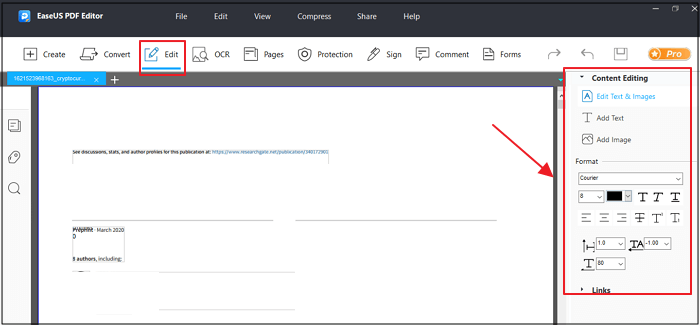
Step 3.More tools are available under the "Pages" option. This versatile software supports deleting, extracting, cropping, rotating the pages with ease. You can add many elements to the PDF, including header & footer, background, watermark, etc.
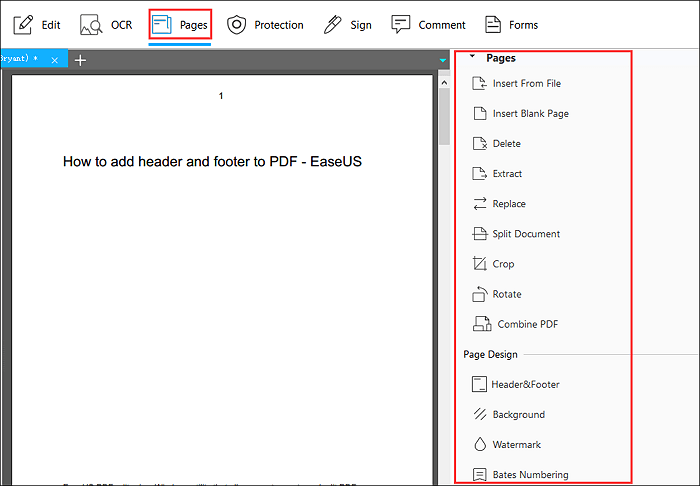
Step 4.After editing, you can choose to encrypt the PDF with a password, sign the PDF with an e-signature, or add comments to it. Then, click on the "File" button and select "Save" or "Save As" to preserve the changes you made to the PDF.

FAQs About How to Edit PDF in Illustrator
Some related information about editing PDF pages in Adobe Illustrator gathered from the public is listed here.
1. Why can't I edit my PDF in Illustrator?
In the latest version of Adobe Illustrator, you can import the PDF from the computer. Therefore, you can update this software to the latest version. Then, apply the editing tools in Illustrator. If you still can not edit the PDF in Illustrator, try software like Adobe Acrobat or EaseUS PDF Editor. They can edit the text, images, and forms in your PDF with ease.
2. How do I convert a PDF to an editable document in Illustrator?
When importing the PDF pages in Illustrator, you are able to edit them with various tools. Illustrator will make the imported PDF editable. After editing, save the PDF to your computer.
3. How do I import a PDF into Illustrator?
Download and install Adobe Illustrator. Then, from the top toolbar, you need to click "Open" > "Place" to import the PDF from your computer. You are allowed to import the PDF from your computer.
About the Author
Melissa is a sophisticated editor for EaseUS in tech blog writing. She is proficient in writing articles related to screen recording, video editing, and PDF file converting.



