How to Convert Pages to Docx [7 Methods for You]
Crystal Chenupdated on May 05, 2023 |Home>PDF Knowledge Center|min read
- Update:
- Recently, Microsoft is making a change to its Microsoft Office branding. Microsoft Office is being renamed byMicrosoft 365. After the official renaming, our article content will be updated accordingly.
The wide range of features and better accessibility make Word a more suitable alternative to Pages. Microsoft has made Word one of users' most prevalent and reliable writing tools. Though Apple is trying its version, Pages, it still has a long way to go.
Do you want to convert Pages to Docx? In that case, you need to take the assistance of a third-party tool. You cannot do so without any help. Luckily, there are multiple online converter software solutions available.
Choosing the right one can become tedious and confusing. That is why we have compiled a list of the best tools present in the market!
7 Ways to Convert Pages to Docx
After the brief introduction to this article, we will talk about the tools to convert Pages to Docx. In the following content, we provide 7 methods for you and give detailed information for each one. Let's see it below:
1. CloudConvert
One of the best ways to convert Pages to Docx is to use CloudConvert. It is an excellent file converter and supports more than 200+ formats. For instance, you can convert audio, document, video, archive, and spreadsheets into other formats. Also, you can use this tool toconvert PDF to wordwithout losing formatting.
Moreover, the tool is strict about its data security and offers privacy to the users. Using this online tool is relatively easy. You don't even have to download the software. All you have to do is use the tool and get the converted file. Besides, the quality of the conversions is undebatable.

How to convert Pages to Docx with CloudConvert:
Step 1.Open Cloudconvert in your browser. You will come across a box – convert (…) to (…).
Step 2.Here, you need to choose the file format you have in the first box. Select or search for "Pages" from here.
Step 3.You need to opt for the output format like Docx in the second box. After that, you need to click on the select the "File" button.
Step 4.Here, you will get multiple options. These are: "From my Computer", "By URL", "Google Drive", "Dropbox", and "OneDrive".
Step 5.After you select the file you want to convert, there are additional settings you can adjust.
Step 6.Finally, click on the "Convert" option. Wait for a few seconds. You need to download the converted file by pressing the "Download" option.
2. Zamzar
Do you want to opt for a reliable yet efficient file converter? In that case, you can choose Zamzar. With this tool, you can convert audio, documents, images, and videos with incredible speed. In addition, you canadd image to PDFfiles easily with this software. There are more than 1200 formats supported. It is easy to use and doesn't require a complex learning curve.
Another exciting aspect is that Zamzar also supports compression. Here, you can compress videos, audio, images, and documents. There is no need to download the software. Instead, you can visit the site and proceed with the conversion seamlessly.

The steps to use Zamzar:
Step 1.Go to zamzar.com. Click on the "Choose Files" option.
Step 2.Here, you will get several options. These are: "From my Computer", "From URL", "Google Drive", "Dropbox", "Box", and "OneDrive".
Step 3.Select the file you want to convert.
Step 4.Go to the next step and press the "Convert to" option.
Step 5.Here, you need to choose the desired output format.
Step 6.Click on the "Convert Now" option.
3.Doxillion Document Converting Software
Another excellent file converter you can try is the Doxillion Document Converter Software. The software solution enables users to convert PDF, Docx, WPS, TXT, MOBI, and HTML. The process is easy and takes only a few minutes.
The tool is user-friendly and boasts high-speed, seamless document conversion. Moreover, it allows you tobatch convert to PDFwith ease. Apart from that, you can compress or merge documents. It also allows the conversion of eBooks. You can use the download link on the website to download the software.

The guiding steps to convert Pages to Docx with Doxillion:
Step 1.Download and install the Doxillion Document Converter Software.
Step 2.Open the software.
Step 3.Click on the "Add files" option. You can drag and drop the file you want to convert into the list view.
Step 4.Now, you need to save the location where you want to store the converted file.
Step 5.After that, you must select the output format. Then press the "Convert" option.
4. Converter365
If you are looking for an excellent online file converter, you can rely on Converter365. It'sthe best PDF converterand it is available for free and is easy to use. Now, you can convert files into other formats seamlessly.
There are several converter options available. These are – image, audio, video, document, archive, eBook, presentation, vector, and spreadsheet converters. Another impressive aspect is that the website offers excellent tips to beginners and aids in the identification of the correct output format.

How to use Converter365 to convert Pages to Docx:
Step 1.Open Converter365. Click on the "Add Files" or "Add from URL" option to select the file you want to convert.
Step 2.Next, you need to select the output file format.
Step 3.After that, click on the "Convert" button. Wait for some time and download the converted file.
5.Aconvert
Did you know that Aconvert is the extensional site of PDFConvertOnline.com? That's right! You can use the tool to convert different types of files. It supports many formats like eBooks, videos, images, documents, and archives. Also, you can convertPDF to Docx, PPT, and excel with this tool.
The software is available for free. Moreover, it is easy to use and boasts hassle-free conversions. You also get batch file conversions with this tool.

The steps to use Aconvert:
Step 1.Go to Aconvert. Choose the "Convert" option from the top menu.
Step 2.You can add ten files with 40M each. Alternatively, you can drag files too.
Step 3.Choose the output file format in the "Target" option.
Step 4.Click on the "Convert Now" option. You can see the converted file in the conversion results section.
6. AnyConv
Another excellent online converter software you can opt for is AnyConv. It is a free online file conversion software solution. Here, you can convert Word, Excel, andPPTX to PDFor vice versa. You don't have to install or download anything.
AnyConv offers seamless conversion of images, documents, audio, videos, eBooks, archives, fonts, CADs, and meshes into other formats. The tool supports more than 400 file formats. However, it is vital to note that the maximum input file size is 100 MB.

Convert Pages to Docx by using AnyConv:
Step 1.Open AnyConv. Click on "Choose File".
Step 2.Select the file you want to convert.
Step 3.In the next box, select the output format.
Step 4.Now, click on the "Convert" button. Wait for a few seconds and press the "Download" button.
- Notice:
- The files selected or converted with this tool get deleted from the servers after one hour for privacy!
7. Soda PDF
Soda PDF is a professional PDF converter tool. This software solution can create, edit and convert PDF files. The tool is perfectly compatible across multiple devices. Several free online tools are available to merge PDF, compress PDF, edit PDF, convert PDF, and split PDF.
You can convert files into PDF format seamlessly. It has a simple user interface and doesn't take much time.

How to use Soda PDF:
Step 1.Go to the Soda PDF converter.
Step 2.Select "Choose File".
Step 3.Here, you will get options – "From Device", "From Google Drive", and "From Dropbox".
Step 4.Choose the file you want to convert.
Step 5.Wait for some time, and the converted PDF file will get downloaded automatically.
Bonus Tip: An All-In-One PDF Converter for Windows
EaseUS PDF Converteris a free PDF converter to convert PDF to or from 10+ file formats such as PowerPoint, Word, Excel, etc. The best part of using this tool is that there is no data loss. The tool is easy to use and safe, and there is no learning curve to using this tool.
The best part is that it can convert PDF to a fully selectable, searchable, and editable document, thanks to the OCR technology built into the software. Still haven't used EaseUS PDF Converter? Don't wait anymore! Try out today!
Key Features:
- Allow to batch convert multiple files simultaneously
- No interference with the original format or content of the PDF
- Allow you toOCR a PDF file
- Convert PDF to Word, Excel, PPT, and image
- 把Word, Excel, PPT, PDF和图像
你可以看到下面的步骤转换PDFword:
Step 1.Launch this PDF to JPG converter, and choose the "PDF to Image" button on the left toolbar. Next, click "Open Files" to import your PDF file
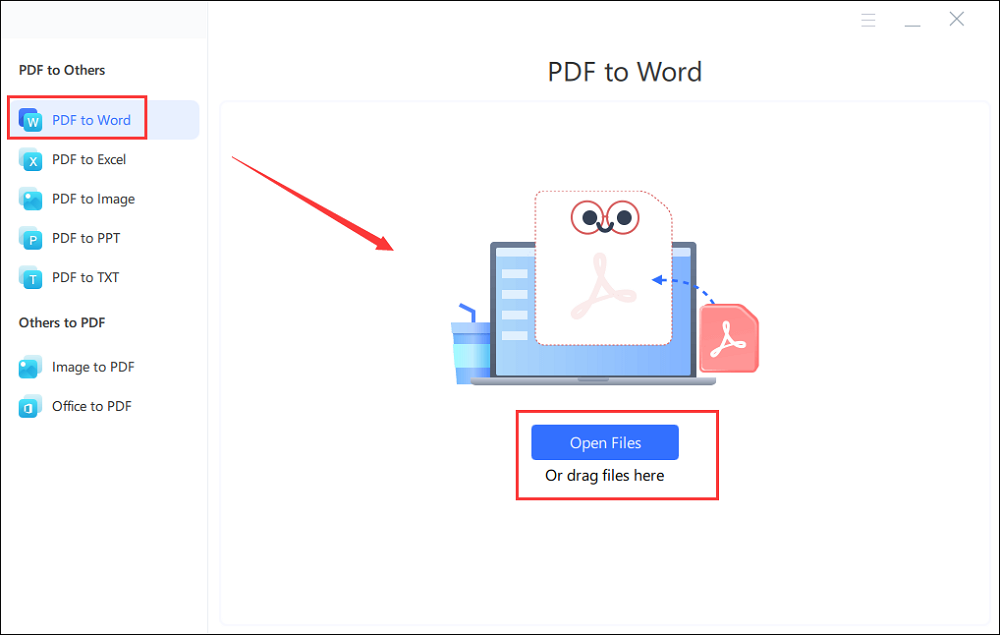
Step 2.Once imported, you can select the saving path and the output format as you like at the bottom of the interface.
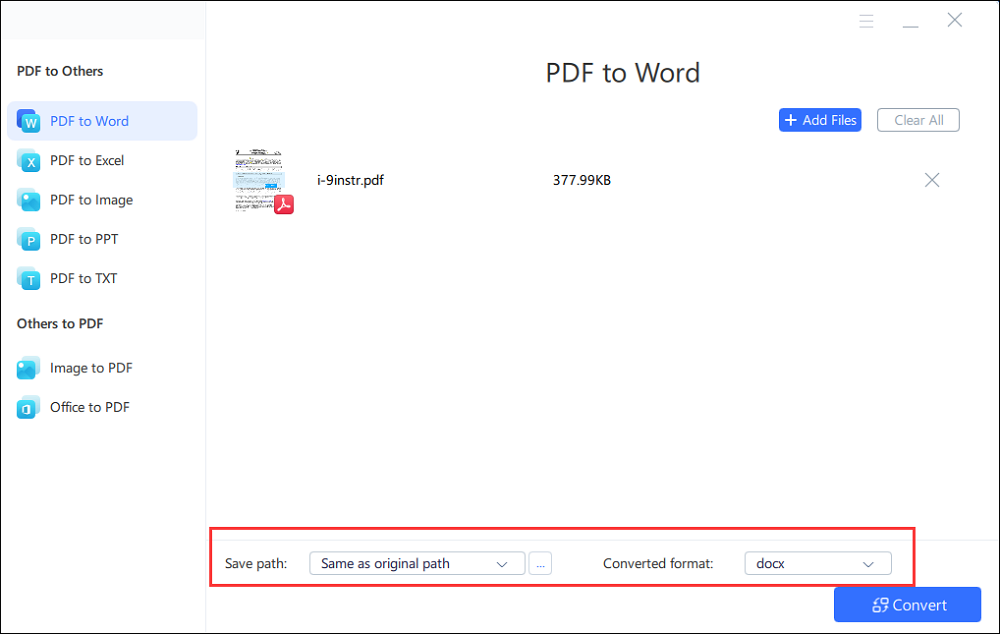
Step 3.Finally, click "Convert" to start your PDF to Word conversion.
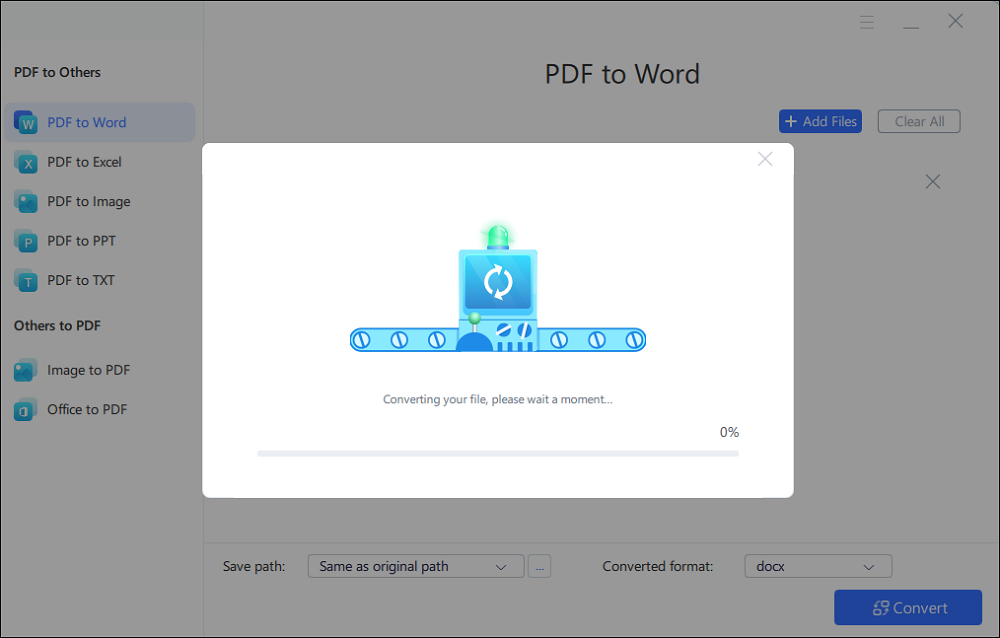
Conclusion
Converting Pages to Docx is easy. However, there are various tools available. You need to opt for the right one for your benefit. One of the most professional software solutions is the EaseUS PDF Converter.
The EaseUS PDF Converter is an easy-to-use and highly reliable software solution. It offers a wide range of functions. Try out EaseUS PDF Converter today!
FAQ on Convert Pages to Docx
There are several ones you can convert page files to Docx. However, for that, choosing the right tool is essential. Now that you know about these tools, you must gather more information. For that, let's take a look at these questions and answers.
1. Can Apple pages convert to Word?
Yes, Apple pages can be converted to Word. For that, users need to save the file in the Word extension. Alternatively, you can export the Page as a Word document from the "File" option.
2. What app do I use to open a Pages file?
To open a Pages file on Windows, you must use apps such as CloudConvert or Google Drive.
3.我可以打开Pages without a Mac?
Yes, you can open Pages without a Mac. The best solution is to use the official Pages app designed by Apple. You will have limited features available, but it should do the work. On the other hand, another solution is using a third-party tool such as CloudConvert.
About the Author
I'm glad you can find my post. I hope my article can help you a lot. If you have any questions, please feel free to contact me!



