Related Articles
- 1.How to Convert GIF to Video for Instagram on Windows, Mac, iOS, Android, and Online
- 2.How to Convert GIF to MP4 on Windows/iPhone/Online
- 3.6 AVI Extractor | How to Extract Audio from AVI Video Easily
- 4.Best Marriage Video Mixing Software
- 5.Top 10 Music Speed Changer Free Download for Windows 10/Mac/Online
- 6.Best Gif Maker and Creator in 2022 (10+ Picks)
How to Play MOV Files on Windows 10/iPhone/Android
Jane Zhouupdated on Jan 13, 2022 toVideo Editing Tips
MOV is a video file format that stores your video content like your personal video recordings and even full-sized movies, and it is mainly used on Apple's iPhone and Mac. If you have several MOV files and want to view them on your Windows PC, or other mobile devices, you may find that it is a little difficult to complete the task, as there may lack the right media players.
So to play .mov files successfully on Windows PC or other devices, you need to rely on some professional MOV players. Given that, this post will show you some MOV file player software as well as detailed tutorials about how to open MOV files with them.
How to Play MOV Files on Windows 10
In this section, you will learn two powerful MOV file players to help you open your MOV videos on Windows PC.
#1. View .mov files on Windows 10 with EaseUS Video Editor
If you cannot open the MOV file on your Windows PC, tryEaseUS Video Editor. this software makes it easy to play your media files.
Supporting lots of media file formats, including MOV, AVI, MP4, WMV, etc., this software allows you to import almost any video file in any format easily. Besides, equipped with an inbuilt media player, it works flawlessly to help you bring your MOV files' content onto the screen for you to enjoy it. The software There are no limitations as to how many files you can play and you can use it for as long as you want.
What's more, this software supports plenty of basic and advanced editing tools, enabling you to modify your video files as you like. For instance, you can apply tons of special effects to make your video stand out, like filters, transitions, elements, and many more.
EaseUS Video Editor
- Play MOV, AVI, MO4, WMV, TS, and a lot more media files effortlessly
- Offer lots of editing tools, like trimming, splitting, reversing, etc.
- Allow converting MOV files into other formats
- Add subtitles to your MOV files flexibly
Step by step guide to open .mov file on Windows 10 PC:
Step 1.Open EaseUS Video Editor and you'll see there are 4:3 and 16:9 modes for your choice. Select the correct mode based on your original video aspect ratio or the websites that your video will be uploaded to.

Step 2.Now you can import the media that you are going to play.
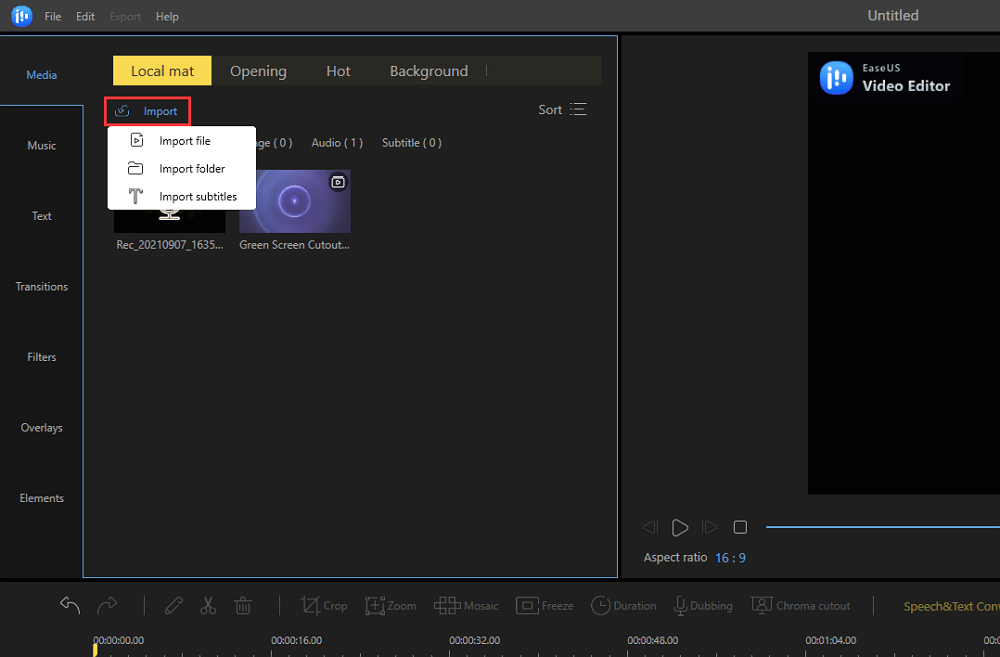
Step 3.Add video clips to the timeline panel by dragging and dropping from the Media Library. You can also right-click the clips in the "Media" and choose "Add to Project" to load them to the timeline. Now you may play the video by clicking the "Play" below the video screen.

Step 4.Click the "Play" button to play the file chosen.
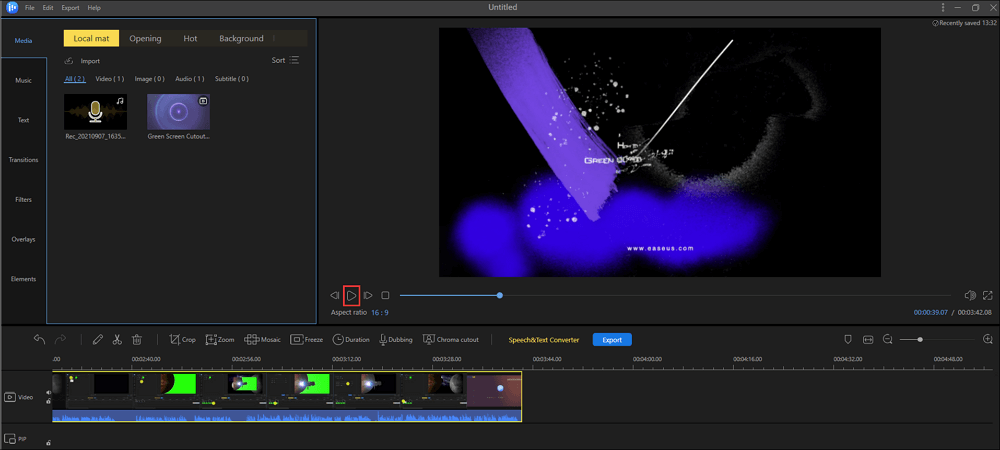
#2. Open MOV Files with Windows Media Player
Another way to play MOV files is to use the inbuilt player on your PC, which is Windows Media Player. This software can help you play your MOV files as well. But notice that only the latest version allows you to open .mov files.
Here's how to play a .mov file with Windows Media Player:
Step 1.Open Windows Media Player on your Windows PC, thenpress Alt + Hto check the current version.
If it runs in version 12, you can continue the following steps. If not, update this program.

Step 2.Find your target MOV video file, right-click on it, and then choose the "Play" option. At last, you can enjoy your MOV video.

How to Open MOV Video Files on Mac
As mentioned earlier in this post, MOV is one of the few formats that are mostly used on Apple's iOS and Mac devices. Therefore, your Mac has built-in support for this file format, and you can play these MOV files on your Mac without needing a third-party tool. The app that you need to play these files is already installed on your machine.
QuickTime Playeris a built-in app on Mac machines, and it allows you to play MOV files on your Mac. Since it comes preloaded on the Mac, you do not need to open the App Store, and you can quickly launch this app and open your MOV files with it.

How to play MOV files using QuickTime Player on Mac:
Step 1.Click on "Launchpad" in the Dock, search for "QuickTime Player", and open the app.
Step 2.When the app opens, click on the "File" menu at the top and select "Open File". This will let you open the MOV file that is stored on your Mac.
Step 3.Navigate to the folder where your MOV file is located and double-click on it to open it.
Step 4.The file will open in QuickTime but it will not auto-play. To play it, click on the "Play" icon in the controls section and your MOV file will start playing.
How to Play A MOV File on Android
Android now captures a really large share of the smartphone market and it is more likely than ever that you use an Android device as your primary smartphone. And if that is the case, you may want the ability to directly play all your MOV files right on your smartphone itself.
Fortunately, that is possible now thanks to all the apps available out there. MOV Player for Android is one of these apps that allows you to watch your MOV files on your Android phone or tablet itself. All the app asks you to do is load your files and you are off to the main player screen. It has the following features for its users.

Steps to play .mov files on Android:
Step 1.Grab the app off of the official Google Play Store on your Android device.
Step 2.启动应用程序并点击文件夹图标的center to import your MOV file.
Step 3.Your file will now start playing on your screen.
Step 4.Tap on the various controls on your screen to change how the file plays on your Android device.
How to Play MOV Files on iPhone
Since Apple primarily focuses on the MOV format on its iOS devices like iPhone and iPad, you get built-in support to play MOV files on your iOS device. If you have an iPhone or an iPad and you are looking to play a MOV file, you can do it without an app.
However, that can limit your experience to a certain level. One of the things you can do to play MOV files without any limitations and efforts on your iPhone is to use the VLC Media Player. It comes preloaded with all the codecs you need to play MOV and it supports various other formats as well. You get the following features with this app on your iPhone.

How to view MOV files on iPhone:
Step 1.Download and install the VLC Media Player app from the iOS App Store on your iPhone.
Step 2.Open the app and tap on "Video" at the bottom. This opens your videos library.
Step 3.Tap on the MOV video that you want to play and the video will start playing.
Step 4.You can tap on various options on your screen to control your video playback.
Step 5.If you want, you can head into Settings and enable a cloud or network option to play your files from remote servers.
How to Open MOV Video Files Online Free
使用离线应用程序的许多优点之一to play MOV files is that you do not need to upload or download your files from anywhere. As that is not the case, your files can play pretty quickly in any of the apps on your machine. However, if you are not looking to install any MOV player apps on your devices, you might want to go for an online tool.
One way to play MOV files online is to use a popular video site calledYouTube. Although it is more about showing your videos to a worldwide user base, you can use it to play your MOV files as well. All you need to do is upload your files and the site will let you play them.

Step-by-step guide to watch .mov files online:
Step 1.Head over to the YouTube site and log-in to your account.
Step 2.Click on the "Create" icon at the top-right corner and choose "Upload video".
Step 3.The following screen lets you upload your MOV files. Click on the "Select Files" button and upload your MOV video file.
Step 4.Let your video be processed by YouTube and you will then be able to play it.
如何发挥fqa MOV文件
1. Why are my MOV files not playing?
Usually, there is not the right media player for playing the MOV files on your devices, so you can fix this issue by using a great MOV file player. If that is not working, your MOV video may be damaged, so you can try some video repairing software to fix it.
2. What programs can open MOV files?
There are lots MOV players on the market, like EaseUS Video Editor, Windows Media Player, QuickTime Player, Etc. You can choose the right one according to your needs.
3. Can you play MOV files on Windows Media Player?
Yes, Windows Media Player can play MOV files. But this feature is only available in the latest version (12). Check the tutorial here.
Conclusion
If you have got a MOV file and are unsure how to play MOV files on your device, the above guide has some great apps for each popular platform to let you play these files.EaseUS Video Editorshould be your preferred MOV player if you are a Windows PC user. There are tools for other machines as well to play MOV files.




