Related Articles
- 1.[Free] How to Convert GIF to AVI on Windows/Mac/Online
- 2.[Solved] How to Add a Logo to Video Easily
- 3.Top 12 Best MKV Editor for Windows/Mac/iPhone/Android/Online
- 4.How to Easily Make MP3 Louder for Free
- 5.How to Make Picture in Picture Video Easily and Effectively
- 6.[2022 Tutorial] Can You Edit Video on YouTube with YouTube Studio App
How to Extract Subtitle from YouTube Videos Online/Offline
Jane Zhouupdated on Jan 13, 2022 toVideo Editing Tips
Have you ever seen the subtitles (or cc as they call it now) when you watch a YouTube video? They are great since they can help you in so many ways.
First, YouTube subtitles (or CC as they call it now) help you understand the video if the video's language is foreign to us. Second, the CC also helps you get the person's words when they don't catch the person's words. Seeing the benefits YouTube gives, no wonder many of you want to know how toextract subtitles from YouTubevideos!
The feat might sound impossible, but it is actually possible. This article will provide you with the means to extract subtitles from YouTube videos with ease and how to embed them on your videos.
How to Extract Subtitles from YouTube Video Offline
When it comes to extracting subtitles from YouTube videos offline,EaseUS Video Editordoes the job wonderfully. With just mere clicks, you can extract the subtitles within a minute or even less, and then save them in SRT, TXT, or ASS format. It is thanks to the easy interface of this software that allows you to master the software quickly.
Besides being a subtitle extractor, the software also excels when it comes to editing YouTube videos. Through its function, you can add special visual effects to your videos, including transitions, filters, overlays, etc. Plus, this video editor makes it easy to split, cut, reverse, or crop the YouTube videos as you want.
Highlights:
- Built-in themes and transitions to enhance your video
- Enable toadd subtitles to videoquickly
- Preset display ratio for the videos
- Offer a directspeech to text converter
Step by step guide to extract YouTube video's subtitles on Windows:
- Notice:
- Extracting subtitles from video works similarly to the function of speech&text converter in EaseUS Video Editor.
Step 1.DownloadEaseUS Video Editor andclick "Import"to upload your video files.
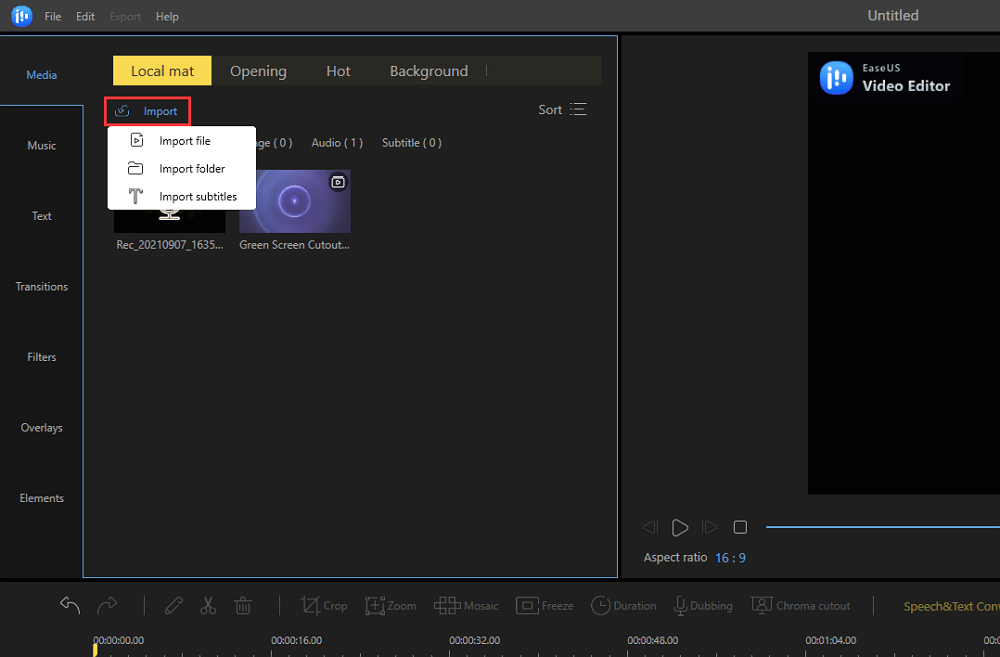
Step 2.Select the your target video file, right-click on it, thenchoose "Add to Project"option to put the video file on the timeline. Or you can do the task by dragging it directly.

Step 3.Right-click the video file and choose the"Extract subtitle"option.

Then you will see the prograss bar like below.

Step 4.After that, you can see all the captions extracted are listed on the timeline. Here you can edit the subtitles again as you like, including, adding or deleting text, applying styles, etc.

Step 5.If you want to save the extracted subtitles in TXT, ASS, or SRT format separately for furtuer use, you can click "Export" > "Subtitle" to export it quickly.

How to Extract Subtitles from YouTube Online
If you don't like to download any third-party YouTube subtitle extractor, the online services may be your best choice. With their help, you can directly download cc from your favorite YouTube videos with simple steps.
1. Downsub
你需要一个快速的方法来提取字幕from YouTube online? Then Downsub is there for you. As the name implies, you will get the subtitles down quickly using this online subtitle grabber, as it can grab a subtitle in less than 10 seconds (according to the video's length). It also provides the subtitle in SRT and TXT files, so you can pick the one that suits your needs better!

Use Downsub to extract subtitles from YouTube videos:
Step 1.Copy and paste the YouTube video for extraction.
Step 2.Click "download" and wait for the process to be done.
Step 3.Grab the subtitle you need.
2. Savesubs
If you need a website that can take subtitles from YouTube and translate them simultaneously, then you can opt for Savesubs. Just like the previous website, Savesubs extract and download the subtitles quickly. Moreover, it also provides the VTT format besides TXT and SRT. There is also an option to download the video.
Moreover, what makes the website stand out is the feature to translate the subtitles. At the bottom part after extraction, the website provides the option to translate the subtitles into several languages. Amazing, isn't it?

Use Savesubs to extract subtitles from YouTube videos:
Step 1.Copy and then paste the YouTube video's link to the toolbar.
Step 2.Click "Download" and let the website extract the subtitle.
Step 3.Download the subtitle in the format you need. If needed, translate the subtitles (make sure all the choices are filled!)
3. Subtitlevideo
Need an even more detailed website that has more features to extract subtitles from YouTube videos? Then you should try using Subtitlevideo.
First, Subtitlevideo offers the option to upload the file online or offline. So if you have the video ready on your computer, you can upload it easily here. Second, the subtitle is delivered directly to your mail. You do so by providing your email before the conversion and doing the steps as instructed.
So, you can keep the subtitle and save it on your email. This is a great perk since there are times where we can accidentally delete the file or forget where we place it. By sending the subtitles to the email. Subtitlevideo helps you to store the subtitles wisely!

Use Subtitlevideo to extract subtitles from YouTube videos:
Step 1.Upload the file from your pc (make sure you provide the language) or copy-paste the YouTube video.
Step 2.Input your email. Next, choose whether you want transcription or OCR as the method to extract the subtitle.
Step 3.Press "extract subtitle" to start the process and have the subtitle delivered to your email.
The Bottom Line
There are plenty of ways for you to extract the subtitles from YouTube without worry, and the process can be done as easily as 1 2 3. The mentioned methods also do the job well too. However, they are limited when it comes to features, as they only extract subtitles.
If you need software to extract subtitles from YouTube videos and edit the video, then EaseUS Video Converter is your guy. It can extract subtitles and has features to maximize your editing process. So, you can extract and edit the video at the same time!




