Related Articles
- 1.[2022] Top 12 Best Video Enhancer App/Software
- 2.[Best Guide] How to Add Sound Effects to Video Easily
- 3.Best 10 Photo/Video Face Blur App Free Download in 2022
- 4.[Free] 5 Ways to Help You Compress MP3 on Your Devices
- 5.How to Extract Audio from YouTube on Windows/Mac/iPhone/Android/Online
- 6.7 Best Windows Movie Maker Alternative in 2022
Free | How to Convert WebM to GIF on Windows 10/Mac/Online
Melissa Leeupdated on Sep 21, 2022 toVideo Editing Tips
WebM is a relatively new format that is aimed at replacing HTML5 video and audio elements. It is a royalty-free file format that is backed by Google. However, GIF is more popular and enjoys more extensive compatibility with platforms and apps. Here is the list of tools we can use to convert WebM to GIF. The tool includes EaseUS Video Editor and online tools that can be used on any browser and any platform. Make sure to pick the tool based on the platform you use, and what is easy to use.
Here are three ways to convert WebM to GIF. You can use EaseUS Video Editor in Windows, an Online tool in macOS as it is not natively supported, and for any other platform, many online tools can help. Each of these tools has its advantages and disadvantages, so make sure to choose wisely.
How to Convert WebM to GIF on Windows 10
Windows 10 does natively support WebM, but it does not allow you to convert them into GIFs. For this,EaseUS Video Editorcan be helpful. This app is a full-fledged video editor that supports a plethora of formats and allows one to convert WebM videos to GiFs easily. Not only can it convert to GIF, but the editor also supports conversion to MP4, Audio files, and uploading to social media. Before we go ahead, here is the list of features.
- Over 300+ visual effects and transitions
- Cut, rotate, speed/slow down, zoom, mix audio, apply filters to videos
- 非线性时间允许您添加多个WebM files, and add effects to them
- Effects include Text, Filter, Overlays, Transitions, Elements, and Music
- The built-in solution allows you to upload to social media sites such as Facebook, YouTube
- Supports a video variety of video formats
- Easy to use for everyone
Step 1. Import Source File
After starting EaseUS Video Editor first thing to do is simply dragging the target file to the media library. You also can right-click on the file and left click "Import Video" to do the same thing.
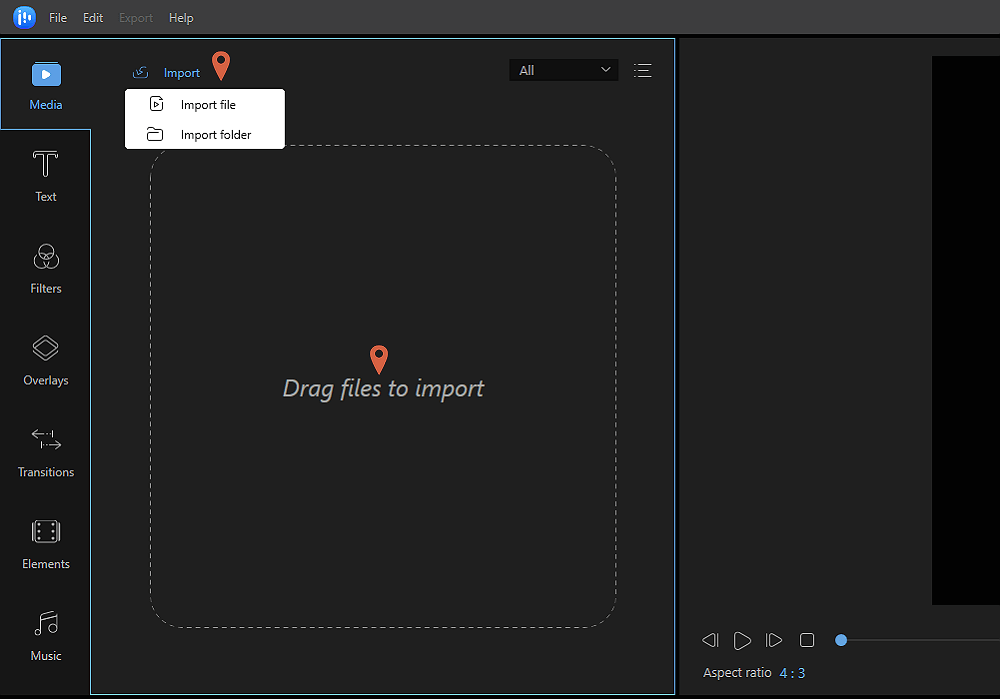
Step 2. Add to Project
The next step is adding video files to the project. After adding source file to media, you can either choose the file and left-click on "Add to Project", or you can drag and place it.
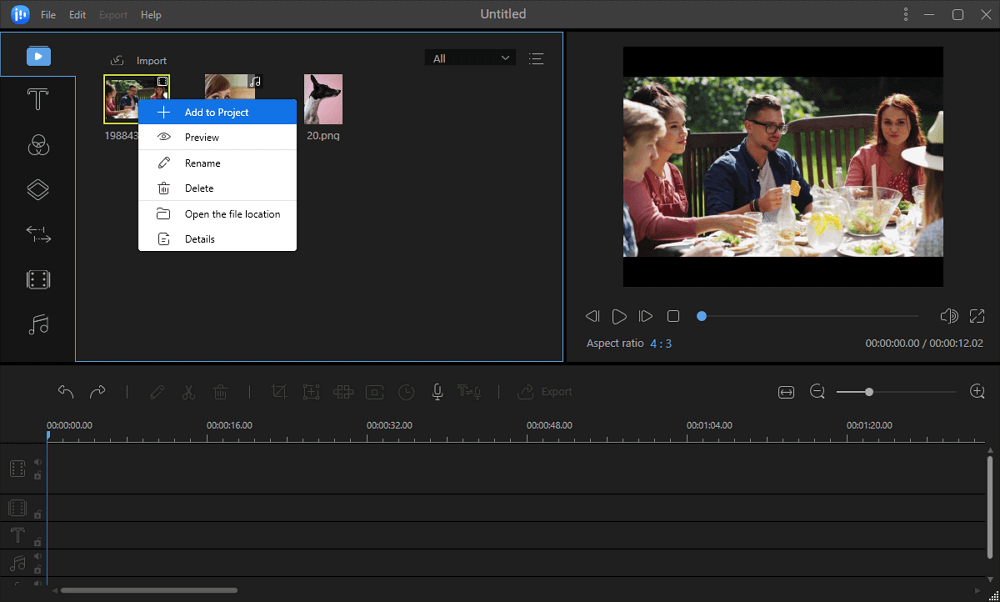
Step 3. Export the File
After adding a source to Project it will appear on the timeline. Then you can export the video file, it will direct you to another window.
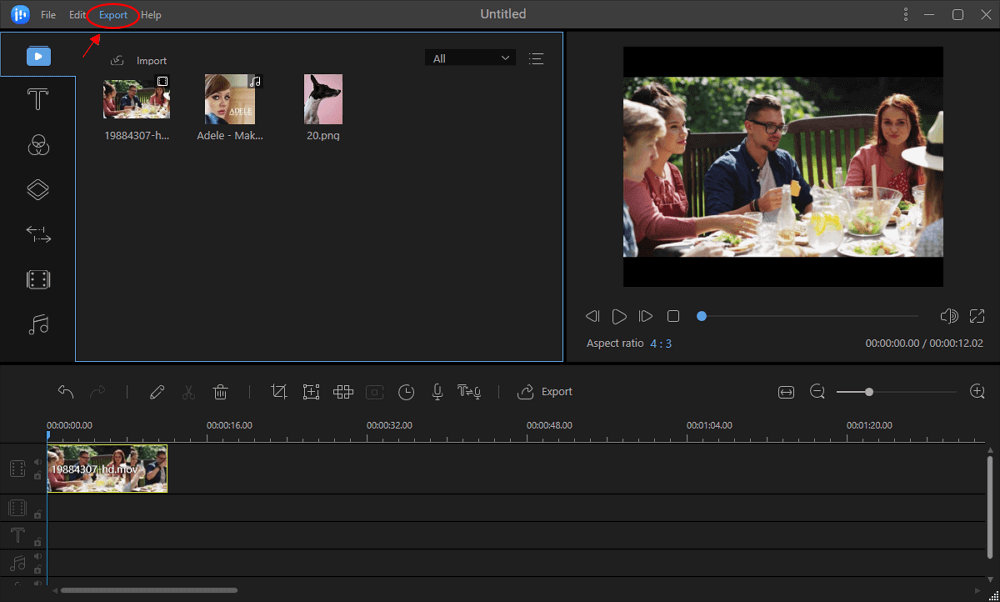
Step 4. Save as GIF
In this window, under the video tab, you can select GIF to change its format. There are also AVI, MP4, WMV, WKV, MOV options. On the right pane, you can customize video name, output folder, output settings, and duration as you wish, and you click export after you finished.
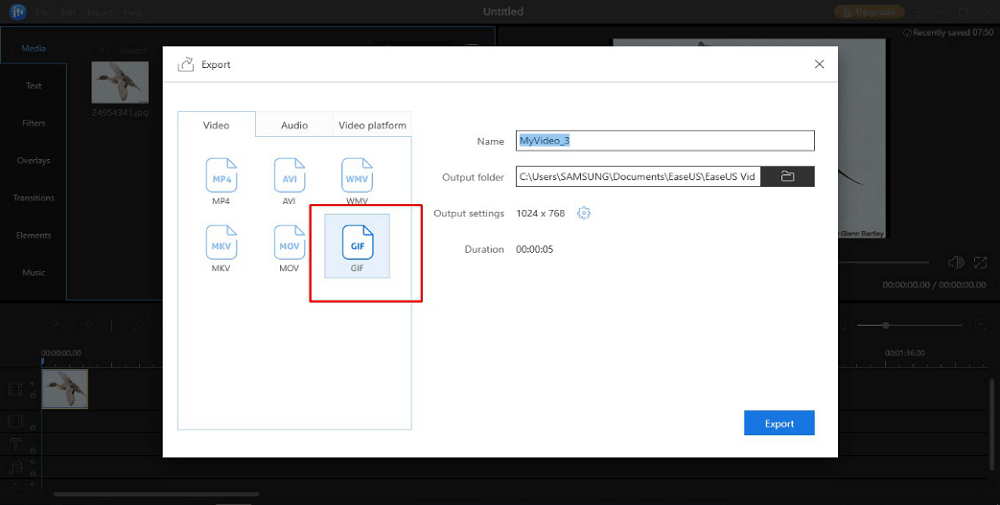
How to Convert WebM to GIF on Mac
macOS does not natively support WebM. It means you cannot open any WebM file on your Mac using native apps like Safari or QuickTime. To convert WebM to GIF on your Mac, you will have to use an online tool.
Step 1.Go to Zamzar.com (https://www.zamzar.com/) and drag and drop the WebM file that you want to convert into a GIF.
Step 2.From the "Convert To" drop-down menu, select "gif" from image format. Then proceed to click the 'Convert Now' button. The conversion process will then start after this. Once it is done, the file will automatically download on your Mac. Since the entire process requires one to upload a WebM file online, it is not that fast.
Step 3.The conversion process can also take a fair bit of time, especially if you are converting a relatively large file. In such a case, you can get the converted File mailed to yourself to save time. Simply check the 'Email when done?' option and proceed to enter your email ID.

How to Convert WebM to GIF with Online Tool
There are multiple tools available online using which you can convert WebM to GIFs. The entire process on almost all these online tools is pretty straightforward and straightforward to use. Below are site URLs of three online tools that we will recommend to convert WebM to GIFs:
- https://convertio.co/
- https://cloudconvert.com/webm-to-gif
- https://ezgif.com/video-to-gif
Steps to use online tool to convert WebM to GIF
Step 1.Open the online converter tool on your PC on any browser of your choice.
Step 2.Drag and drop the WebM file that you want to convert into the converter browser window.
Step 3.The converter will automatically select the appropriate file format that you'd like to convert the File into. For WebM files, this will be GIF. If it is not, though, just click on the button near "to" and select GIF from under Image.

Step 4.Click the red "Convert" button and wait for the file conversion process to complete. The File will be uploaded first, which can take time depending on its size and your internet connection. Press the "Download" button once the file conversion process is complete, and the File is available for download.
Conclusion
WebM is a preferred file format than GIF, but it is relatively new and not widely supported. That is why there several tools that let you easily convert WebM to GIF. Using the EaseUS Video Editor app mentioned in this guide, you can also create GIFs from any video. One of the problems with GIFs is that they are usually cumbersome. In such a scenario, you can optimize a GIF, which would reduce its size.
GIF videos don't have good quality, to begin with, so unless you have any specific reason, you should try to use WebM for its superior quality. Nonetheless, if you don't have a choice, you can use our recommended converter - EaseUS Video Editor - to reduce the resolution and the bitrate of the GIF to reduce its file size.
Frequently Asked Questions
1. How do you convert a GIF?
You can convert any video file into a GIF using a video editor or conversion tool. For Windows, we will strongly recommend the EaseUS Video Editor since it is easy and straightforward to use and supports a wide range of formats.
2. How do I make a GIF from a video?
You can easily convert any video to GIF using an app like EaseUS Video Editor or one of the tools mentioned above. Since EaseUS is a video editor, it also offers you the flexibility of cutting and chopping through the video and increasing/decreasing its playback speed before you export it as a GIF.
3. How do I decrease the size of a GIF?
EaseUS video editor lets you customize the export setting for GIF files as well. It allows you to reduce the size of the GIF by reducing its resolution, bitrate, frame rate, and other aspects. It is a benefit that you are not going to get with other tools since they only convert WebM files to GIF.
![[2022] Top 5 MKV Audio Extractor | Extract Audio From MKV](http://www.leppardrock.com/multimedia/images/en/video-editor/related-articles/3.jpg)


