Related Articles
- 1.Top 12 Free MOV Video Editor to Edit MOV Videos Easily
- 2.4 Video Brightness Editor | How to Brighten Video on Windows/Android/iOS
- 3.12 Top CCTV Video Editing Software on Windows/Mac/Online
- 4.How to Change Video Format (6 Ways)
- 5.Top 10 Best MP4 Trimmer for Windows, Mac, Online in 2022
- 6.How to Edit and Enhance Your Videos
How to Convert GIF to Video for Instagram on Windows, Mac, iOS, Android, and Online
Crystal Chenupdated on Mar 09, 2022 toVideo Editing Tips
GIF images can have animations in them and you likely already know it. These images are like some short video clips where an action keeps getting repeated. While it is easier and possible to share these GIF images on many popular sites and apps, you may find that Instagram has its policies and restrictions against sharing GIF on it. At this time, you can convert GIF to video for Instagram. It is not a daunting task and you can do it in no time.
There are various tools you can use to convert your GIF images to videos that Instagram supports. You can do the task online, using apps on your computers, and you can even do it on your smartphones. Here we describe some of the common and easy ways toconvert GIF to MP4 for Instagramon some popular platforms.
How to Convert GIF to Video for Instagram Online
There are several online tools to help you convert your GIF into an Instagram video. Many of these tools use MP4 as the default format for output files, which means you will directly get the desired output format from these sites.
1. Convert GIF to Video for Instagram with EZGIF
EZGIF.Com is a popular online GIF maker and editor that enables you to edit a GIF with numerous features and functions: you can convert GIF to other common file formats. This tool is a fast and free video converter that can export files without a watermark.
Follow the steps to convert GIF to Video for Instagram with EZGIF:
Step 1.Open a new tab in your browser and head over to the EzGIF website.
Step 2.Click on the button that says "Choose file" and select the GIF file from your computer. Then, click on the button that says "Upload" to upload the image to the site.

Step 3.You will see a preview of your GIF image on the following screen. Click on the button that says "Convert GIF to MP4" to start the conversion process.

Step 4.When the image is converted, click on "save" at the bottom to download the video file to your computer.

Having finished the conversion, you can upload your video to Instagram as you wish.
2. Convert GIF to Video for Instagram with CloudConvert
CloudConvert is an online file converter that supports most audio, video, document, ebook, archive, image, spreadsheet, or presentation format. More than 200 kinds of file formats are supported on this tool, and you can convert GIF to video for Instagram with this online tool with just several clicks. Instead of GIF to MP4 conversion, this tool enables you to convert MOV to GIF, convert M4A to MP4, and many more conversions.
Here is the tutorial to convert GIF to video for Instagram with CloudConvert:
Step 1.Open this tool on your browser, choose the source file as GIF and target file as MP4, and then click the "Select File" button to choose your GIF.

Step 2.Once your GIF is uploaded, click the "Convert" button.
Step 3.When the process bar is finished, your GIF is converted to video and will be automatically played. Click the green button "Download" to save it on your computer. Now you can share it on your Instagram.
How to Convert GIF to Instagram Video on Windows 10/8/7
One of the great things about using a Windows PC is that you have an abundance of tools for pretty much everything you want to do on your computer. You can edit videos, convert files, and do a host of other things without ever running out of options on your PC.
To convert GIF to MP4 video on your Windows PC, you have thebest GIF makercalledEaseUS Video Editor. It is a video editor app for Windows, but it lets you convert your files as well. You can use it to quickly and efficiently convert as many of your GIF images to videos as you want.

Features
- Load multiple GIF images into the app at once
- Create a video out of multiple GIF images
- Rearrange GIFs in any sequence you want
- Export the video in MP4 and various other formats
- Support to convert Instagram to mp3
Pros
- Easy to use
- Modern look and feel
- Safe and secure
How to Convert GIF to MP4 Video using EaseUS Video Editor:
You do not need any guides to use an easy-to-use app like EaseUS Video Editor. However, if you have never used such an app before and you would like some directions, the following steps will help you out.
Step 1. Import the Video file
Launch EaseUS Video Editor. Import the AVI file by clicking "Import" or simply dragging the video to the appropriate area.

Step 2. Export the Video
导入的文件添加到跟踪通过选择"Add to Project" option, or you can drag and place the file to the track as you want. Then, click the blue "Export" to get the converted file.
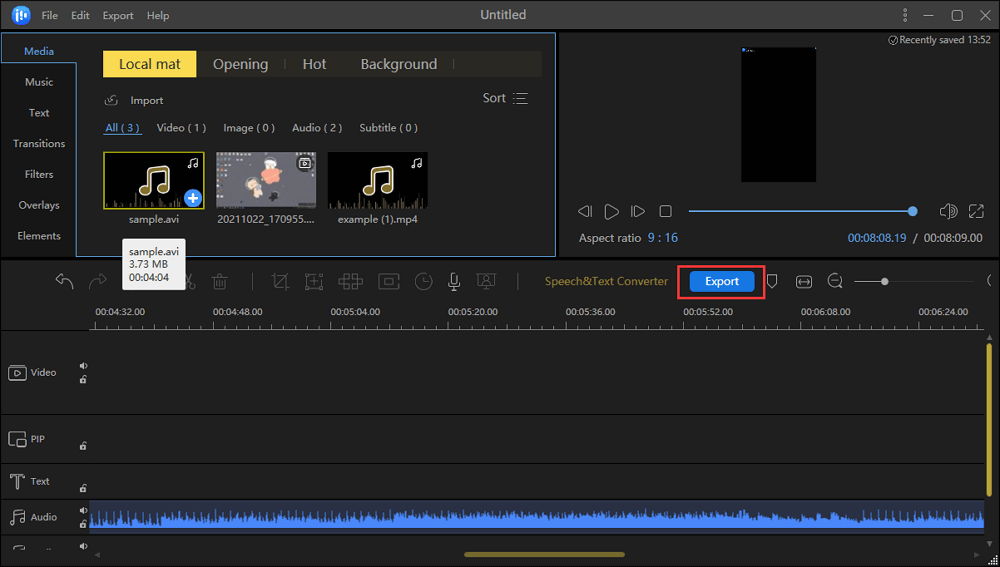
Step 3. Choose MP4 as Output Format
From the Export window, you can select MP4 as the output format from the "Video format" option. Meanwhile, it's your choice to set the quality, name, output folder, etc.

你的GIF动画现在已经成为一个视频文件can be upload on your Instagram. You can also upload this file to other platforms where they only support video files.
How to Convert GIF to MP4 for Instagram on Mac
Mac users do not need to install a specific GIF to video converter app as you can use the freely available iMovie app on your Mac to do the conversion. It does help you convert GIF images to videos and you can upload it on your Instagram easily. If you have never thought of iMovie as a media file converter app, you might have no idea how to perform the app's conversion process. Here we provide you step-by-step instructions on how to convert a GIF to a video using the iMovie app on your Mac.
Here are steps to convert GIF to Instagram video on Mac with iMovie:
Step 1.Launch the iMovie app on your Mac using your preferred method and start a new project.
Step 2.Click on the "File" menu at the top and select the "Import Media" option. Add your GIF image to the app.

Step 3.Drag your GIF image over to the timeline so it can be converted. Then, click on the "File" menu at the top, select "Share", and click on "File".

Step 4.Enter your video details on the following screen and click on "Next" to start converting your GIF to a video file.

Since iMovie is an Apple product, it integrates with the Mac very well and lets you easily and quickly convert your GIF images to videos on your machine.
How to Convert GIF to Video for Instagram on iPhone
If you are on an iOS device like an iPhone, you need to download a small app from the App Store and that will help you with converting your GIFs to Instagram videos on your phone. GIF to MP4 is a free app and downloads pretty quickly from the official App Store. This app is designed for iOS users who need to convert GIF to MP4. When you use this tool to finish your GIF to MP4 conversion, you can successfully share your video on Instagram.
You can follow the steps below to convert GIF to video for Instagram on iPhone:
Step 1.Download and install the GIF to MP4 app on your iPhone.
Step 2.Launch the app and tap on "Select GIF" to select a GIF image from your iPhone to be converted to a video. Tap on "Convert" on the screen that follows to convert your GIF to MP4.

Step 3.When the file is converted, tap on "Share" and select "Save Video" to save the output file as a video on your iPhone.

How to Convert GIF to Instagram Video on Android
Android users have several apps to convert GIFs to Instagram videos and you can use any of those to perform the conversion process on your phone. Here we show how to use one of those converter apps to convert GIF to MP4 on Android. That is GIF to Video. This tool is a powerful and free GIF converter that integrated with the GIF searching function. With this tool, your GIF files can be easily converted to many other video formats including those that are supported by Instagram.
Here are steps to convert GIF to video for Instagram on Android:
Step 1.Download and install the GIF to Video app on your Android device.
Step 2.Choose the GIF you want to convert to a video. You can also search and find GIF images from various sites.

Step 3.Tap on the button that says "Convert" to convert your GIF to a video file.

The resulting video file should be available in the Gallery app on your phone. Then you can share it on your Instagram as a video.
Conclusion
To sum up, this post covers 6 methods to convert GIF to video for Instagram on various platforms. We hope this guide would benefit you. With some great apps available for almost all the popular platforms, you are never out of options for converting GIF to MP4 on Windows, Mac, iPhone, Android, and even online. For Windows users, we sincerely suggest EaseUS Video Editor as your best choice to convert GIF to Instagram videos.
Convert GIF to Video for Instagram FAQs
If you are converting your GIF images to video formats for the first time, you will have some questions about it. Here we try and answer some of the questions that we get asked the most.
1. How do I convert an iPhone video to a GIF?
You can use an online tool like Video to GIF to convert iPhone videos to GIF images. The following are the steps on how you can use it.
Step 1.Head over to the Video to GIF website using Safari on your iPhone.
Step 2.Tap on "Choose file" and upload the video you want to convert to GIF.
Step 3.Tap on "Convert" to start converting your video to a GIF.
Step 4.Download the converted GIF image to your iPhone.
2. How do you turn a video into a GIF on Samsung?
There are many apps to turn a video into a GIF on Samsung devices and the following is how you use one of those apps to perform the conversion.
Step 1.Download and install the GIF Maker app on your Samsung phone.
Step 2.Open the app and tap on the "Video to GIF" option.
Step 3.Select your video to convert a GIF.
Step 4.Save the converted file to your device.
3. How do you turn a GIF into a video on Instagram?
To upload your GIF as a video on Instagram, you will have to first convert your GIF to a video format. You can use an app like EaseUS Video Editor to do the conversion. The following shows how you can use this app.
Step 1.启动应用程序,选择你的宽高比video.
Step 2.Click on "Import" and select "Import file" to add your GIF image to the app.
Step 3.Right-click on your added GIF image and select "Add to Project".
Step 4.Click on "Export", select "Video", and choose "MP4". Hit "Export" again to convert your GIF to a video.
Step 5.You can now upload the converted video file to your Instagram account.
4. How do you make a video high-quality GIF?
Thanks to many tools out there, making a high-quality GIF is no longer a difficult task. With online tools like EzGIF, you can easily create some nice and high-quality GIFs on your device. Here we show how you can use this online tool.
Step 1.Head over to the EzGIF website using your browser.
Step 2.Click on "Choose Files" and upload your image to the site.
Step 3.Play around with the options on the site to create your desired GIF image.
Step 4.Download the GIF image to your computer.




