Related Articles
- 1.How to Convert YouTube to MP2 with Simple Steps
- 2.M4A vs. M4B: Which One is Better for You
- 3.Free Download | Convert MKV to VOB on Windows/Mac/Online
- 4.How to Convert M4A to MP3 on Mac Quickly
- 5.Free | How to Convert WebM to MP3 on Windows/Mac/Online/Android/iPhone
- 6.[Free Download] Top 4 MKV to M4V Converters for Windows/Mac/Online
How to Convert MP4 to 3GP with Best 6 Ways
Melissa Leeupdated on Mar 18, 2022 toVideo Converter Tips
3GP is a media container format with low bandwidth and storage requirements and supports variable images and bitrates. Nevertheless, 3GP is considered an ancient format that was widely used many years ago.
MP4, on the other hand, is considered a universal format that can be played on almost any device and is popular all around the world. Despite their popularity, MP4 files can't be opened on older phones. Therefore, if you want to play the video on old devices, you need to convert MP4 files to 3GP. To do this, you need an excellent 3GP converter, and this article will teach you to use variousMP4 to 3GP conversion apps.
How to Convert MP4 to 3GP with EaseUS Video Converter
EaseUS Video Converteris an excellent video converter that will give you reliable and outstanding output files. This incredible tool has impressive device compatibility and supports both old and new formats. In other words, you can effortlessly convert MP4 to 3GP using this app. In addition to MP4 and 3GP formats, it also supports formats like FLV, AVI, MOV, MPEG, WMV, M4V, RM, and so on.
Although 3GP is an old format, EaseUS Video Converter uses some of the most advanced algorithms to ensure that you can get the output files of the highest quality. This desktop converter is especially suitable for those who have a lot of MP4 videos to be converted. As this software supports batch conversion, you can process multiple MP4 videos to 3GP at once. By the way, you can merge all the video clips in the conversion.
Key Features:
- HD video converterfor Windows users
- Support more than 1000 video/audio formats
- Work 30 times faster than other converters
- Support converting 8K, 4K, 1080P, and 720P videos
- Preserve the video quality as the original file
这个转换器适合每个人都是我ntuitive and straightforward. Download it and have a try.
Here is the method of converting MP4 to 3GP with EaseUS Video Converter. Follow the steps to get your 3GP videos now.
Step 1. Import Target Videos
Open EaseUS Video Converter. Click "Video Converter" > "Choose Files" to import videos. If you have several files in a folder, you can directly import the folder by clicking the down arrow icon next to the plus icon and selecting "Add Folder".
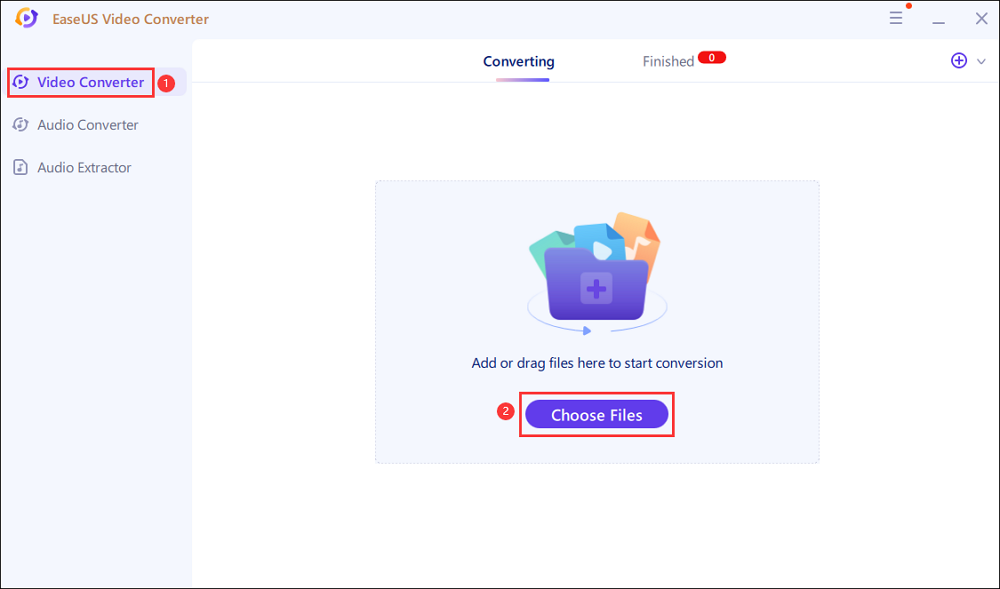
Step 2. Adjust Settings for Output Files
Click "Settings" to select the output format, and your desired quality and resolution.

For advanced settings, you can click "Edit" to change the output file's parameters or file name.

Step 3. Start Conversion
Go back to the main interface, you can change the saving path by clicking the down arrow icon at the bottom. Then you can click "Convert" or "Convert All" to start your video conversion task.

Step 4. View Converted Files
Once done, click "Finished" to view your converted files. Here you can play, rename, or delete your output files flexibly.

How to Convert MP4 to 3GP with Allok Video to 3GP Converter [Windows]
Another unique program recommended for converting MP4 to 3GP on your computer is Allok Video to 3GP Converter. It has excellent converting tools that integrate an individual H.264 XviD MPEG 4 encoder to deliver incredible output. Plus, it supports 3GP to MP4 conversion, and you can also tweak audio and video qualities before conversion. Also, in addition to video and audio file conversion, it has other professional file editing tools that you can use with simple clicks.

Here are the steps to convert MP4 to 3GP with Allok converter.
Step 1.Open Allok Converter and import the MP4 file by clicking the "Add File(s)" tab or dragging the video to the program.
Step 2.Select 3GP as the target format by clicking on the "Output Format" dropdown menu.
Step 3.Then, adjust the video and audio options like video quality, audio volume, and bit rate.
Step 4.Choose your preferred output folder in the "Output Folder" and click on "Convert."
How to Convert MP4 to 3GP with Movavi Video Converter [Mac]
With Movavi Video Converter for macOS, you can easily convert to MP4 to 3GP on Mac while maintaining video and audio quality. With this program, you can also convert other popular formats like MOV, MKV, FLV, WebM, and AVI.
Besides file conversion, this software also helps create incredible videos using a montage wizard. For instance, it enables you to add slideshows to videos, and you can also cut, crop, and rotate your videos before and after conversion. Likewise, artistic filters and transitions are also available to make your videos more impressive.

Follow those steps to convert your MP4 videos to 3GP format now.
Step 1.Download and install Movavi's MP4 converter for Mac. Open the program.
Step 2.Click the "Add Media" button, and select "Add Video" to add the files you want to convert.
Step 3.Go to the "Video" tab and click on your desired output format category like 3GP.
Step 4.Then, choose the destination folder by clicking the "Save" button. To finish, click the "Convert" button to start the conversion. In the end, the output folder will open automatically.
How to Convert MP4 to 3GP with Zamzar [Online]
Zamzar is a popular online tool for converting files from one format to another. It works perfectly on the web, and you can upload the source file and download it in the file format of your choice. You will not be asked to install it in your browser or use extensions. As long as your computer has access to a modern web browser, you can use this tool to convert files.
Likewise, no matter how large the output file is, Zamzar has high-speed downloads. If you don't want to wait for a long time, you only need to enter your email address, and Zamzar will send you a URL for downloading the converted file.

The following tutorial will tell you how to convert MP4 videos to 3GP with this online tool.
Step 1.Open the Zamzar site using a web browser on your computer.
Step 2.Click on the "Add Files" button and upload your MP4 file to the site.
Step 3.下一步是选择output format for your file. Choose "3GP" from the dropdown menu and click on the "Convert Now" button.
Step 4.When the file is converted, click on the "Download" button to save the output file.
How to Convert MP4 to 3GP with Convertio [Online]
Convertio is another excellent free online tool that can convert many file types from one format to another. It follows a simple step-by-step setup to help you convert your MP4 files to 3GP. Even if you've never used an online tool before, this isn't a big deal.
But you should pay attention to its file size limit, and this online tool only allows you to convert at most 100 MB files. That means it would be better to choose a desktop converter if you need to process an MP4 video larger than 100 MB.

Those steps will guide you through converting MP4 to 3GP with Convertio online converter.
Step 1.Open the Convertio website on your computer.
Step 2.Click on the "Choose Files" option and upload your MP4 file.
Step 3.Choose "MP4" from the source and "3GP" from the output dropdown menu.
Step 4.Click on the "Convert" button to start the conversion.
Step 5.Once the file is converted, click on the button that says "Download" to save the converted file to your computer.
Conclusion
3GP is a suitable video format for playing videos smoothly on some old devices. However, nowadays, more and more videos are downloaded to be MP4 format, and that is why you may need an MP4 to 3GP converter to make the videos fit for your device.
This post list some of the best MP4 to 3GP converters you can use on Windows PC, Mac, and online, and each of them has its outstanding features. But it's advisable to choose a desktop converter if you have a lot of videos that need to be converted since most of the online tools have a limit on the file size. EaseUS Video Converter must be the best choice for Windows users, and this intuitive software will help you convert and merge videos clips with simple clicks.




