Related Articles
- 1.How to Convert MP4 to WebM on Windows/Mac/Online
- 2.Free | How to Change Video Frame Rate Easily
- 3.Top 8 YouTube to WebM Converters You Can't Miss in 2022
- 4.5 YouTube to MKV Converter | Convert YouTube to MKV Easily
- 5.4 Methods | How to Compress Video with VLC Media Player
- 6.AVCHD vs MP4: Which is the Best Choice for You?
Best 4 Ways to Convert MP3 to FLV Format
Melissa Leeupdated on Mar 18, 2022 toVideo Converter Tips
MP3 is the most frequently-used format to contain audio tracks. Because of its popularity, most media players and platforms support this audio format. However, some platforms only allow you to upload videos instead of audio files, and people usually choose to create a video that uses the audio file as the background sound.
Is there any alternative way for people who feel it's too troublesome to make a video? Yes, the best solution is to convert the audio file to a video format. This method is straightforward, and you can do the conversion in a few simple clicks. This post will teach you how to convert MP3 to FLV with 4 audio to video converters on Windows, Mac, and online.
How to Convert MP3 to FLV on Windows
Although numerous file converters are available on Windows PC, only some of them are capable of turning an audio file directly into a video format.EaseUS Video Converteris the best one you should choose among all those audio to video converters on Windows. This full-featured converter can cover nearly all your needs for file conversion.
For making the audio quality perfect for your requirements, this software allows you to customize the settings freely and choose the bitrate and sample rate of the audio. On the contrary, it also helps extract audio from video and save the soundtrack in any format you like. And it even supports merging the files along with the conversion.
Key Features:
- Convert audio to video
- Support more than 1000 video and audio formats
- Work 30 times faster with the GPU acceleration
- Support batch conversion and file merging
- Offer you a built-in media player to preview files
The user-friendly interface makes it suitable for everyone. Click this button to download it now.
Method of Converting MP3 to FLV on Windows with EaseUS Video Converter:
Step 1.Download and install EaseUS Video Converter. Then launch it, and click "Video Converter" > "Choose Files" on the main interface to import your audio file.
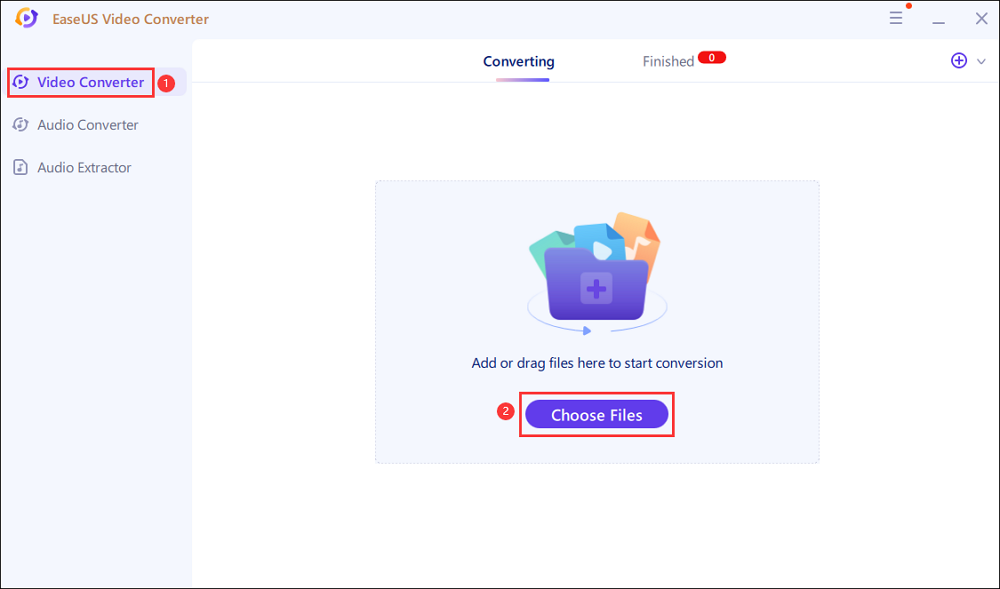
Step 2.Click the gear icon to open the Settings window. Next, click the "Video" option to choose your desired output format from the sidebar. Also, you can select the quality, resolution, or change other settings here.

Step 3.After setting, you can click "Convert All" to begin your audio to video conversion. When it finishes, the converted file will be listed in the "Finished" tab.

How to Convert MP3 to FLV on Mac
Stellar Converter for Audio Video is an excellent choice for users who need to convert audio to video on Mac. This software is famous for converting audio to any other format and making them playable on any device and platform. Besides, the operations are straightforward, and only a few simple steps are required to convert your MP3 files to FLV format.
One of the advantages of this software is the video editing toolkit it offers you. For instance, after turning the MP3 into a video, you may want to add subtitles to help listeners understand the content, and that is where this software comes in handy. And you can also add your watermark to your video to protect your copyright.

Steps to Convert MP3 to FLV on Mac Using Stellar Converter:
Step 1.Launch this converter on your Mac and click on the "Add File" to import the MP3 audio file you want to convert.
Step 2.After importing the audio, click on the inverted triangle in the "Output" section, and the "Output Format" window will pop up.
Step 3.Choose "FLV" from "Default Presets" > "Video" > "Format Type" to set it as the output format. Under the "Advanced Settings," you can find many options to customize the file, such as the resolution, frame rate, etc. Don't forget to hit the "OK" button to confirm the settings.
Step 4.When it goes back to the main interface, click on the "Convert" button to start the converting process.
How to Convert MP3 to FLV Online
When finding an online converter to turn audio files into videos, you may feel it's troublesome because many online converters only support converting audio to audio formats and converting video to video formats. If you need a converter that can help convert MP3 to FLV, those two online tools in this part are suitable for you.
1. FreeConvert
这个在线MP3 FLV转换器user-friendly interface, and everyone can use it without any hassle. It not only allows you to upload MP3 files from your device but also supports adding the source MP3 files from Google Drive, Dropbox, etc. Then, you can directly convert the MP3 to FLV or click on the "Advanced Settings" option and adjust them per your needs.
FreeConvert allows you to customize the screen size and the aspect ratio of the output video so that you don't have to find another video editor to modify the output video. Moreover, this online tool supports adding subtitles to your video as long as you have a .srt or .ass subtitle file.

Steps to Convert MP3 to FLV Online with FreeConvert:
Step 1.Open the page of this MP3 to FLV converter.
Step 2.Hit the "Choose Files" button in the middle of the interface to upload your MP3 file.
Step 3.(Optional) Click on the "Advanced Settings" option to adjust the parameters of the FLV video.
Step 4.Click on the "Convert To FLV" button to let the conversion begins.
2. VideoConverter
VideoConverter is another MP3 to FLV converter you can access from your browser. As it supports as many as 40 types of video and audio formats, this online tool will help you get the files you need with ease. This tool is the optimal online converter for those who want high-speed conversions since it processes the files fastly on its robust server.
Another notable feature of this online MP3 to FLV converter is its ability to convert merely the selected fragments. In other words, this tool allows you to choose only a part of the file you upload and convert it to the format you need.

Method of Converting MP3 to FLV Online with VideoConverter:
Step 1.Go to the page of this online converter.
Step 2.点击“添加你的媒体”按钮来上传source MP3 file from your device. It also supports adding audio files from cloud space.
Step 3.Make sure you set "FLV" as the output format on the "Convert to" list.
Step 4.Click on the "Convert" button to convert your MP3 file to FLV online.
Conclusion
For many reasons, you may need to convert an audio file to a video, such as turning an MP3 into FLV format. Four methods are mentioned in this post, and you can choose the best one according to your situation.
For Windows users, EaseUS Video Converter is the best choice as it offers you both file converting tools and some relative tools. Such as a file merger that helps you combine many video or audio files into one and an audio extractor that enables you to rip soundtracks from videos. If this converter is what you need, click on this button to download it.




