Related Articles
- 1.Convert Video to MP4 with BEST MP4 Converter
- 2.Free | How to Convert MP3 to AAC on Windows & Mac
- 3.How to Convert MOV to WAV Quickly and Easily
- 4.Best WMA to WAV Converters: Convert WMA to WAV Without Losing Quality
- 5.[Download] Convert RM to MP4 on Windows/Mac/Online 2022
- 6.5 Methods | How to Convert YouTube to AAC
How to Convert MPEG to MOV for Free
Melissa Leeupdated on Mar 18, 2022 toVideo Converter Tips
MPEG is a Moving Picture Experts Group video file. This type of video format uses MPEG-1 or MPEG-2 compression. MPEG file format has quicker streamed and downloaded than some other video formats, but it also has some problems. For example, you may find the MPEG file only contains an audio file but the video content is missing while playing it on your device. At this time, you need to find a powerful video format converter to solve this problem. Next, I will tell you how to convert MPEG to MOV on Windows, Mac, and Online.
How to Convert MPEG to MOV on Windows
Do you know how to convert MPEG to MOV on Windows? This part will show you two methods to solve this problem.
1.EaseUS Video Converter
Whether you want to convert the MPEG file into MOV or vice versa, EaseUS Video Converter can always help you complete the work without any hassle.
This program, coming with high-speed conversion and GPU acceleration, lets you change your media file formats in a snap. If you have a couple of files to deal with, you also can get it done with this software, as the batch conversion feature is available. Apart from those basic options, it functions in parameters adjusting as well. Let's take the output file quality as an example: With this software's help, you can change your output video file in different qualities from SD to 4K to different playing conditions.
Key features:
- Support over 1000 media formats
- There will be no quality loss after conversion
- Offer 30X faster conversion speed
- Extremely easy to use
- Convert media files to YouTube, Facebook, etc.
Step 1. Import the Selected Video
Open the downloaded Windows converting software, EaseUS Video Converter. Choose "Video Converter" from the main interface. Then, import your target video file by clicking the "Choose Files" option.

Step 2. Start Conversion
From the listed video, hit the Settings icon and choose "Video". Scroll down the options and select MOV as the output format. To apply more functions, hit the "Edit" option. Also, change the saving path from "Save as".
Before hitting the "Convert All" button, choose the related Quality and Resolution.

Step 3. View the Converted File
After conversion, you can play, delete, and rename the MOV file from "Finished".
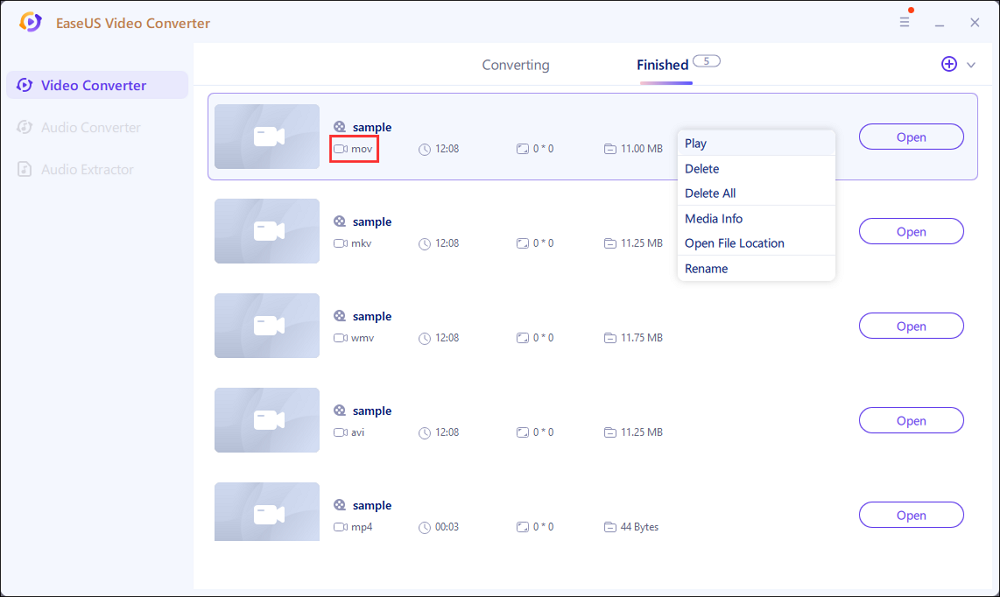
2.EaseUS Video Editor
EaseUS视频编辑器是一个一体化的视频编辑software. This program provides a lot of video editing tools, such as cropping video, splitting video, adding background music, and more. These video editing functions can satisfy beginners' and pros' video editing needs. Except for video editing functions, EaseUS Video Editor also supports format conversion. You can use this program to convert MPEG to MOV.
Feature:
- 支持很多格式,如MPEG、MOV, MP4,AVI, and more
- Allow users toconvert video to audio
- Support 300+ effects and transitions
- Support free download
How to Convert MPEG to MOV Using EaseUS Video Editor
Step 1. Import Source File
After launching EaseUS Video Editor, the first thing to do is simply dragging the target file to the media library. You can also click "Import" to do the same.

Step 2. Add to Project
The next step is adding the imported file to the project. After adding a source file to the media, you can click "Add to Project" or drag the file to the timeline.

Step 3. Export the File
Now you can export the file by clicking the "Export" button.

Step 4. Save as MOV
You can select MOV as the destination format and export it to your device. On the right pane, you can customize the file name, output folder, output settings, and duration as you wish.

How to Convert MPEG to MOV on Mac
Video Converter Aimersoft is a format converter on Mac. This program offers the fastest way to convert video/audio to any format, such as MPEG, MOV, M4A, MKV, and more. If you are a Mac user, you can easily use this program to convert MPEG to MOV. Video Converter Aimersoft not only has a powerful format conversion but also works to convert HD and SD videos, and extract audio track from video files.
Pros:
- Support converting video/audio to any format
- Support adjusting brightness, contrast, and saturation to enhance the visual effects and apply filters
How to Convert MPEG to MOV Using Video Converter Aimersoft
Step 1.Add video files.
Step 2.Select the MOV file format to out output.

Step 3.Click the "Apply" button to convert and export your video file.

How to Convert MPEG to MOV Online
This part will show you two converters to help you convert MPEG to MOV online.
1. Cloudconvert
Cloudconvert is a free online format converter. It supports 200+ formats, including audio formats, video formats, document formats, ebook formats, and more. For example, you can use this app to convert MPEG to MOV. Except for the conversion function, you also can use this program to control video resolution, quality, and file size. If you want to find a powerful online format converter, this app will fit for you.
Feature:
- Support plenty of file formats
- Support converting MPEG to MOV
- Support changing video resolution, quality, and file size
How to Convert MPEG to MOV Using Cloudconvert
Step 1.Click the "Select File" button to import your file.

Step 2.Click the format settings and select the MOV format.

Step 3.Click the "Convert" button to convert and export your video file.
2. FileZigZag
FileZigZag is another online format converter. This program supports more than 180 file formats, for example, BMP, GIF, MPEG, MOV, FLV, and more. You can use this app to convert MPEG to MOV.
Feature:
- Support plenty of file formats
- Support converting wide range formats including audio, video, image, document, and ebook
How to Convert MPEG to MOV Using FileZigZag
Step 1.Click the "Browse for Files" button to import your file.

Step 2.Select MOV format, and then click the "Start Converting" button to convert and save your file

Conclusion
On this page, we are talking about how to convert MPEG to MOV on Windows and Online. And you can choose your favorite one to start your conversion. If you are a Windows user, we highly recommend EaseUS Video Converter. This software will help you convert multiple files in a snap.
FAQs About Converting MPEG to MOV
There are some questions about converting MPEG to MOV, if you want to learn more, you can keep on reading.
1. Are mp4 and MPEG the same?
Not the same. At present, many people still believe that MP4 is the abbreviation of MPEG4, and they are the same media container which can store more kinds of video codec, audio codec, and subtitle. But MP4 is a container format while MPEG4 stands for a video encoding algorithm.
2. Which MPEG format is best?
MPEG-2 format is a little better. MPEG-2 is using high quality compressed, which enables you to save up to 2 hours of high-quality MPEG-2 video onto a single DVD disc (4.7GB).
3. Is MPEG the same as mp3?
These two kinds of formats are not the same. MPEG deals with audio and video, while MP3 only deals with audio. And MP3 is just a portion of the bigger MPEG standard.


![[Free Download] Convert FLAC to AAC on Windows/Mac/Online](http://www.leppardrock.com/multimedia/images/en/video-editor/related-articles/11.jpg)

