Related Articles
- 1.Easy Ways to Convert MTS to MOV on Windows/Mac/Online
- 2.最好7挂的方法rt M4V to MOV [2022 Updated]
- 3.How to Download Audio File and Save as MP3 Effortlessly
- 4.5 PS4 Video Converter: Convert Video to PS4 Easily
- 5.5 YouTube to MKV Converter | Convert YouTube to MKV Easily
- 6.How to Convert M4V to MKV on Windows/Mac/Online
[6 Ways] How to Convert MKV to MOV for Free
Crystal Chen2022年3月18日更新Video Converter Tips
What Are MKV and MOV File Formats?
MKV (Matroska Video File) is a video container format that supports more than one audio and subtitle track within the same file. It supports several video and audio compression formats. The difference between MKV file types and most other video extensions is that it is a container, not a codec.
MOV is a video format that is commonly associated with QuickTime. This video extension is developed by Apple. It uses an algorithm to compress video and audio. Although it is a proprietary of Apple, it runs on both Mac and Windows.
Compared with MKV, MOV is often for common use, like saving movies and other video files. Therefore, many common video viewers prefer MOV to MKV. If you want to convert MKV to MOV, you may need the help of the converters we listed below.
Part 1. Convert MKV Files to MOV on Windows
#1. EaseUS Video Converter
When it comes to converting MKV files to MOV on Windows PC,EaseUS Video Converteris a nice option. This MKV to MOV converter supports 30X faster speed to make the conversion complete in a short time. If you have several MKV files, you can also change them into other video formats simultaneously because of the bulk conversion. It makes it possible to speed up the conversion without compromising quality.
What's more, this software performances well in audio converting. For instance, you can use it to flexibly convert audio files, change audio to video, turn video to audio, and more.
Step by step guide to convert MKV to MOV on PC:
Step 1. Import the Selected Video
Open the downloaded Windows converting software, EaseUS Video Converter. Choose "Video Converter" from the main interface. Then, import your target video file by clicking the "Choose Files" option.

Step 2. Start Conversion
From the listed video, hit the Settings icon and choose "Video". Scroll down the options and select MOV as the output format. To apply more functions, hit the "Edit" option. Also, change the saving path from "Save as".
Before hitting the "Convert All" button, choose the related Quality and Resolution.

Step 3. View the Converted File
转换之后,可以玩、删除和重命名the MOV file from "Finished".
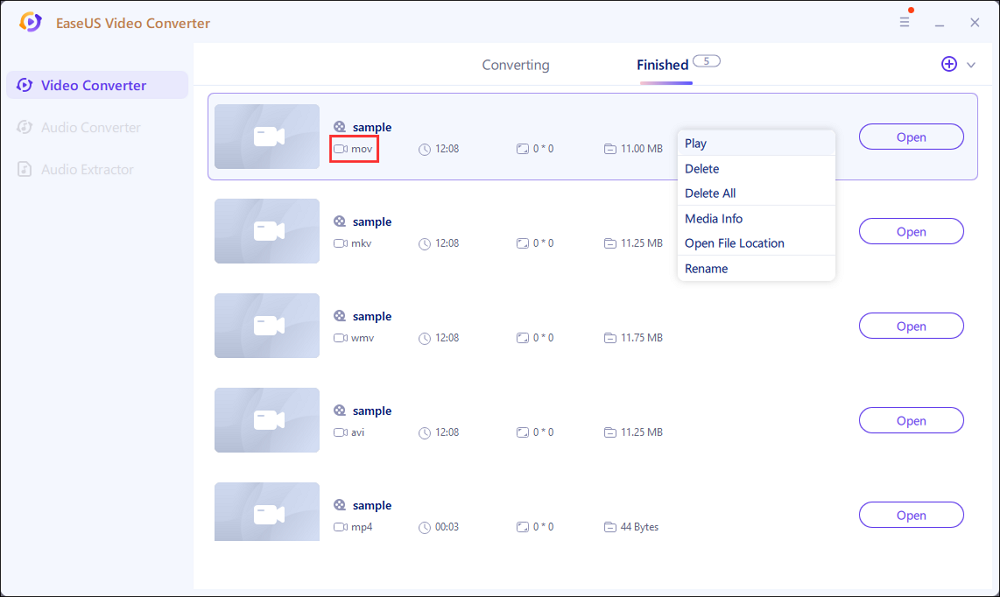
#2. EaseUS Video Editor
EaseUS Video Editing softwareis a professional file converter that you can use on the Windows system. If you want to convert MKV to MOV, you just need to import an MKV file to this application and export it as a MOV file. Thus, the MKV file is successfully converted to MOV format.
Moreover, as EaseUS Video Editor supports almost all the file types you can think of, you can make other changes to an MKV file. For example, you canadd text effectsto an MKV file, extract audio from MKV, orconvert MKV to MP4. The operation is simple: just follow the steps below.
Step 1. Import Source File
After launching EaseUS Video Editor, the first thing to do is simply dragging the target file to the media library. You can also click "Import" to do the same.

Step 2. Add to Project
The next step is adding the imported file to the project. After adding a source file to the media, you can click "Add to Project" or drag the file to the timeline.

Step 3. Export the File
Now you can export the file by clicking the "Export" button.

Step 4. Save as MOV
You can select MOV as the destination format and export it to your device. On the right pane, you can customize the file name, output folder, output settings, and duration as you wish.

Part 2. A Free Way to Convert MKV to MOV on Mac
Cisdem Video Converteris the most effective MKV to MOV converter for Mac that converts your HD videos at a fast speed. Even if they are big files. It supports up to 500 file formats, including almost all the video, audio formats that you may encounter.
With this APP, you can download videos from online streaming websites such as YouTube, Vimeo, Instagram, and 1000 more. And before you export the converted file, you can also change the video settings (merge, trim, rotate, add subtitle, watermark, effects to the video). Note that this application is only for Mac OS 10.10 or later.
To utilize this software properly, you need to follow the steps below.

Step 1.Download and install the program.
Step 2.Drag and drop your MKV file to it, or import the MKV files from the media browser. You can add several MKV files at a time, or combine them into one.
Step 3.Select MOV as output format. If necessary, click the gear icon and modify the encoding settings such as quality, bitrate, codec, frame rate, etc.
Step 4.When everything is ready, click on the "Convert" button in the bottom right corner to begin the conversion process.
Part 3. Useful Online MKV to MOV Converters
Here we list four effective online tools that can help you convert an MKV file to MOV format. Let's check them out.
1. Convert Files
Convert Filesis a free online file converter that can help you convert video files at high speed. It supports over 70 file formats, including MKV, MOV, RAR, JPG, AAC, and so on. With this tool, you can convert MKV to MOV without losing the original quality.
Besides, you can customize the file settings by change the quality, size, bitrate, codec, and so on. To help you use this program, we prepared a tutorial here. You just need to follow the steps we list here.
Step 1.Select an MKV file from your computer using the browse function.
Step 2.Choose MOV as the destination format.
Step 3.Download the converted MOV file immediately.

2. Cloud Convert
WithCloud Convert, you can adjust video codec, preset, tune, width, height, aspect ratio, and other settings, just like what you can do with other file converters. However, there is something special about this specific online tool.
With this application, you can even choose a text file to import subtitles. Thus, you don't need to tape words one by one, which could save a lot of your time. To use this program, you'd better follow the steps below.

Step 1.Go to the official website of Cloud Convert, and choose the file formats of the original file and the destination file.
Step 2.Click the "Select File" button to import an MKV file from your device.
Step 3.(Optional) Now, you can change the settings of the file you want to convert from and to.
Step 4.Click the "Convert" button to start converting the MKV file to MOV.
3. Zamzar
Zamzarsupports conversion between a wide variety of different file formats. It is dedicated to helping users transform songs, videos, images, and documents into different formats. As the slogan goes, it is struggling to provide high-quality file conversion for as many file formats as possible.
If you want to find an online tool to help you convert file formats, you can trust it. It supports maximum file size up to 200MB, and the file Conversions per day is unlimited. If you want to store files on it, remember that the online storage is 5GB. Follow the tutorial below, and you can use it to convert MKV to MOV successfully.

Step 1.Click the "Add Files" button to import an MKV file. Here you can also drag and drop your files, or you can select a file link to enter here.
Step 2.Choose a file format that you want to convert the MKV file to.
Step 3.Click the "Convert Now" button to allow the program to convert files for you.
4. Free File Convert
Free File Convertis another online video converter we want to introduce to you. This application supports over 100 file formats. And it supports 8736 different conversion combinations of audio, video, image, document, archive, presentation, ebook, and font file types.
Using this online file converter, you can not only change a file extension between hundreds of file formats but also modify the size, quality, codec, and other settings. This function is totally free of charge. If you are interested in it, you can go to its official website and follow the steps below.

Step 1.Select the video file in the MKV format to convert to the MOV format. You can select a file from your computer or your Google Drive or Dropbox account.
Step 2.从下拉列表中选择MOV格式为the output format, and click the "Convert" button, you can convert up to 5 files at the same time and a maximum size of up to 300 MB.
Step 3.Wait until your file is uploaded and converted into the MOV video format. After that, you can download the converted file.
Conclusion
Converting file formats is not a tough task; the key is that you choose a useful tool that is compatible with the system you use. If you don't want to download any software, you may choose one of the four online converters; If you are a Mac user, you may download Cisdem Video Converter. However, for Windows users, we strongly recommend you download the video editing software calledEaseUS Video Converterfrom the official website and install it before you convert an MKV file to MOV format.

![[Free Download] Convert FLAC to AAC on Windows/Mac/Online](http://www.leppardrock.com/multimedia/images/en/video-editor/related-articles/36.jpg)


