How to Edit WAV Files on Windows 10/8/7
Sofia Albertupdated on Oct 26, 2021 toAudio Editing Tips
Do you want to edit WAV files? If you do, this guide will present you with some helpful tips to edit WAV files with ease. Before starting with this guide, let's take a quick look at what is WAV files so that you can better understand this guide.
Part 1. What is a WAV file?
WAV is a digital audio file format standard developed by IBM and Microsoft for storing a bitstream on PCs. It contains both compressed and uncompressed audio, and the uncompressed audio makes up the majority of storage. You can open a WAV file with different tools, including Windows Media Player, iTunes, VLC, and QuickTime. Like other audio files, you can edit a WAV file by shortening its length, adjusting its volume, adding effects, or performing further edits. For more details on how to edit a WAV file, you can refer to the following tutorial.
Part 2. How to Edit WAV Files on Windows 10/8/7
Editing WAV files can be easy with Windows Media Player, a built-in media player for Windows computers. Besides playing video or audio files, it also can be used as an editor when you combine it with an extra plugin.
If you don't want to install any plugin, you can directly use some professional audio editors like EaseUS MakeMyAudio to edit WAV files. Compared with Windows Media Player, EaseUS MakeMyAudio is more professional and easy to use.
Whichever way you wish to use, you can follow the tutorial to achieve your goal.
How to Edit WAV Files with Media Player
On a PC, a convenient option to edit WAV files should be using Windows Media Player. As we introduced earlier, Windows Media Player can be used to edit audio files when combines with some plugins.
That may sound easy, but it isn't because it involves complex operations with your system settings. Given this factor, we don't recommend this way. But if you persist in that, you can check our previous guide onhow to edit an MP3 fileto see how Windows Media Player work to edit an audio file. The process of editing WAV is similar to MP3 files.

How to Edit a WAV Files with an Audio Editor
In addition to Windows Media Player, another option to edit audio files is to use the third-party audio editing software. Lost of audio editors can edit WAV files, but thisaudio editor- EaseUS MakeMyAudio, is one of the best options you have because it runs quickly and doesn't have any extra confusing features.
It is mainly made up of nine tools, each of which works well to edit audio fiels. Whether you want to record audio, cut MP3 files, join multiple songs, convert audio files between different formats, extract audio from videos, or do other editing tasks, this program can help you do it with ease.
If you want to give it a try, you can download it on your computer and follow this tutorial to edit WAV files.
Step 1.Open EaseUS MakeMyAudio on your computer and click "Cutter" to move on.

Step 2.Click "Add Files" to upload the audio files you want to edit.

Step 3.Once you've imported files, you can set the output format and output folder. Then, click "Cut" from the top menu to open the editing page.
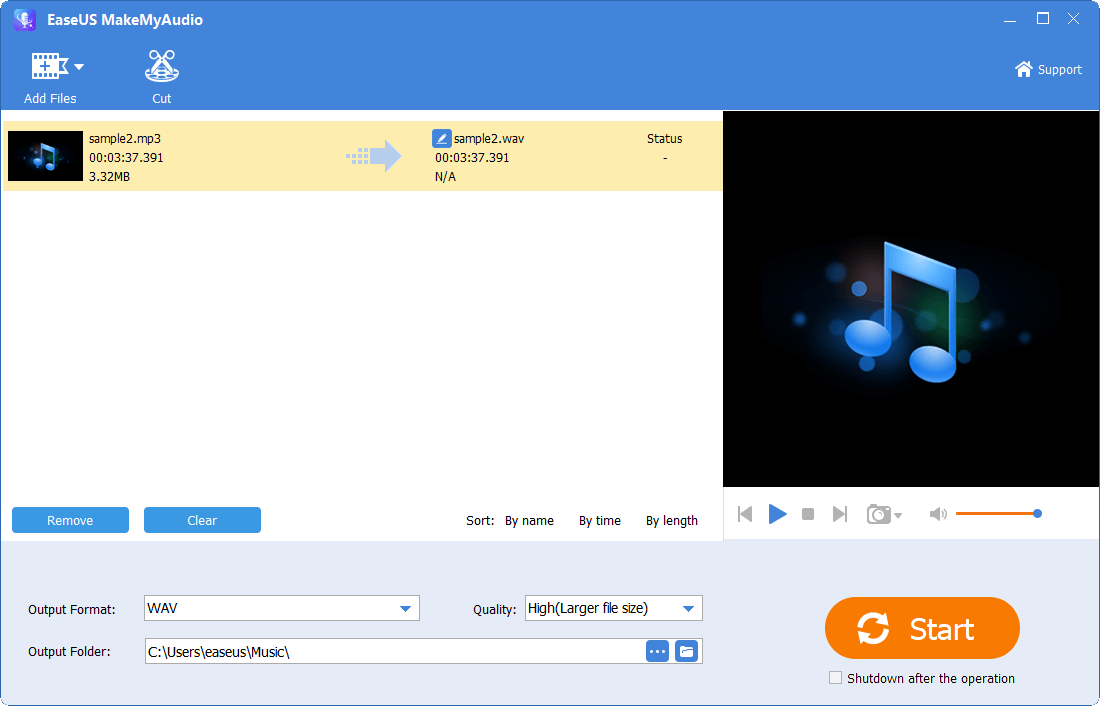
Step 4.On the editing page, you can set the start and end time of the track, adjust its speed, change the voice, or adjust the volume. After making changes, click "OK" to finish the process.

In Conclusion
Whatever your purpose of editing WAV files, you can find your method in this guide. If you want to make some complex edits, EaseUS MakeMyAudio is a good option because it is easy to use and supports various audio formats. If you don't want to install a third-party program or don't need to do complex tasks, you can edit WAV files with Windows Media Player. Which way to use depends on your specific needs.




