How to Convert Audio from MP3 to Windows Media Audio
Charleneupdated on Oct 26, 2021 toAudio Editing Tips
Short for Windows Media Audio, WMA is a lossy audio format developed by Microsoft to reduce the audio size and is the standard audio format for the built-in audio player - Windows Media Player. Though both are a lossy audio quality, WMA has a smaller file size than MP3. WMA performs better than MP3 when both audio files are in low bitrate.
Generally speaking, MP3 is better than WMA. But there are times when you need to convert MP3 files to WMA. Thus we have provided you with several solutions to achieve MP3 to WMA conversion.
Part 1. The Easiest Way to Convert MP3 to Windows Media Audio
Import an MP3 audio file, choose the audio format you want to convert, and export WMA audio file. Converting MP3 files to WMA in three steps is the easiest way available here. There are some audio editors or audio converters that can fulfill this. We have picked one desktop audio toolbox with an intuitive and clean interface to handle this, EaseUS MakeMyAudio. EaseUS MakeMyAudio includes several audio tools, audio recorder,audio converter音频刀,视频、音频木工、MP3转换er, ID3 Tag Editor, CD ripper, and CD burner. You can easily find the tools you need to complete your audio editing tasks in seconds. Below are detailed steps to convert MP3 to Windows Media Audio.
Step 1.Launch EaseUS MakeMyAudio on your computer, and click "Converter" on the main interface.

Step 2.Click "Add Files" to import the audio files you want to convert. Then, set the format you wish to convert your audio files to and specify the output folder. After making your changes, click "Start" to start the converting process.
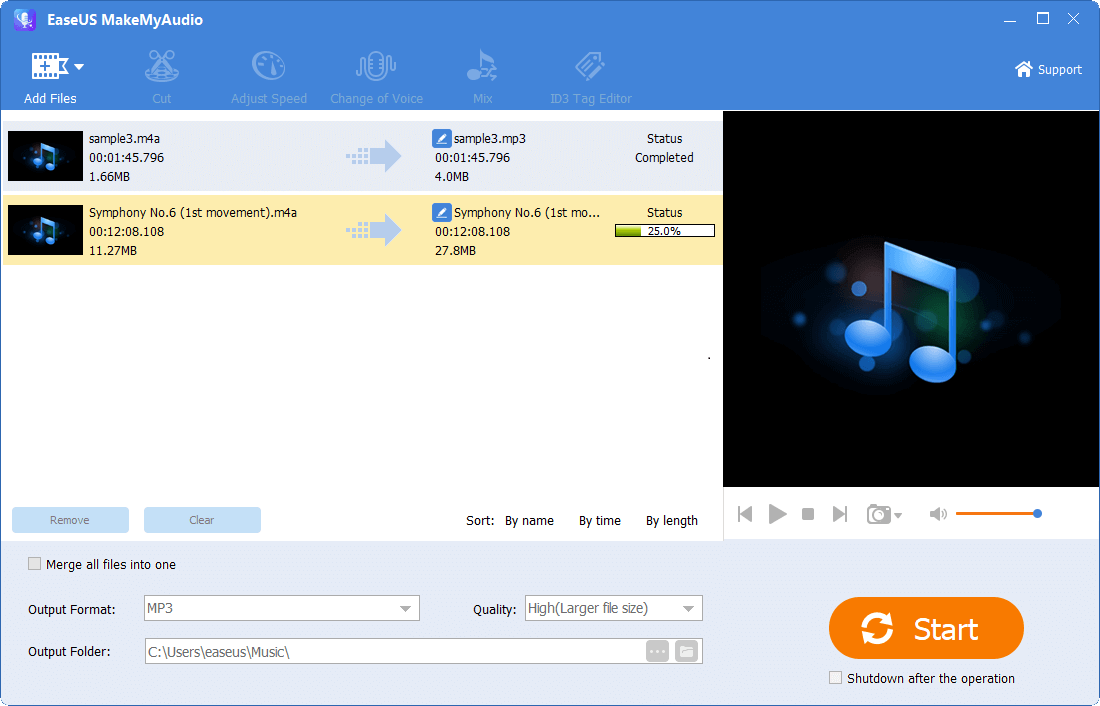
Step 3.Wait for the process to complete, and then you can check the converted files on your computer.

Part 2. How to Convert MP3 to WMA with Windows Media Player
Windows Media Player is the default audio player for WMA format, as this audio format is based on the Windows Media framework. With Windows Media Player, you can indirectly convert MP3 to WMA. Firstly, you burn the audio files in MP3 to a blank CD and then rip the audio from the CD. When you export the audio from the audio, you can select Windows Media Audio as the format for the ripped audio.
The steps are similar to the process we provided in the article about how toconvert WAV to MP3 on Windows 10. You just need to adjust the format in the process.
Part 3. Convert MP3 to WMA with Online Audio Converter
It is easy to find an online alternative (web application) to a desktop application, with simplified features. The same goes for EaseUS MakeMyAudio. You can find some online audio converters that help change an audio file's format from MP3 to WMA. The process is also very easy, but may take a longer time as you need to upload your audio file to its server and the conversion is handled online. We will show you how to convert MP3 to WMA online in the following content.
Step 1.Open thisonline audio converterin your browser.
Step 2.Upload your MP3 audio file by clicking "Choose Files" to select it on your PC. Then click "Convert" to start the conversion.
Step 3.Wait for the conversion to complete. Then click "Download" to save the WMA file to your PC.

The Final Words
Now you've learned three methods to convert MP3 to WMA. The three methods also work for audio conversion between other formats, like convertingM4A to MP3. As most audio players and editors support almost all kinds of audio formats, you will hardly need to convert an audio file. But in case you need to convert an audio file, you can bookmark our tutorial for future reference.




