Featured Articles
- 01Find passowords new iPhone
- 02Forgot iPhone passcode
- 03Find App passwords iPhone
- 04Share WIFI password iPhone to PC
- 05See WiFI password iPad
- 06Share WIFI password iPhone not working
- 07Passwords and accounts iPhone
- 08Find saved passwords iPad
- 09Exports password from iPhone
- 10Retrieve saved APP passwords on iPhone
You might need to find your Apple ID password in many situations, such as:
- You forgot your Apple ID password and want to recover it.
- You simply want to change your Apple ID password.
- You want to sign out of your Apple ID on a different phone but don't know how.
- You want to remove Apple ID from your child's phone permanently.
Whether you have encountered the above situation or not, the following instructions will let you know how to find your Apple ID easily and quickly.
Find Apple ID Password by Resetting
Apple doesn't offer any option to find the Apple ID password unless you reset the password. There are many different ways to reset your Apple ID password. Which way to choose depends on the device you prefer to use. These ways can also be used to fixApple ID is locked to security questions.
If you have a trusted iPhone with your Apple ID signed, then you can follow these steps.
Step 1.去Settings > [your name] > Password & Security > Change Password.
Step 2.Then, follow the onscreen instructions to reset your password.

If you don't have a trusted device, you can reset your Apple ID password on the web.
Step 1.Go toiforgot.apple.comand enter your Apple ID.
Step 2.Enter the phone number that you use with your Apple ID.
Step 3.Then, a message with instructions will be sent to your device where you have signed in to iCloud. You can follow the onscreen instructions to reset your Apple ID password.
Find Apple ID and Password via Security Questions or Email
Suppose you have set security questions for Apple ID. In that case, you can recover your Apple ID password by answering the security questions or using an email. Here are the steps.
Step 1.Go to theApple ID accountand click "Forgot Apple ID or password."
Step 2.Enter your Apple ID and choose "Reset Your Password. Tap "Continue" to proceed.
Step 3.Click "Change Password."
Step 4.Depending on your specific situation, choose "Answer security questions" or "Get an email."
Step 5.Then you can follow the onscreen instructions to reset your Apple ID password.

Recover Apple ID Password Using a Recovery Key
If you have a Recovery Key, which can be generated via Settings. If you don't know how to do it, just check out Apple's official guide togenerating a recovery key.
Step 1.Open your Safari and go toiforgot.apple.com.
Step 2.Enter your Apple ID and click "Continue."
Step 3.Click "Change Password" and then enter your Recovery Key to finish the rest of the steps.

Remove Apple ID Password Without Password
If none of the above solutions helps solve your problem, you can remove your Apple ID directly with thisiPhone unlock software- EaseUS MobiUnlock. It can help you remove your Apple ID without needing any personal information. After that, you can set your device up from scratch. In addition to Apple ID, you can also use it tofactory reset your iPad without a passcode, unlock the Screen Time passcode, remove iTunes backup encryption, or manage your passwords on your iPhone.
To remove Apple ID password:
Reminder: Before you start, make sure that you've enabled Two-factor authentication for your Apple ID. If you've ever set a screen lock for your device, make sure you can remember the passcode becasue we need you to trust this computer on your device.
Step 1.Launch EaseUS MobiUnlock on your computer and connect your iPhone or iPad. Select "Unlock Apple ID" from the home page of this program.

Step 2.Then, our program will start recognizing your device. Once your device is detected, click "Start" to proceed. Following that you'll need to download a firmware. Once the firmware is ready, click "Unlock Now."
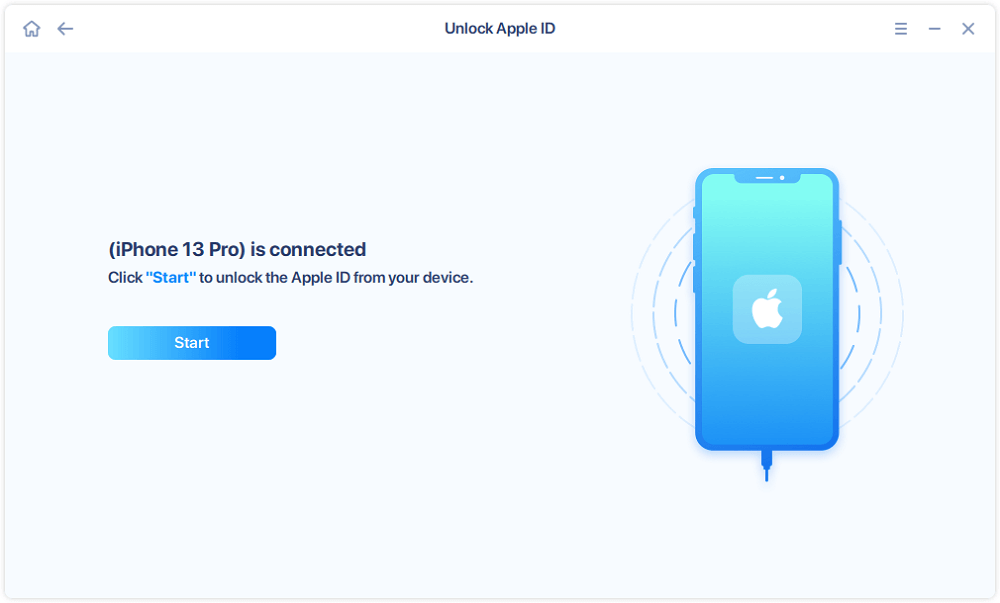
Step 3.A warning screen will pop up to ask you to enter the needed information. Proceed by enterring what it needs and then click the "Unlock" button.
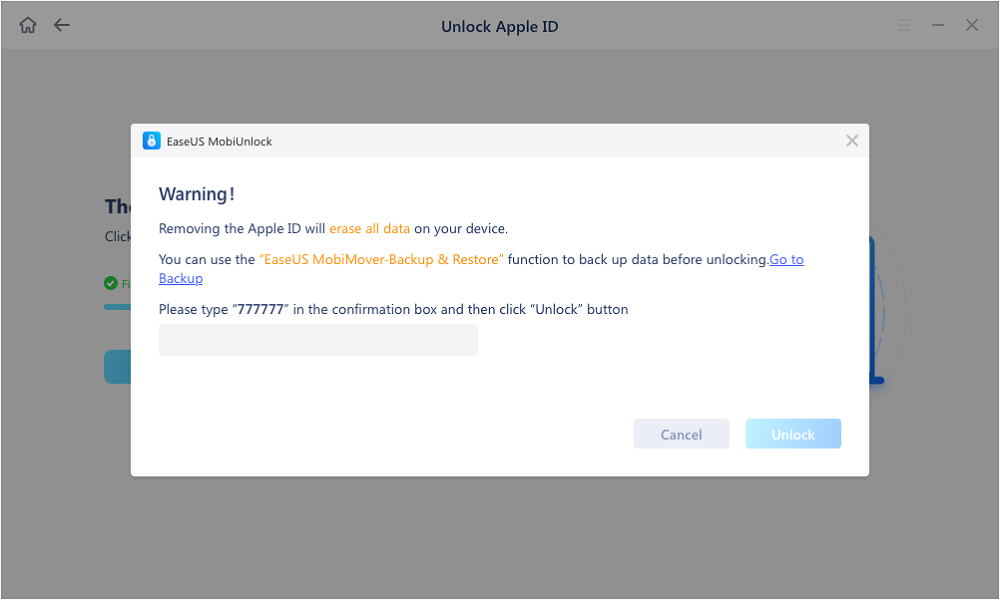
Step 4.等待您的苹果ID被删除。Then, you can regain access to your device with a new Apple ID.
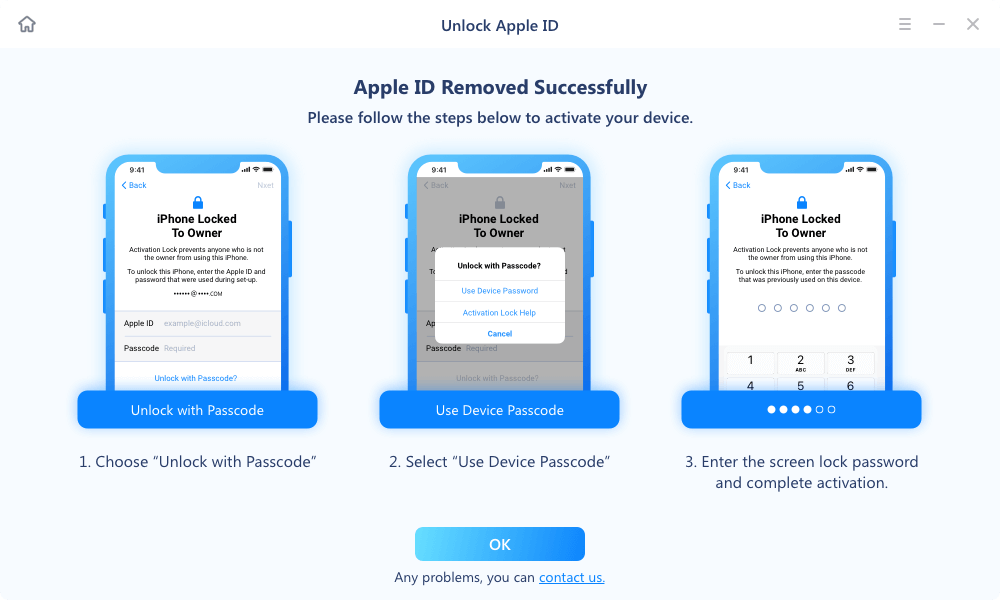
The step-by-step video will give you more details about removing the Apple ID password on your iPhone.
In Conclusion
As you can see, the easiest and quickest way to find an Apple ID password is to reset your password. There are two ways to achieve this goal, depending on whether you have a trusted device. If you have set security questions for your Apple ID, you can use the answers to reset the passcode. If none of these solutions can help you solve the problem, you can consider removing your Apple ID permanently with EaseUS MobiUnlock. That's all about our guide. We hope it is helpful to you. Good luck!
FAQs About Apple ID
Want to learn more about Apple ID? If you do, check these frequently asked questions.
1. How can I unlock my Apple ID without a trusted phone number and password?
如果这是你的情况,你可以尝试重置r Apple ID password using security questions, as we listed above. Or you can also ask for the help of a third-party program like EaseUS MobiUnlock. Either way can help you unlock your Apple ID, but the latter can be much more thorough than the former because it will erase everything from your iPhone.
2. Someone stole my Apple ID and changed the trusted phone number. How do I regain access?
Don't hesitate to contact Apple Support for help. You can go to the nearby Apple Store and explain what happened to you to Apple Support, and then they will do something to recover your Apple ID.
3. Can my Apple ID password be recovered in Keychain Access?
It seems like Keychain doesn't store your passwords. But if you have manually stored it in Keychain, you can go to Keychain Access and search for "ismsa.apple.com," then double-click and select "Show password" to see if your password is there. If you're using macOS 12.2.1, you can follow these steps.
Step 1.Go to Applications > Utilities.
Step 2.If the lock icon at the upper left of the window is locked, unlock it. Enter "applied" in the search box at the upper right.
Step 3.Find and double-click "appleid" in the resulting list.
Step 4.A small window with tabbed choices for "Attributes" or "Access Control" will appear. Make sure "Attributes" is checked.
Step 5.At the bottom left of the Attributes tab, select the box labeled "Show password."
Step 6.Enter your computer login, and press "Return."
Step 7.Then, you will see your Apple ID password.
Was This Page Helpful?
Myra joined EaseUS in 2017. As a big fan of Apple products, she mainly focuses on iOS data transfer and iOS troubleshooting tips. Meanwhile, she is expanding her knowledge and skills in other fields like data recovery and disk management. Myra is open-minded and likes both extensive and intensive reading. Other than reading and writing, she is also fond of mobile games and K-pop stars.
Written bySofia Albert
Sofia has been involved with tech ever since she joined the EaseUS editor team in March 2011 and now she is a senior website editor. She is good at solving various iPhone and Android issues, such as iPhone or Android data transfer & recovery. Rich experience in software companies helps her create a lot of popular articles.
Related Articles
iPad Security Lockout? Click to Get the Solutions
![author icon]() Myra/Apr 11, 2023
Myra/Apr 11, 2023Regret Updating Your iOS Software? Here Is How to Downgrade from iOS 14
![author icon]() Myra/Apr 10, 2023
Myra/Apr 10, 2023Fixed: iPhone 11 Disabled Connect to iTunes in 4 Ways
![author icon]() Sofia Albert/Apr 10, 2023
Sofia Albert/Apr 10, 2023How to Reset iPad Without Password or Computer | 4 Fixes
![author icon]() Sofia Albert/Apr 10, 2023
Sofia Albert/Apr 10, 2023

