Apple ID is the account you use to access Apple services like App Store, iMessage, Apple Music, iCloud, etc. Some people sometimes use it to activate their iPhone or iPad after a factory reset. Anyway, it is something of identity authentication that's used to make everything work on your device and prevent unauthorized access.
How Apple ID is critical and how it can be painful to forget Apple ID and password. The most significant pain is activating an iOS device without remembering its Apple ID and password. Similarly, this pain can also happen when you plan to activate a second-hand device but find it still has the previous owner's Apple ID signed.
Whichever scenarios you belong to, here are some tricks to activate your iPhone without Apple ID and password.
Tip 1. Recover Apple ID Password to Activate the iPhone or iPad
Have you tried all possible ways to recall your password? If not, try out other passwords you use regularly or some common passwords like your birth year, name, hometown, favorite food, or family member. Besides, make sure you're typing correctly. If this doesn't work, try to recover your Apple ID password by following these steps.
Step 1. Open theApple ID siteon a new web browser on your computer. Click "Sign in" to proceed.
Step 2. Click "Forgot Apple ID or password." Then, enter your Apple ID and click "Continue." If you forgot your Apple ID, you could click "look it up" and find it back with some information like your name and email address. If you can remember your Apple ID, navigate to Step 3.
Step 3. Enter the phone number you use with your Apple ID and click "Continue."
Step 4. Tap "Allow" on a trusted Apple device. Next, you can reset your password.

Tip 2. Activate Your iPhone Without Apple ID and Password
If you don't even remember the Apple ID and can't recover it with the method mentioned above, just consider using some third-party tools to remove your Apple ID from your iPhone or iPad. Thus, you can create a new Apple ID and regain access to your device without a problem.
There are a lot of such unlockers available in the market, and thisiPhone unlock tool- EaseUS MobiUnlock, is one of the best options. It is good at bypassing various locks and restrictions from your device. These locks include:
- Screen passcode includes 4/6 digit code, Touch ID, or Face ID
- Apple ID and iCloud account
- Screen time passcode
- iTunes backup encryption
In addition to that, it also allows you to securely browse, restore, and export passwords stored on your iOS device. After bypassing Apple ID, you can create a new Apple ID and sign in to your device again.
Reminder: Before you start, make sure that you've enabled Two-factor authentication for your Apple ID. If you've ever set a screen lock for your device, make sure you can remember the passcode becasue we need you to trust this computer on your device.
Step 1.Launch EaseUS MobiUnlock on your computer and connect your iPhone or iPad. Select "Unlock Apple ID" from the home page of this program.

Step 2.Then, our program will start recognizing your device. Once your device is detected, click "Start" to proceed. Following that you'll need to download a firmware. Once the firmware is ready, click "Unlock Now."
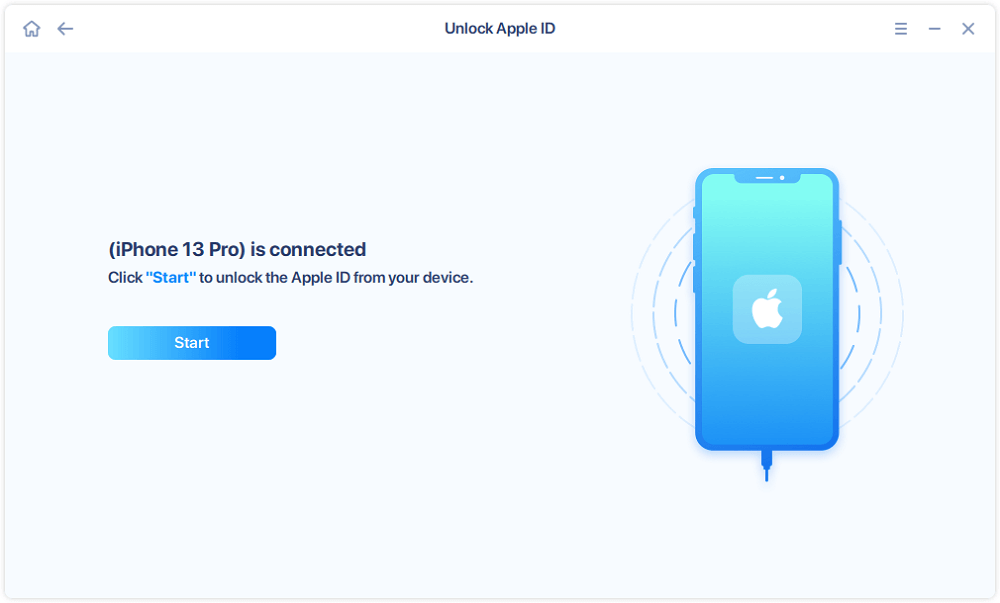
Step 3.A warning screen will pop up to ask you to enter the needed information. Proceed by enterring what it needs and then click the "Unlock" button.
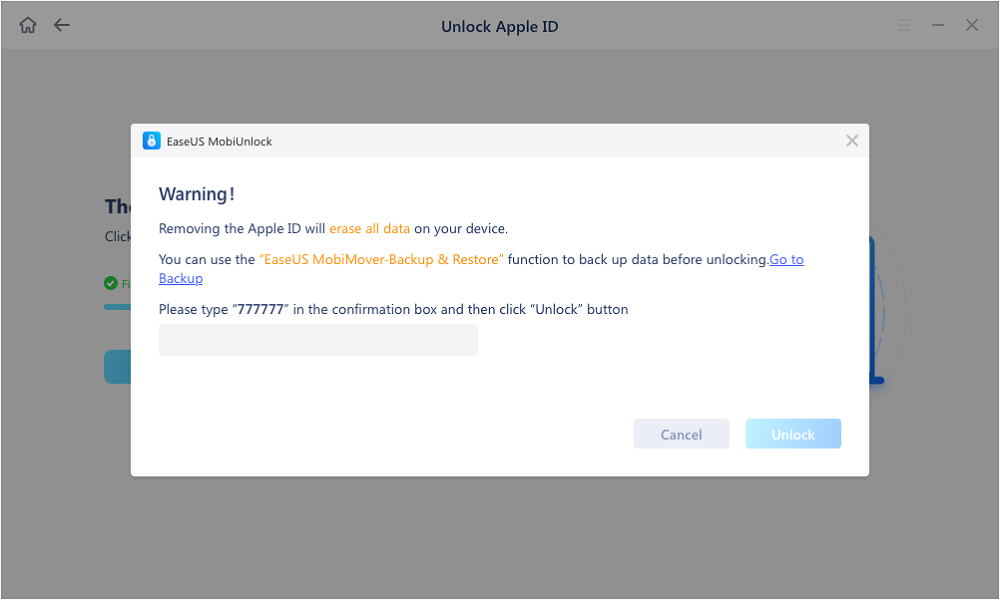
Step 4.Wait for your Apple ID to be removed.Then, you can regain access to your device with a new Apple ID.
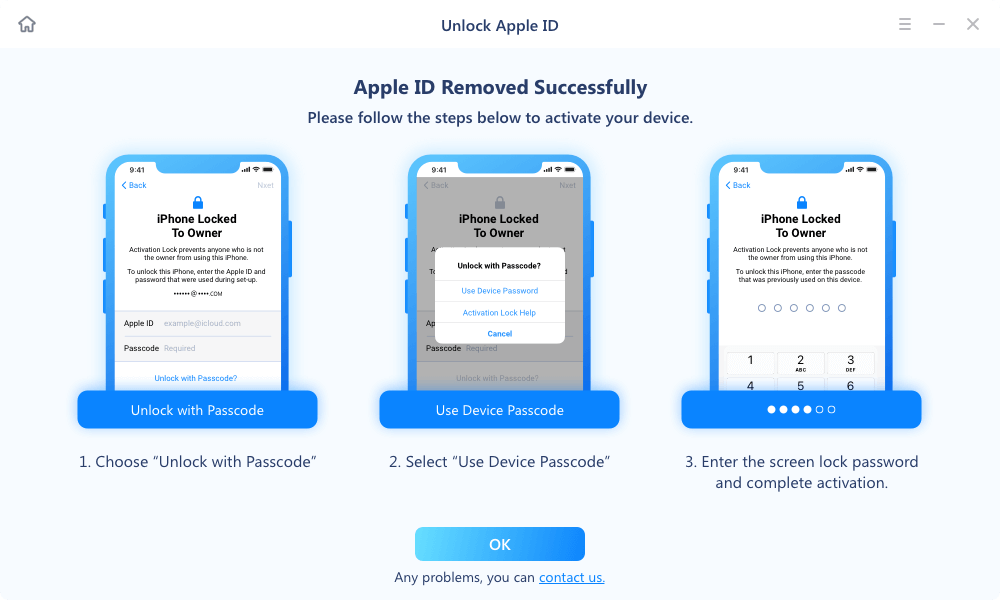
Tip 3. Remove Apple ID by Contacting the Previous Owner
If your device is brought from others, you can contact the seller to remove their Apple ID from your device by following these steps.
Step 1. Head to iCloud.com on a web browser and sign in with the Apple ID and password.
Step 2. Click "Find My iPhone/iPad."
Step 3. Click "All Devices" from the top menu.
Step 4. Select the device you wish to remove. Then, click "Remove from Account."

技巧4。问苹果服务的帮助
如果没有一个above-introduced方法是help you activate your device, your final resort is to contact Apple support to help. But to do this, you'll need to prove that the device is yours. You can bring the receipt of purchase of this device and go to the nearby Apple Store to do it.
The Bottom Line
Those are all methods to activate an iPhone or iPad if you forgot your Apple ID and password. No matter your reasons for activating your iPhone without a passcode, these methods make it possible to regain access to your device without trouble.
Was This Page Helpful?
Myra joined EaseUS in 2017. As a big fan of Apple products, she mainly focuses on iOS data transfer and iOS troubleshooting tips. Meanwhile, she is expanding her knowledge and skills in other fields like data recovery and disk management. Myra is open-minded and likes both extensive and intensive reading. Other than reading and writing, she is also fond of mobile games and K-pop stars.
Written bySofia Albert
Sofia has been involved with tech ever since she joined the EaseUS editor team in March 2011 and now she is a senior website editor. She is good at solving various iPhone and Android issues, such as iPhone or Android data transfer & recovery. Rich experience in software companies helps her create a lot of popular articles.
Related Articles
How to Unlock iPhone with/without Siri
![author icon]() Myra/Apr 10, 2023
Myra/Apr 10, 2023How to Remove iPhone or iPad from Apple ID Device List
![author icon]() Myra/Apr 10, 2023
Myra/Apr 10, 2023How to Find a Wi-Fi Password on iPhone
![author icon]() Myra/Feb 03, 2023
Myra/Feb 03, 2023Fixed: iPhone 11 Disabled Connect to iTunes in 4 Ways
![author icon]() Sofia Albert/Apr 10, 2023
Sofia Albert/Apr 10, 2023