Featured Articles
- 01Find passowords new iPhone
- 02Forgot iPhone passcode
- 03Find App passwords iPhone
- 04Share WIFI password iPhone to PC
- 05See WiFI password iPad
- 06Share WIFI password iPhone not working
- 07Passwords and accounts iPhone
- 08Find saved passwords iPad
- 09Exports password from iPhone
- 10Retrieve saved APP passwords on iPhone
Applies to: App passwords, website passwords, Wi-Fi passwords, and mail passwords
Almost every app you use on your iPhone requires an account and password so that you can use the app or enjoy more features. That means you have various passwords to remember. Luckily, you generally make your iPhone do it for you. But that could give rise to an issue: How can you view the saved passwords on your iPhone when you need to use them on other devices or share them with others?
For you to find app passwords on your iPhone as you wish to, this guide unveils two easy and proven ways so that you can view, copy, or export passwords for apps on your iOS device.
How to Find App Passwords on iPhone in Settings
Supports: App & website apps
The most straightforward way to find saved app passwords on an iPhone, iPad, or iPod touch is using the Settings app. Via Settings, you are able to view, copy, edit, delete or add app/website accounts and passwords on your iPhone.
To see saved app passwords on iPhone:
Step 1.Open the Settings app.
Step 2.In newer iOS versions, scroll down and choose "Passwords." While in iOS 13 or earlier, click "Passwords & Accounts," then choose "Website & App Passwords."
Step 3.Unlock your iPhone screen with your passcode, Face ID, or Touch ID.
Step 4.Now you can see the list of the apps and websites you saved passwords for. Click any of them to check its password.
Apple also provides another official way for you to get things done. For more details, go to the guide onhow to view saved passwords on iPhone.

These are the easy steps to view saved app passwords on your iPhone. As mentioned, you can also copy, add, edit, or delete passwords in Settings:
- To add a new account: Click the plus icon in the top right corner.
- To copy an account or password, press and hold on to the app, then choose "Copy User Name" or "Copy Password."
- To edit details of an app, tap "Edit" and change the information.
- To delete a password, tap the app and choose "Delete Password."
How to See App Passwords on iPhone with an iOS Password Manager
Supports: App/website/Wi-Fi/mail passwords
If you only want access saved app passwords on your iPhone, following the guide above can satisfy your needs perfectly. However, if you need to do more with your iPhone passwords, using aniPhone unlockeris advisable. Such a tool enables you to:
- Export all iPhone passwords to PC
- Share Wi-Fi passwords from iPhone to other devices
- Check email accounts and passwords on your iDevice
Moreover, EaseUS MobiUnlock can also serve the functions of iPhone unlocker and iTunes backup encryption remover that work to:
- Unlock an iPhone without the passcode
- Remove screen time password on iPhone
- Remove iTunes backup encryption
Gettings such a tool on your computer not only help you manage your iPhone passwords better but also solve many other iPhone-related issues for you.
To see passwords for apps on iPhone with EaseUS MobiUnlock:
Step 1.Connect your iPhone or iPad to your computer and then launch EaseUS MobiUnlock. Then click "iOS Password Manager" to continue.

Step 2.Make sure your iPhone or iPad is recognized successfully and click "Scan Now."
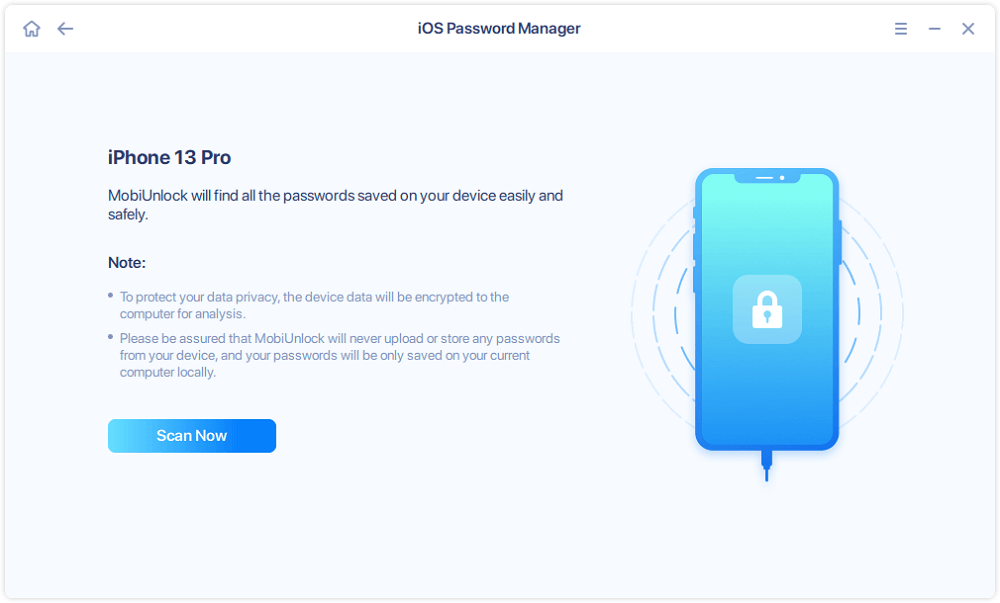
Step 3.Wait for EaseUS MobiUnlock to find saved passwords on your device. Afterward, select a category and then you will see the list of accounts and passwords. You can click the "Show/Hide" icon next to "Password" to view passwords in detail. Or click "Export" to export your iPhone/iPad passwords.
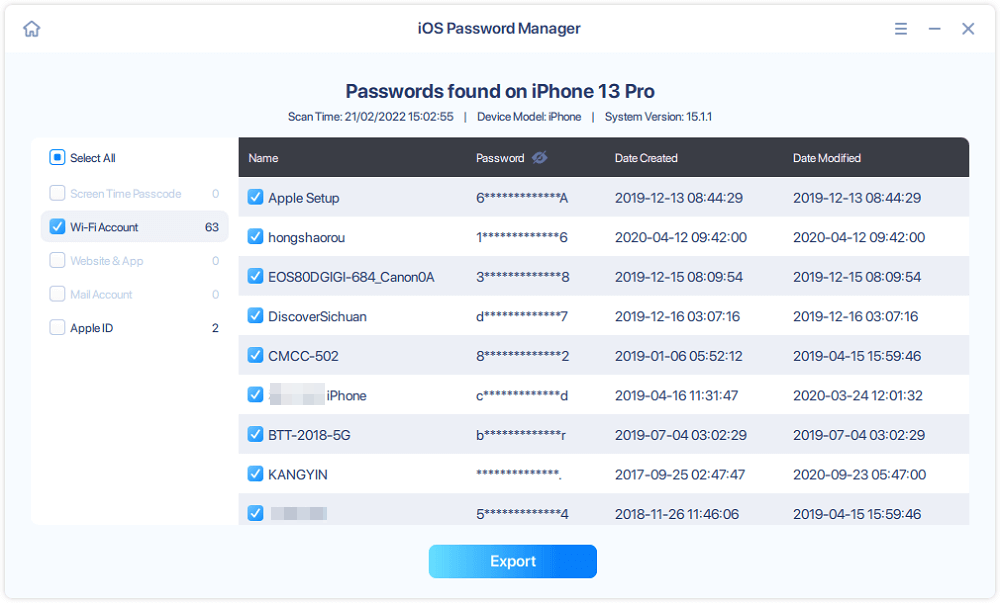
Step 4.If you click "Export," you need to further select the format you need. Here you can select a format that is compatible with popular password managers like 1Password or normal CSV format.
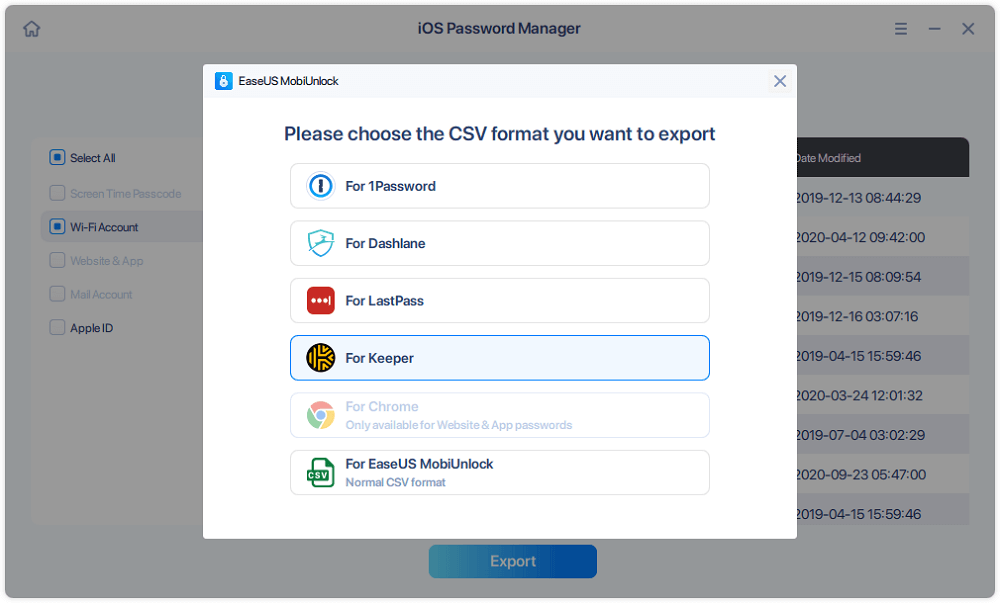
The Bottom Line
The most obvious advantages of an iOS password manager over the Settings app on iPhone are that:
It allows you to view saved Wi-Fi passwords, which can't be done with any feature on iPhone. Not only the Wi-Fi password you currently use, any Wi-Fi password you have used before can be found by EaseUS MobiUnlock.
It enables you to export iPhone passwords to a PC so that you can make a backup of your precious passwords.
Specify your needs and carry out the way you like best to find app passwords on your iPhone effortlessly.
Was This Page Helpful?
Myra joined EaseUS in 2017. As a big fan of Apple products, she mainly focuses on iOS data transfer and iOS troubleshooting tips. Meanwhile, she is expanding her knowledge and skills in other fields like data recovery and disk management. Myra is open-minded and likes both extensive and intensive reading. Other than reading and writing, she is also fond of mobile games and K-pop stars.
Related Articles
[2023 Full Guide] How to Turn off iPhone Activation Lock
![author icon]() Sofia Albert/Apr 10, 2023
Sofia Albert/Apr 10, 2023iPhone Unavailable Fix Without Computer
![author icon]() Myra/Mar 20, 2023
Myra/Mar 20, 2023How to Get Rid of Someone Else's Apple ID on an iPhone
![author icon]() Sofia Albert/Feb 03, 2023
Sofia Albert/Feb 03, 2023如何绕过激活锁定iPhone / iPad /苹果吗Watch
![author icon]() Sofia Albert/Feb 03, 2023
Sofia Albert/Feb 03, 2023