"iMessage not syncing between iOS & Mac devices since installing iOS 11.3."
Q: "I have installed iOS 11.3 on my iPhone 7 Plus yesterday, and since then I can't get iMessage to sync between them my iPhone and my 2016 MacBook pro. I tried to fix the issue by disabling and enabling iMessages on the two devices. I can't seem to find any solution to this issue, and I want to sync my iPhone iMessages and text messages to my Mac timely. Is there an alternative to help me synciMessagesfrom iPhone to Mac without iCloud? Any assistance would be greatly appreciated."
iMessage is the high-secure instant messaging software that can be used to send text messages, video, etc.. Unlike carrier SMS/MMS, iMessages is available only through WiFi or cellular data networks. Apple’s iPhone and Mac both have the iMessages application, and users can sync the messages from iPhone to Mac to back up data by using iCloud service.
However, if you are encountering the same problem like demonstrated above, you can't sync iMessages from iPhone to Mac or either update the messages when you want. Then,how to sync iMessages from iPhone to Mac without iCloud?
How to sync iMessages from iPhone to Mac with EaseUS MobiMover
EaseUS MobiMover Freeis the top one iOS data transfer program integrating with Mac totransfer files from iPhone to Macwith a simple click. The compatible data types are including contacts, messages(text messages and iMessages), notes, calendars, voice mails, books, Safari bookmarks & history, photos, videos, music, playlists, ringtones, and audiobooks.
Related tips: The hot post onhow to transfer messages from iPhone to iPhonefits for you if you want to migrate data from old iPhone to new iPhone but don’t how to make it.
The system and device requirements of EaseUS MobiMover Free for Mac:
For Mac:MacOS 10.12 (Sierra), 10.13 (High Sierra), Mac OS X 10.7 (Lion), 10.8 (Mountain Lion), 10.9 (Mavericks), 10.11 (El Capitan)
中rted iPhone devices:iPhone 4s, 5, 5s, 6, 6s, 6 Plus, 6s Plus, 7, 7 Plus, 8, 8 Plus, X
Now, let’s start to use MobiMover to sync iMessages from iPhone to Mac with ease.TheFree Download for PCallows you to install MobiMover Free for Windows to transfer photos from iPhone to Windows 10, Windows 8 and 7.
Step 1.Connect your iPhone to your Mac and launch EaseUS MobiMover. Tap "Trust" on your iPhone screen to trust this Mac. Choose "Phone to Mac" and click "Next."

Step 2.Select the category/categories you'd like to export from iPhone to your Mac. Since you want to save iPhone messages to your Mac, tick the "Messages" category. You can change the default path to other locations. Click "Transfer".
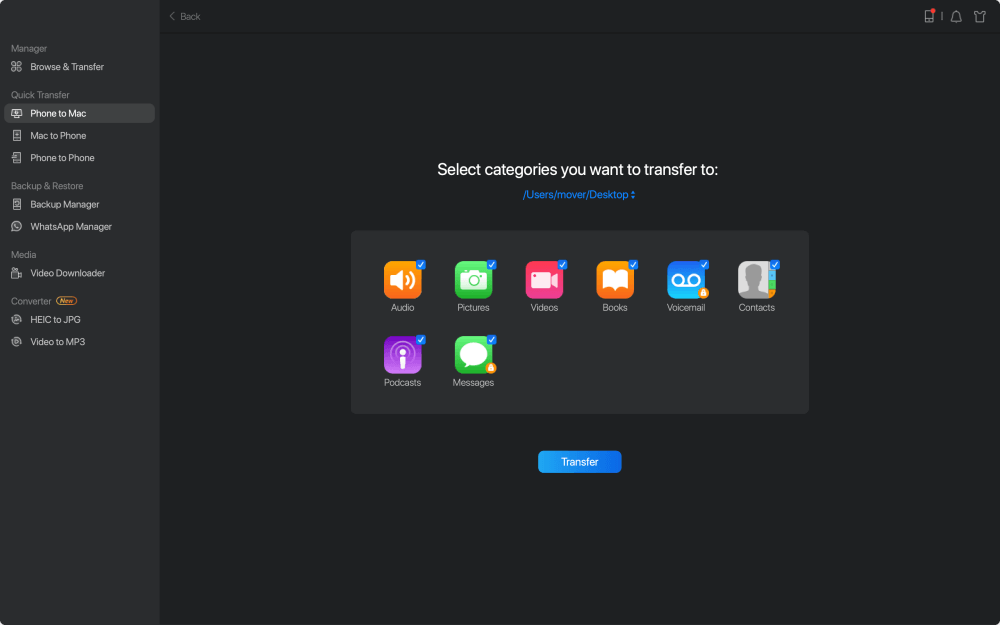
Step 3.Wait for the transfer process to finish. The messages will be saved as an HTML file on your Mac. Thus, you can view the details with a browser whenever you want.
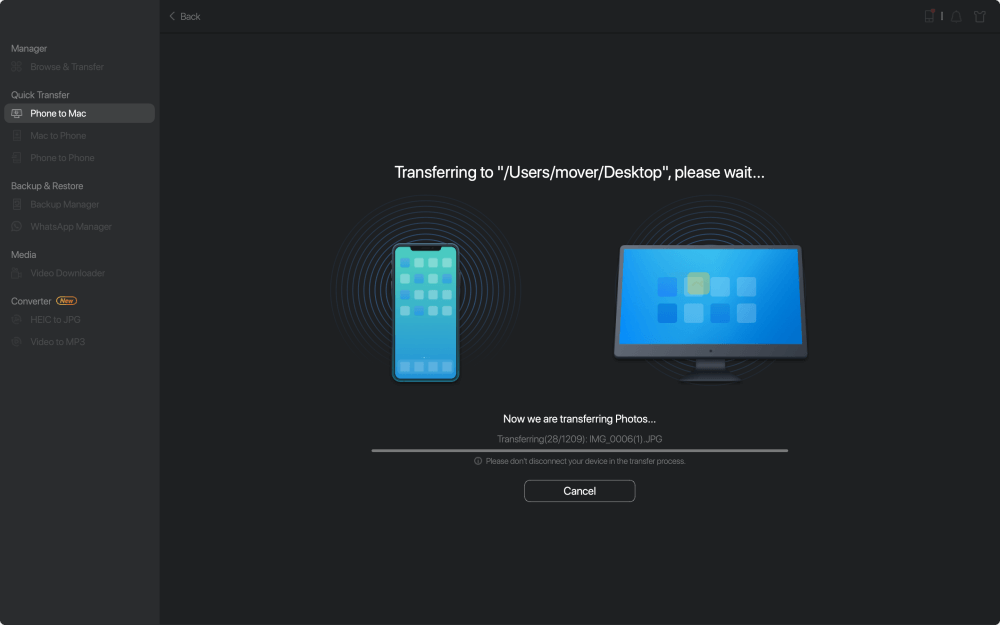
Was This Page Helpful?
Daisy is the Senior editor of the writing team for EaseUS. She has been working in EaseUS for over ten years, starting from a technical writer to a team leader of the content group. As a professional author for over 10 years, she writes a lot to help people overcome their tech troubles.
Myra joined EaseUS in 2017. As a big fan of Apple products, she mainly focuses on iOS data transfer and iOS troubleshooting tips. Meanwhile, she is expanding her knowledge and skills in other fields like data recovery and disk management. Myra is open-minded and likes both extensive and intensive reading. Other than reading and writing, she is also fond of mobile games and K-pop stars.
Related Articles
The Ultimate Guide to Back Up WhatsApp on iPhone & Android
![author icon]() Sofia Albert/Apr 18, 2023
Sofia Albert/Apr 18, 2023How to Back Up WhatsApp on iPhone Without iCloud
![author icon]() Myra/Apr 18, 2023
Myra/Apr 18, 2023![author icon]() Myra/Apr 18, 2023
Myra/Apr 18, 2023How to Transfer Text Messages from iPhone to Mac Easily
![author icon]() Myra/Apr 18, 2023
Myra/Apr 18, 2023

