If, for some reason, you have to convert MOV to MP3, here are some converters you can use to do it. But before using any of these tools, it's recommended to learn about a MOV file. In that way, you can better understand how these converters work to convert MOV files. By the way, if you need toextract audio from MPEG files, we also listed solutions in our previous guide.
Part 1. What Is a MOV File?
MOV, introduced by Apple in 1998, is a file extension for Apple's Quicktime program to work with multiple media files. Such a format is supported on both Windows and Mac systems. On a PC, you can open such files with Windows Media Player, QuickTime Player, and Cyberlink PowerDirector. On a Mac, you can open MOV files with VLC Media Player or to a Mac and open it with QuickTime Player.
If you want to convert MOV to other formats like MP3 and play them with other media players, devices, or operating systems in a particular situation, you may need some converters to help. Here is a collection of such converters you can use to change format MOV to MP3.
Part 2. Top Best 7 MOV to MP3 Converters
This section will introduce seven MOV to MP3 converters, along with their features, pros, and cons. You can weigh the pros and cons of each converter and choose the one you love best.
1. EaseUS MobiMover - All in One MOV to MP3 Converter
EaseUS MobiMover is our first recommendation for MOV to MP3 converter. As a freeiPhone data transfer tooland MOV to MP3 converter, EaseUS MobiMover supports extract audio from various video types like MP4, M4V, MKV, AVI, WMV, F4V, F4P, MOV, VOB, QT, MPG, MPEG, M1V, MPV, 3GP, 3G2, RMVB, and more. If you want toconvert MOV to MP4, it's also possible with this program.
All in all, EaseUS MobiMover is a comprehensive converter that features a rich set of functions and fast conversion speed. Now, let's see how to convert MOV to MP3 in a few clicks.
Step 1.Launch EaseUS MobiMover on your PC and click "Video to MP3" in the left panel.
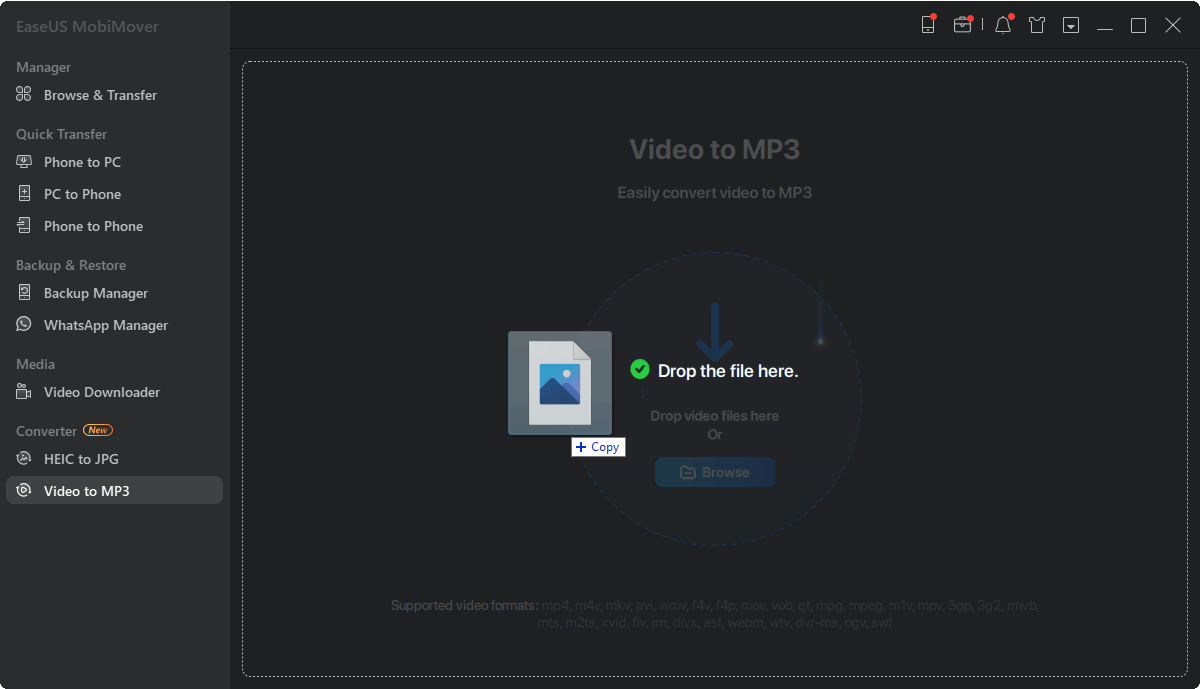
Step 2.Add the MOV, MPEG, MP4 or other files you want to convert from your PC to EaseUS MobiMover by clicking "Browse" to add one (ones) or draging and dropping one (ones) to add them.
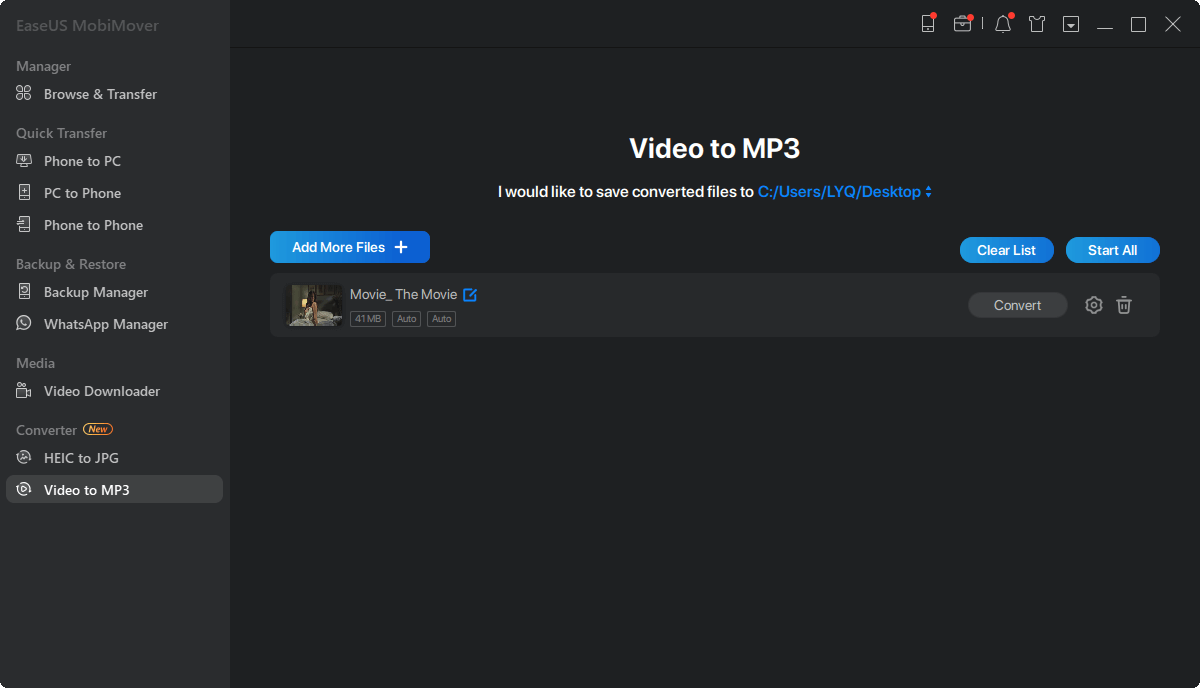
Step 3.Then click "Convert" to convert the video files to MP3. Once it completes, you can check the converted MP3 file on your computer.
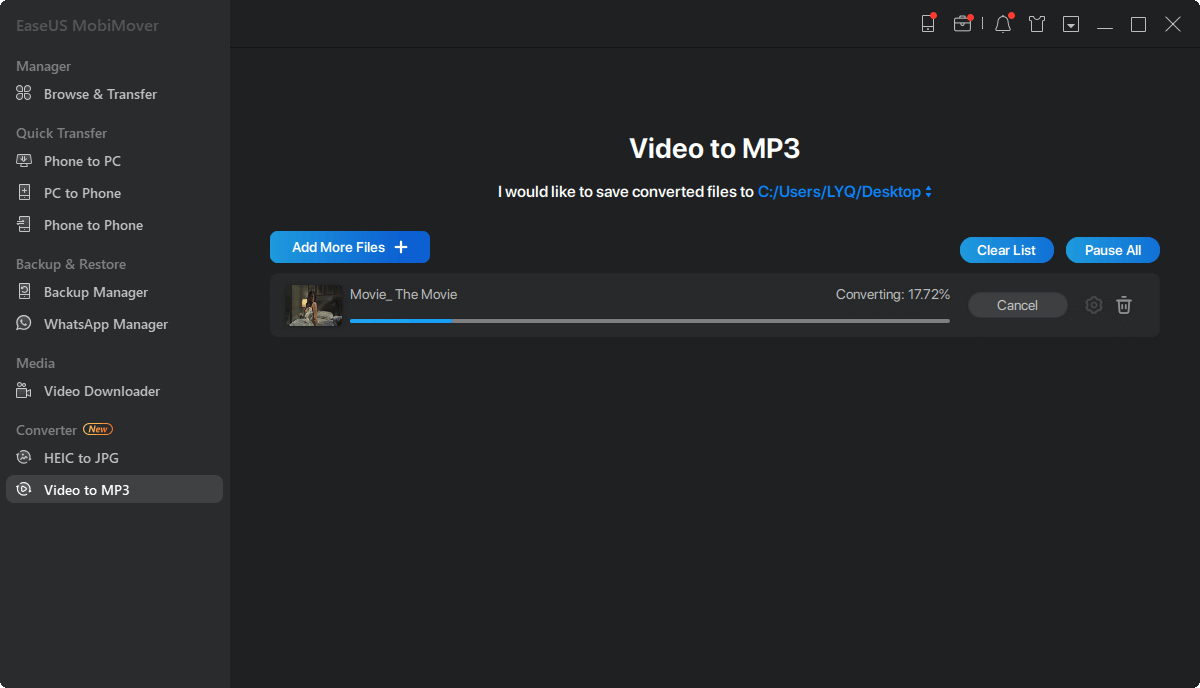
In addition to being a converter, EaseUS MobiMover also serves as an iPhone data transfer and management tool that allows you totransfer files from PC to iPhone, back up iPhone or iPad to a computer, manage WhatsApp files.
2. Convertio
Convertio is a website that offers the service of converting files from one format to another. Convertio supports the file types include Archive, Audio, Documents, eBooks, Images, etc. What makes it outstanding is its feature that allows users to upload files to cloud storage like Google Drive and Dropbox.
But even the best product has its shortcomings, and Convertio is no exception. The downside of Convertio is that batch conversion can be very slow, especially when you want to convert some large and long videos. Furthermore, you still need to take privacy issues and data security into consideration.

3. CloudConvert
CloudConvert is another online converter that provides a wide range of conversion options like audio, video, document, ebook, archive, image, spreadsheet, and other types of files. It is easy and free to use. No ads and no registration. But since it relies on the internet speed for conversion, converting large files can be annoying and sometimes fails during the conversion process.

4. FreeConverter
FreeConverter is a free online file conversion tool to convert your files like images, videos, documents, and music from one format to another. Like other online converters, there is no software to download. What makes it a distinct converter is that it supports upload files from Dropbox, Google Drive, or even URLs. But it has many, many ads on its interface.

5. Zamzar
Zamar is also an online service you can use for file format conversion. It can convert any file into several file formats. It has a simple interface and doesn't require any tutorial to use it. It has a built-in video downloader that allows you to download online videos from popular video sites. After that, you can convert them to other formats and email them to yourself or others. But it has a 100MB file size limit for free users and doesn't support converting files in bulk.

6.Online-Converter
Online-Converter is a normal kind of online converter with nothing special, so we won't introduce it in detail. Like other online converters, it also supports various types of file conversion and allows you to upload files with a URL or from local storage space, Dropbox, and Google Drive. Since it is a simple tool, so there is nothing to quibble with it. If we have to list a downside, that must be the ads.

7. ConvertFiles
ConvertFiles is our last recommendation for file conversion. It allows you to convert various file types, including archive, document, presentation, e-Book, image, audio, video, etc. There are ads on its interface. And large files are not supported. If you prefer it, give it a try.

The Bottom Line
From this guide, you can get seven MOV to MP3 converters. With any of them, you can convert your MOV files to MP3. But if you want to batch convert large videos, it's better to install conversion software on your computer because it is faster and more stable. Now, you can choose your desired tool to start converting.
Was This Page Helpful?
Daisy is the Senior editor of the writing team for EaseUS. She has been working in EaseUS for over ten years, starting from a technical writer to a team leader of the content group. As a professional author for over 10 years, she writes a lot to help people overcome their tech troubles.
Written bySofia Albert
索菲亚已经参与技术自从她joined the EaseUS editor team in March 2011 and now she is a senior website editor. She is good at solving various iPhone and Android issues, such as iPhone or Android data transfer & recovery. Rich experience in software companies helps her create a lot of popular articles.
Related Articles
How to AirDrop Photos from iPhone to Mac
![author icon]() Myra/Apr 18, 2023
Myra/Apr 18, 2023[Guide]How to Sync Photos from iPhone to Mac in 5 Ways
![author icon]() Myra/Apr 18, 2023
Myra/Apr 18, 2023How to Transfer MOV to iPhone/iPad with/Without iTunes
![author icon]() Myra/Apr 18, 2023
Myra/Apr 18, 20235 Easy Tips to Import VCF to iPhone
![author icon]() Myra/Apr 18, 2023
Myra/Apr 18, 2023

