After using Android phones for quite a while, many users tend to change their Android to iPhone. However, switching from one phone to another was a big pain, not to mention if you wanted to migrate files between different operating systems. Fortunately, Move to iOS, an Android-to-iPhone transfer tool designed by Apple, makes transferring Android data to iPhone easier. This comprehensive guide onhow to use Move to iOSis aimed at helping Android users to switch to iPhones conveniently.
| Difficulty | Moderate ●●○○○ |
| ⏱️Time Duration | About 30 minutes |
| Things You Need | Your old Android phone and new iPhone |
Preparations Before You Switch From Android to iPhone
First, there are a few things you need to check before using the Move to iOS app:
- Check that your new iPhone device has enough space to fit all the data on your old Android.
- Your old device has to run Android 4.0 or higher, and your iOS device requires iOS 9.0 or higher.
- Connect your devices to the same stable Wi-Fi network (note that 2.4 GHz and 5 GHz within the same household are different networks).
- Ensure both devices are fully charged.
- Move to iOS stays on the screen of your Android device at any time. If you get a phone call, the transfer will be interrupted.

How to Download Move to iOS
You can download Move to iOS to your Android fromGoogle Play. Chinese users can download it from the Tencent App Store.
If neither of the above is applicable, you can click the following links:
- Android 6.0 and later(universal - recommended)
- Android 6.0 and later(only 64-bit)

After clicking the links and downloading, use the file browser to locate the Move to iOS installer with a filename ending in .apk. Then, tap the file to install it.
Follow the onscreen steps if an alert pops up saying to change your security settings to let you install from unknown sources. After you change your settings, return to the file browser, and then you'll be able to install the .apk file.
- Notice:
- But you should notice that you can only use this app to transfer files before setting up your new iPhone. However, for those who have already completed the setup procedure, you cantransfer data to your new iPhone after setup.
如何从Android与iPhone M传输数据ove to iOS
This part consists of two sections, and you can use the following navigation to locate the content you want to know.
- Identify What Content You Can Transfer With Move to iOS
- Use Move to iOS to Transfer Data From Android to iPhone
Identify What Content You Can Transfer With Move to iOS
You canmove WhatsApp from Android to iPhone with Move to iOS; in addition, it supports more content:
- Contacts
- Calendars
- Message history
- Web bookmarks
- Photos (and photo albums)
- Videos
- Files (and folders)
- Some settings (e.g., accessibility and display)
- Mail accounts
- Some free apps
Use Move to iOS to Transfer Data From Android to iPhone
After having installed Move to iOS on your Android, you can follow the steps below:
Step 1.Set up your new iOS device until you see the "Apps & Data" screen. Or, go to "Settings"> "General"> "Erase all content and settings" if you have already set up your iPhone.
Step 2.On the "Apps & Data" screen, click "Move Data from Android." Next, you will receive a code.

Step 3.Open the Move to iOS on your Android device and accept the permission requests. Then, enter the code that shows up on your iPhone.
Step 4.Choose the desired files you want to share and tap "Continue."

- Notice:
- As the picture shows, you can select all the listed data to move to your iPhone, or you can check the specific type of content you want to transfer, such as messages, contacts, calender, google account, and camera roll.
Step 5.Wait for the data transfer complete. Click "Done" on your Android device and then follow the onscreen instructions to continue to set up your iPhone.

Sometimes when Move to iOS is not working, you can go through the following passage to find detailed solutions.
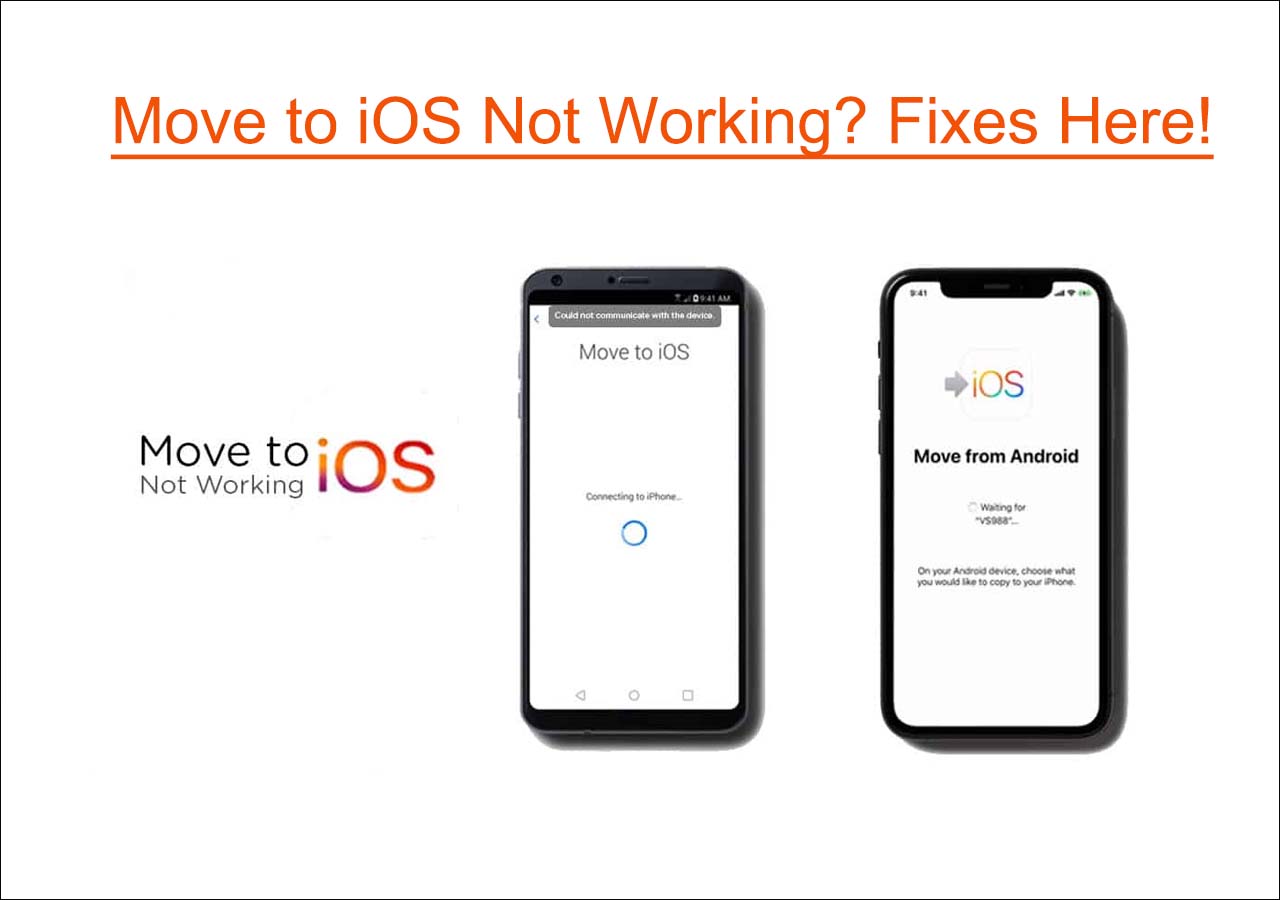
8 Quick Ways to Fix Move to iOS Not Working [Full Guide]
Were you trying to use the Move to iOS app to transfer data from Android to iPhone but failed? Move to iOS is a mobile app developed by Apple Inc. It is designed to transfer various data from Android to iPhone, including contacts, music, videos, documents, some app data, photos, etc. Yet, in practice, this app is less-effective in transferring data. It is not uncommon for data transfers from Android to iPhone to fail.Read more >>
Apart from the instructions in text, here is a short video briefly introduces how to move from Android to iPhone, released by Apple.
- 00 : 44 - Install the Move to iOS App on Your Android
- 01 : 27 - Transfer Data Screen
- 02: 02 -继续设置iPhone
Move to iOS Alternative for Android-iPhone Transfer
As said before, sometimes Move to iOS may fail the data-share process or go into the not working state. And the most trouble-free way is to choose an alternative data transfer tool. Here comes your best choice -EaseUS MobiMover Pro. It is a professional mobile transfer software that enables you totransfer data from Android to iPhone. Besides, it is more versatile than Move to iOS. In addition to the bi-directional transfer of files between iPhone, iPad, Mac, and Windows, it supports one-click toback up iPhone/iPad/iPod touch easily and prevents you from any risk of losing data.
Let's see how to utilize EaseUS MobiMover:
Step 1.Launch EaseUS MobiMover, choose Phone to Phone transfer mode, and connect your mobile devices to your computer. Follow the on-screen instructions to trust this computer and enable USB debugging on your Android phone. Switch your Android phone as the source device and your iPhone as the destination.

Step 2.Click Next, and EaseUS MobiMover will be downloaded to your Android. Follow the guide to turn off Find My iPhone via Settings. (You need to set MobiMover as your default SMS app temporarily when it is asked, but this software will guide you to set it back to Messages after the transfer.)

Step 3.Select the files you want to transfer, and from the lower right, you can see whether you have enough space to store the transferred files.

Step 4.Click Transfer to start the data transfer process from Android to iPhone. Keep your devices connected until the whole process ends.

Conclusion
Apple designs the Move to iOS app to transfer data from Android to iPhone. Under this comprehensive guide, you will have no problem withhow to download and use Move to iOS. By the way, there are loads of options on the market performing the same function as Move to iOS, andEaseUS MobiMoverstands out from the rest because of its ease of use and various features.
Give it a Try!
How to Use Move to iOS FAQs
1. How do I transfer data from Android to iOS after setup?
You cantransfer data from Android to iOS after setupvia iTunes, iCloud, and email.
2. Can I transfer everything to my new iPhone?
Yes, you cantransfer everything from iPhone to iPhone. EaseUS MoboMover is of great help to move data between Apple devices safely and securely. First, you need to connect both of your iOS devices to a computer, choose Phone to Phone transfer mode, select the files you want to transfer, and then wait for the process to complete.
3. How do I open Move to iOS on iPhone after setup?
你可以去Settings>General>ResettoErase All Content and Settingson your already set-up iPhone. After that, you can open Move to iOS to switch your Android to iPhone.
Was This Page Helpful?
Daisy is the Senior editor of the writing team for EaseUS. She has been working in EaseUS for over ten years, starting from a technical writer to a team leader of the content group. As a professional author for over 10 years, she writes a lot to help people overcome their tech troubles.
Myra joined EaseUS in 2017. As a big fan of Apple products, she mainly focuses on iOS data transfer and iOS troubleshooting tips. Meanwhile, she is expanding her knowledge and skills in other fields like data recovery and disk management. Myra is open-minded and likes both extensive and intensive reading. Other than reading and writing, she is also fond of mobile games and K-pop stars.
Related Articles
How to Transfer Files from iPhone to PC Without iTunes
![author icon]() Myra/Aug 15, 2023
Myra/Aug 15, 2023How to AirDrop Between Mac and iPad
![author icon]() Myra/Aug 15, 2023
Myra/Aug 15, 20233 Easy Methods to Convert iPhone Video to MP4
![author icon]() Sofia Albert/Aug 01, 2023
Sofia Albert/Aug 01, 2023How to Transfer Music from USB to iPhone
![author icon]() Myra/Aug 15, 2023
Myra/Aug 15, 2023