When you encounter audio you like while watching a video, you may want to keep it and use it for other purposes. But how can you take audio from a video? Actually, there are many tools, be it desktop-based or online, that will help you to extract audio from a video. Read on to check the details.
How to Take Audio from a Video with VLC Media Player
If you want to turn a video into audio easily for free, you should try the VLC media player, which is an open-source media player available for various platforms. With it installed on your device, you can not only play media files but also rip audio from videos when you need to.
To take audio from a video via VLC:
Step 1.Open the VLC media player.
Step 2.Click "Media" > "Convert / Save" > "Add."
Step 3.Select the video you want to rip audio from and click "Open."
Step 4.Click "Convert / Save" to go to the Convert window.
Step 5.Choose the target format as "Audio - MP3" next to the profile.
Step 6.Click "Browse" to choose a storage path and set the name of the audio file.
Step 7.Click "Start" to start converting the video to audio.
Step 8.When it has done, go to the folder you select to check the audio file.

How to Extract Audio from Video with a Video Converter
In addition to VLC, there are also professional video converters that work to take audio from a video, like EaseUS MobiMover, thefree iPhone data transfertool as well as a video converter. With such a tool, you will be able to convert videos in nearly 30 types of formats to MP3 with a few simple clicks.
If you want totake audio from a YouTube video, this tool will also help via its video download and video conversion features. Thus, it is applicable to more situations.
To extract audio from a video:
Step 1.Open EaseUS MobiMover on your PC and click "Video to MP3" in the navigation panel.
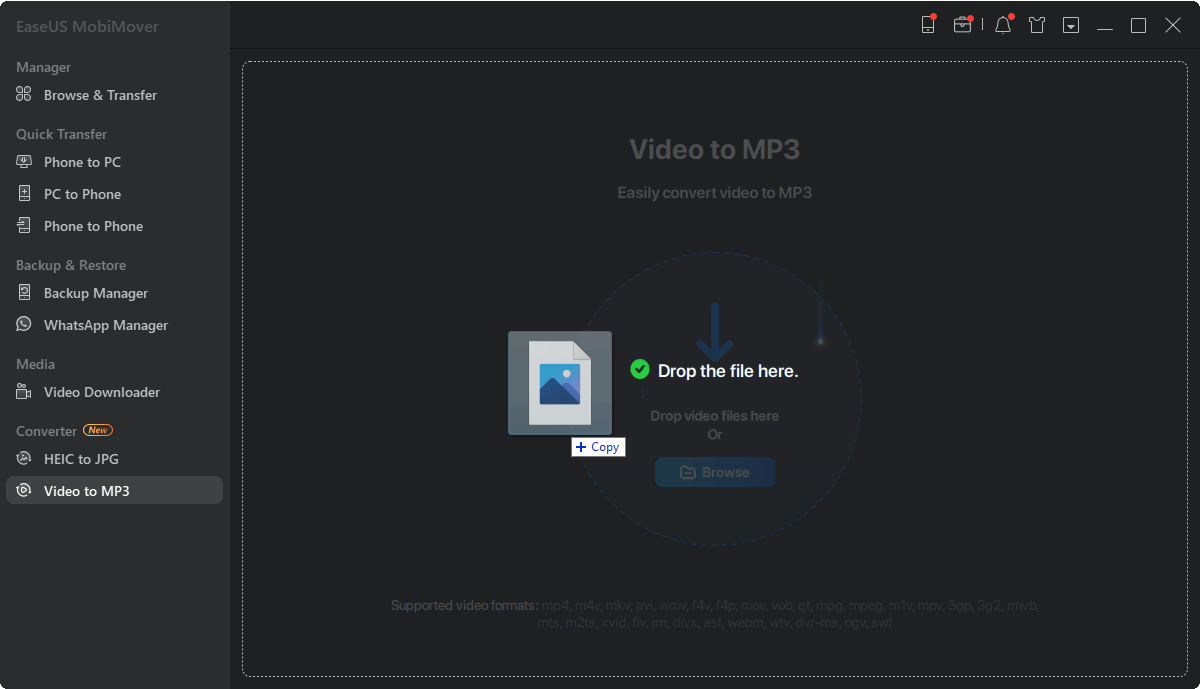
Step 2.Click "Browse" to add one or more videos from your PC. You can also drag and drop videos to add them.
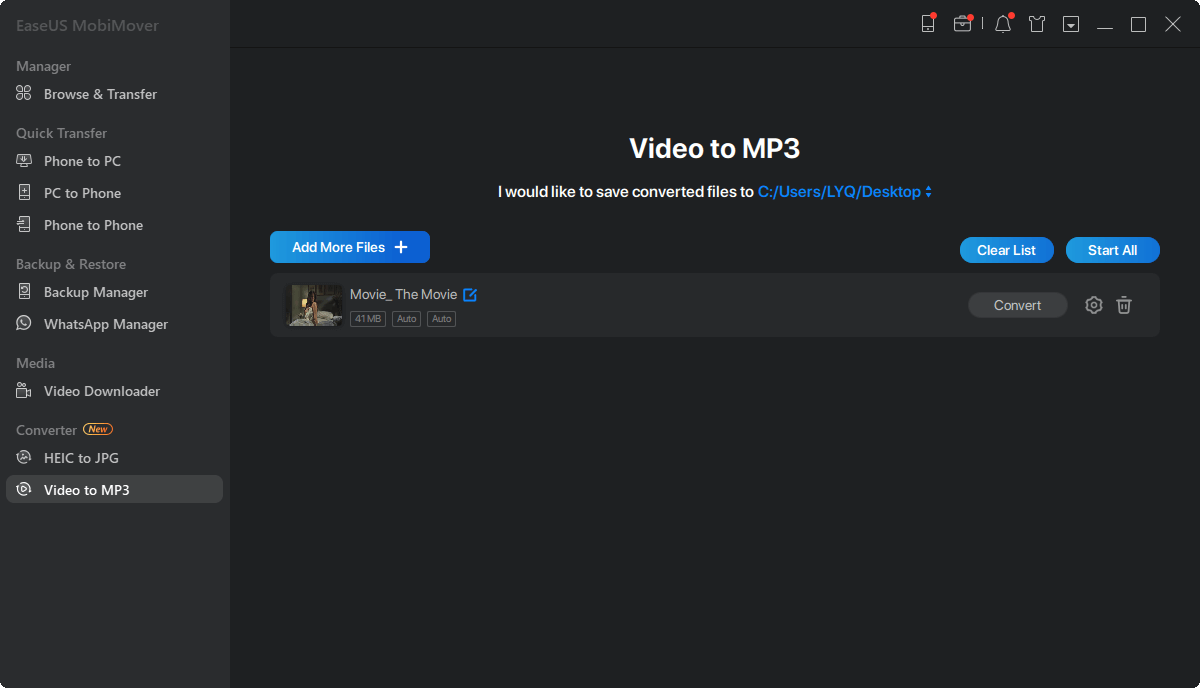
Step 3.Then click "Convert" to convert the videos to MP3. After the process is completed, you can check the converted MP3 file on your PC
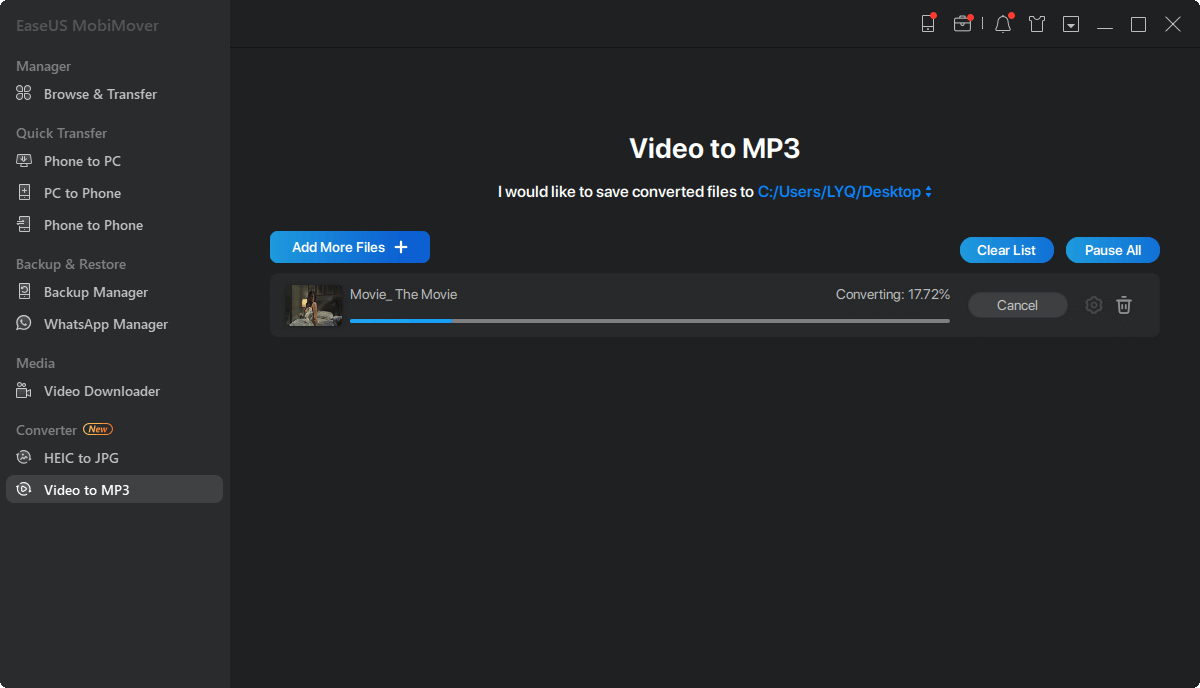
How to Take Audio from a Video Online
Do you want to convert a video to audio without any software installation? If you do, using an online video to audio converter will get your needs met perfectly.
But before you start, there are things you need to know:
- Online converters may cause privacy leaks.
- If you have lots of videos to convert, you will spend a lot of time uploading these items.
- Some online converters may put your device at a virus infection risk.
Thus, if you are going to use an online tool to extract audio from a video, make sure the tool you want to apply is reliable. Here I'd like to take one of them as an example.
To take audio from a video:
Step 1.Go to visit theonline converterwith a browser.
Step 2.Click "Open Files" and select the video you'd like to convert.
Step 3.Select the target format by clicking the tab.
Step 4.Click "Convert" to start extracting audio from the video.

The Bottom Line
In most cases, using the VLC media player is enough to fulfill the need to extract audio from a video. However, if you want to take audio from a YouTube video or need to make the audio your iPhone ringtone, you will need alternative tools to help.
Was This Page Helpful?
Daisy is the Senior editor of the writing team for EaseUS. She has been working in EaseUS for over ten years, starting from a technical writer to a team leader of the content group. As a professional author for over 10 years, she writes a lot to help people overcome their tech troubles.
Myra joined EaseUS in 2017. As a big fan of Apple products, she mainly focuses on iOS data transfer and iOS troubleshooting tips. Meanwhile, she is expanding her knowledge and skills in other fields like data recovery and disk management. Myra is open-minded and likes both extensive and intensive reading. Other than reading and writing, she is also fond of mobile games and K-pop stars.
Related Articles
[4 Ways] How to Copy Photos to iPhone from Windows 10
![author icon]() Myra/Apr 18, 2023
Myra/Apr 18, 2023How to Extract Photos from iPhone to Computer (Mac or PC)
![author icon]() Myra/Apr 18, 2023
Myra/Apr 18, 2023How to Share Data on iPhone in 4 Ways
![author icon]() Myra/Apr 18, 2023
Myra/Apr 18, 2023How to Import Google Contacts to iPhone with 3 Simple and Quick Tips
![author icon]() Myra/Apr 18, 2023
Myra/Apr 18, 2023

