Before finding the right solution to convert iPhone videos, we need to figure out what kind of iPhone videos you wish to convert. Is it a video you shot by yourself or something that you downloaded from websites? Knowing such information is helpful to know the formats of your videos and then find the right conversion solution.
By default, the iPhone records videos in MOV format. And with the release of iOS 11, iPhone 8, and later take videos in HEVC format by default. Besides, the iPhone also support opening videos saved in container formats like .mp4, .mov, .m4v, .3gp.
If you've already known your video format, now it's time to find your conversion solution.
Part 1. How to Convert iPhone Videos to MP4/MP3 with a Quick Video Converter [PC & Mac]
Applies to convert videos in MP4, M4V, MKV, AVI, WMV, F4V, F4P, MOV, VOB, QT, MPG, MPEG, M1V, MPV, 3GP, 3G2, RMVB,and more
Whatever your video format is and whether you want to convert them to MP4 or MP3, this video converter andiPhone data transfer- EaseUS MobiMover can serve your purpose. With it, you can directly transfer videos to your PC or Mac in the MP4 version. The conversion process is automatically done while transferring, so you don't have to convert them manually. If you want to convert iPhone videos to MP3, it's also possible with EaseUS MobiMover. Here are some benefits you can take advantage of this program.
- Batch transfer iPhone videos to the computer in MP4 version
- Batch convert MOV files to MP3
- Fast transfer and conversion speed
- Extract audio from YouTube videos
To transfer iPhone videos to MP4 format, you can follow these steps.
Step 1.Connect your iPhones to your computer > Run EaseUS MobiMover > Choose "Pictures" > "Photos". You can also use the data transfer feature to transfer all the photos and videos from iPhone to the computer at once.
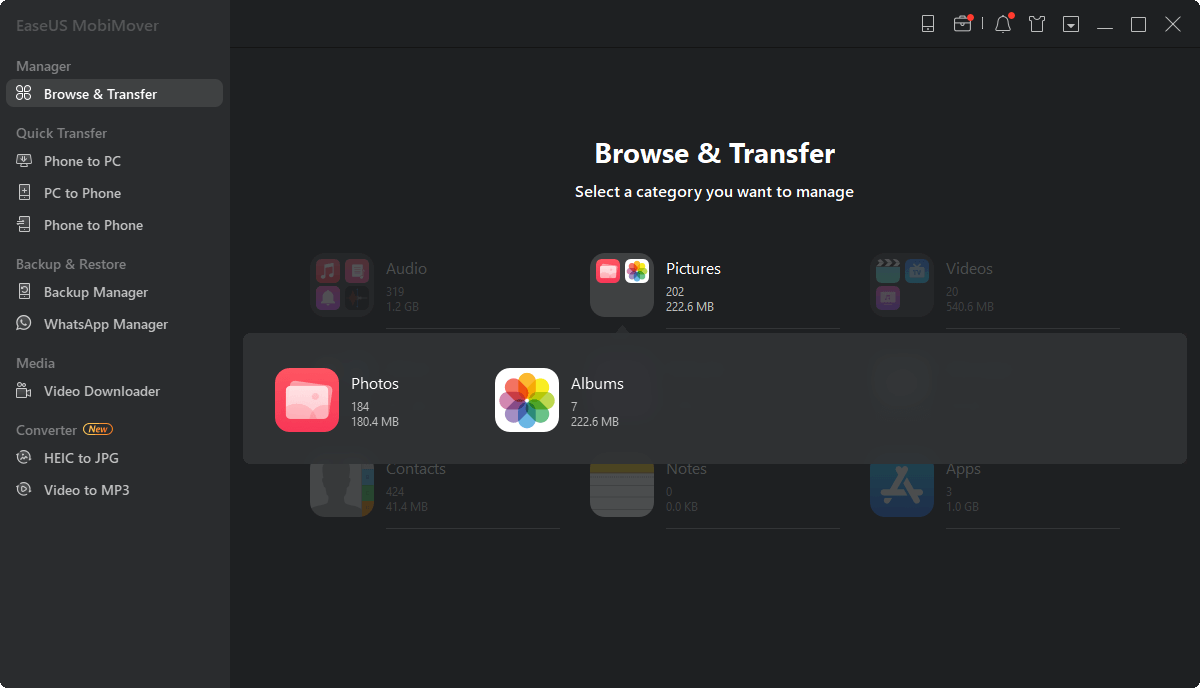
Step 2.Select a folder that contains the video you wish to transfer > Open the folder and select the specific video you want to transfer.
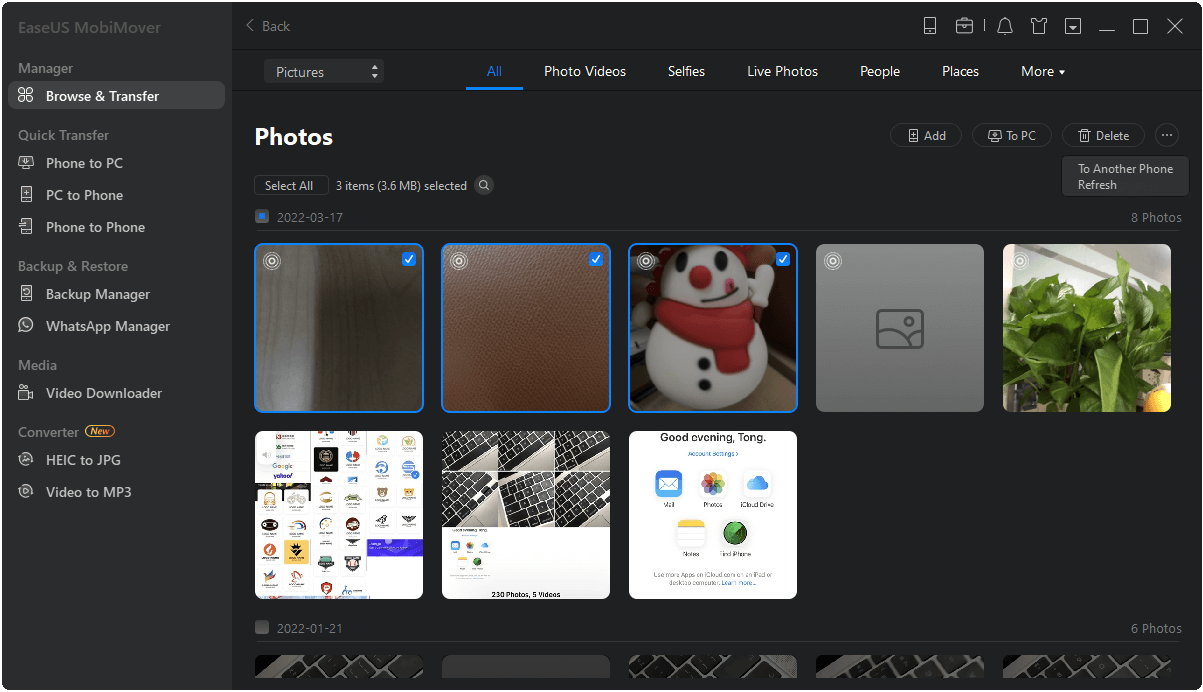
Step 3.Once you've selected videos, click the "Export to PC" option in the upper right corner of this program to transfer iPhone videos to the computer in MP4 format.
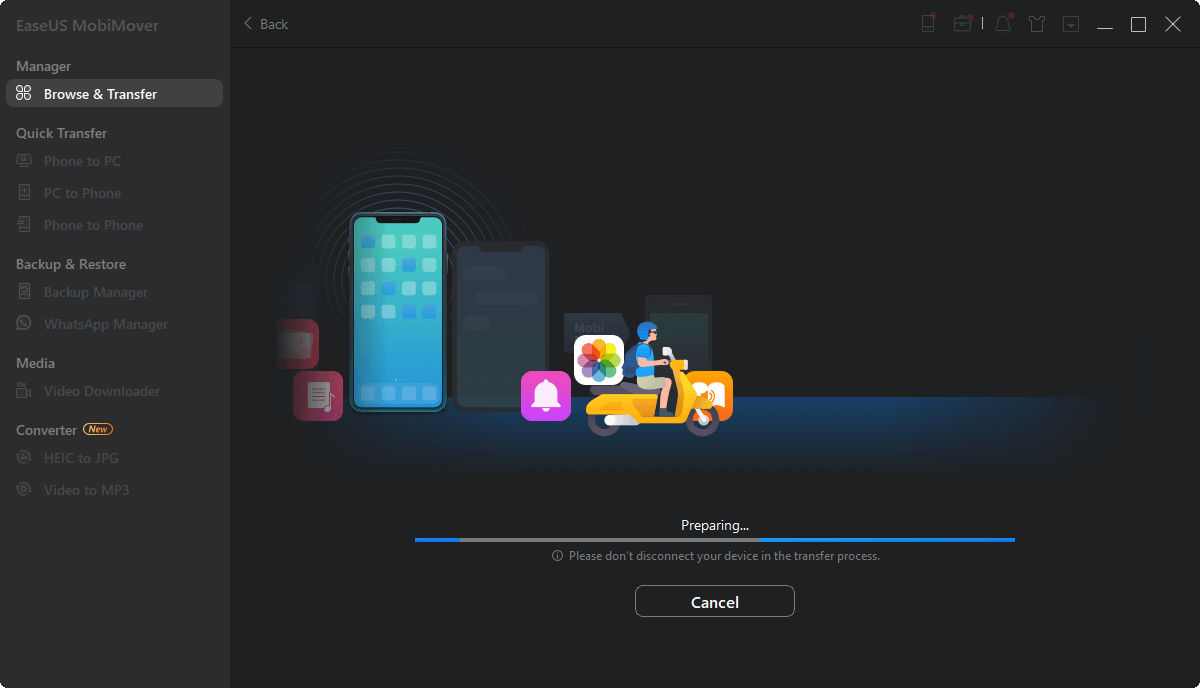
In addition to that, EaseUS MobiMover is also equipped to download videos from any site,convert HEIC to JPG, manage WhatsApp data, etc. If you need iOS data management, don't miss this program.
第2部分。如何将苹果与,MP4视频吗ckTime Pro [For Mac]
Applies to convert videos in MOV format
Another conversion option is to use QuickTime Pro, a paid version of Quicktime. If you've had this application installed on your Mac, let's take a look at how to convert iPhone videos with QuickTime Pro.
Step 1. On your Mac, open up the QuickTime Pro application > Click the "File" option from the top menu bar > Choose the "Open File..." option to open add your iPhone videos. If your videos are not stored on your Mac,transfer iPhone videos to Macnow.

Step 2. Once you've imported files, click the "Export..." option to proceed. When you come to the Export page, choose the "Movie to MPEG-4" option from the list.

Step 3. Click the "Save" button. Then, your iPhone videos will be converted to MP4 format and stored on your Mac.

Part 3. How to Convert MOV to MP4 on iPhone with Online Video Converters
Applies to any video or audio format you want
If you prefer to convert MOV to MP4 online, you can try some online conversion services. Such services are free and convenient without the need for installing any program. But on the other hand, they arise some problems, some of which are listed below.
- Safety - Uploading your videos to online converters and downloading them later will expose you to the possibility of downloading viruses onto your computer.
- Privacy - The online converters might store or back up your videos to their server. And you don't know what they're going to do with your videos.
- Slow - Batch converting videos can be very slow.
- Large file size - Some of them don't support large file sizes.
Online video converters seem like a convenient option to convert iPhone videos, but actually, they're time-consuming and offer limited features on the free version. For these reasons, it's better to let computer-based software like EaseUS MobiMover to help. But if you stick to online converters, here are some online converters you can try. Before using them, there is a need totransfer videos from your iPhone to your computer.
1. Zamar - https://www.zamzar.com/converters/video/mov-to-mp4/
2. Cloudconvert - https://cloudconvert.com/mov-to-mp4
3. FreeConvert - https://www.freeconvert.com/mov-to-mp4
4. Convertio - https://convertio.co/convert-mov-to-mp4/
5. Online Converter - https://www.onlineconverter.com/mov-to-mp4
Conclusion
As you can see, there are many different methods to convert your iPhone videos to mp4. You can choose the one based on your personal requirements. If you want to convert iPhone videos to MP4 or MP3 more flexibly, EaseUS MobiMover is a good option. But if you prefer a more convenient way, online converters are what you need. And for Mac users, QuickTime Pro is enough.
Was This Page Helpful?
Daisy is the Senior editor of the writing team for EaseUS. She has been working in EaseUS for over ten years, starting from a technical writer to a team leader of the content group. As a professional author for over 10 years, she writes a lot to help people overcome their tech troubles.
Written bySofia Albert
索菲亚已经涉及侦探h ever since she joined the EaseUS editor team in March 2011 and now she is a senior website editor. She is good at solving various iPhone and Android issues, such as iPhone or Android data transfer & recovery. Rich experience in software companies helps her create a lot of popular articles.
Related Articles
3 Ways Transfer Notes To iCloud
![author icon]() Myra/Apr 18, 2023
Myra/Apr 18, 2023How to Sync Notes from iPhone to Mac in 4 Ways
![author icon]() Myra/Apr 18, 2023
Myra/Apr 18, 2023Free Download: Mobile to PC File Transfer Software
![author icon]() Myra/Apr 18, 2023
Myra/Apr 18, 2023How to Transfer Contacts from iPhone 6/7 to iPhone 8/8 Plus in 3 Ways
![author icon]() Myra/Apr 18, 2023
Myra/Apr 18, 2023

