Printing text messages from an iPhone can be a problematic task and there are a lot of reasons people want to do this. For instance, some might require it for legal cases and wish to prove their alibi. Or someone wishes toprint text messages from iPhone for courtas evidence. Or someone who simply wants to print important text messages for memorabilia, etc. But it's not really easy unless one uses the best apps to print text messages from iPhone. Now, what sort of apps allow users to print text messages from iPhones in 2023?
That's what this article will answer as it'll connect users with some of the best apps that they can use to print text messages from iPhones easily. So, let's get started and talk about the best apps that iPhone users can try to print text messages with.
| How many tested | 15, and only 5 selected |
| Selected for | Windows and Mac users |
| format supported | Text Messages and more |
| ️Test items | Difficulty of use; user experience; speed; cost and more |
| APP types | Open-source and commercial ones |
| Most recommended | EaseUS MobiMover |
️5 Best Apps to Print Text Messages from iPhone
Good-quality apps make things easier for users and that's what this section is meant to provide. All of the apps that users will find in this section are tried and tested. That's why their pros and cons will be based on first-hand experience.
Storing ortransferring text messages from iPhone to computeris the simplest way to print messages from an iPhone. So without further ado, here are the top five apps to print text messages from an iPhone:
1. EaseUS MobiMover

EaseUS MobiMover Prois a top-of-the-line software for iPhone's common users and enthusiasts alike. This outstanding software has helped many people who use both Windows and Mac to take important data out of their iPhones efficiently.
That's why it's the best choice that many people have for extracting texts from their iPhones and thenprinting out text messages from iPhone. Now this software does require users to have a PC or a Mac to make the most out of its features. But it really makes it a hard deal to refuse with all of the key traits that come alongside it.
Pros:
- Transfer or copy data from an iPhone/iPad
- Easy user-interface design and functionality
- Available on PC and Mac
Cons:
- No Android support yet
- Limited free version
2. iMazing
Another great software for this purpose isiMazingand this program allows users to simply copy and paste the files they need out of their phones. It's also an iPhone exclusive that only lets users copy files from iPhones and iPads.

But it's the data extraction capabilities of this program that should compel users to try it out. It can help them extract their entire conversations within a few clicks. However, it's only available in premium and there's no free trial that users can try to check its feasibility
Pros
- Quite quick and efficient in copying iPhone data
- Ideal for iPhone professionals
- Manage and extract data including photos, texts, videos
Cons
- No free trial is available
- Quite expensive
3. Decipher TextMessage
Decipher TextMessageis a simple and effective toolkit that allows users to save iPhone messages and copy them to the computer. This program has a few key options that ensure metadata of the text messages is also copied alongside the conversation itself.

But the major drawback of this tool is that it costs $29.99 and it features only a basic UI. Moreover, it only has a handful of features that make it a useless purchase for any other reason besides copying messages. But it does have a free trial for those who wish to try it out anyway.
Pros
- Efficient conversation management
- Easy to convert files into PDF/printable documents
- Copy entire conversations
Cons
- Quite pricey for an old program
- No interesting features
4. Syncios
Synciosis one of the leading programs that a lot of experts and common people use. This is a desktop mobile phone manager that lets users connect their phones to a Windows PC and manage their data efficiently and quickly.

Now, the key thing to remember here is that this is only supported on Windows so users won't find it on Mac devices. However, it does support both iOS and Android devices so people can easily copy their iPhone and Android text messages through it.
Pros
- Detailed UI design and features
- Vast access to deep files in an iPhone
- Speedy image/video transfers between
Cons
- Must have iTunes to be able to use this
- Quite slow when it comes to transferring text messages
5. CopyTrans
CopyTransis another famous software among iPhone users and this one has been the go-to option for those who wish to copy media. However, a little-known feature is the ability to drag and drop conversations out of an iPhone into a Windows PC.

This saves the files in the shape of a document or text file. The lack of saving conversations in PDF might be a problem for some, but it does help them copy entire conversations quite quickly. However, the lack of a free trial is a major drawback of this particular program.
Pros
- 支持所有的iphone和ipad,包括年龄es
- No iTunes or preliminary software needed
- Backup/restore the entire iPhone with a few clicks
Cons
- Only limited to images, video and texts
- No free trial version is available
️Bonus: How to Print Text Messages from iPhone with a PC/Mac
Using any of the aforementioned software will help users get their text messages out of their iPhones and into their PC or Mac. But aside from all that, it's a remarkable tool for data management of iPhones and iPad.
It has a lot of great features that make it the top pick of industry professionals and common users alike. And it's one of thebest iTunes alternatives. And some of those features are as follows:
- It helps copy data through a 1-click transfer andBack up iPhone
- It can help copy photos and videos easily
- It can helptransfer messages from iPhone to iPhone, from iPhone to Pc or vice versa
That's why users should download and install it on their PC and then follow these steps to use it:
Step 1.Connect your iPhone to your Mac and launch EaseUS MobiMover. Tap "Trust" on your iPhone screen to trust your computer. Choose "Phone to Mac" and click "Next."

Step 2.Select the category/categories you'd like to export from iPhone to your Mac. Since you want to save iPhone messages to your Mac, tick the "Messages" category. You can change the default path to other locations. Click "Transfer."
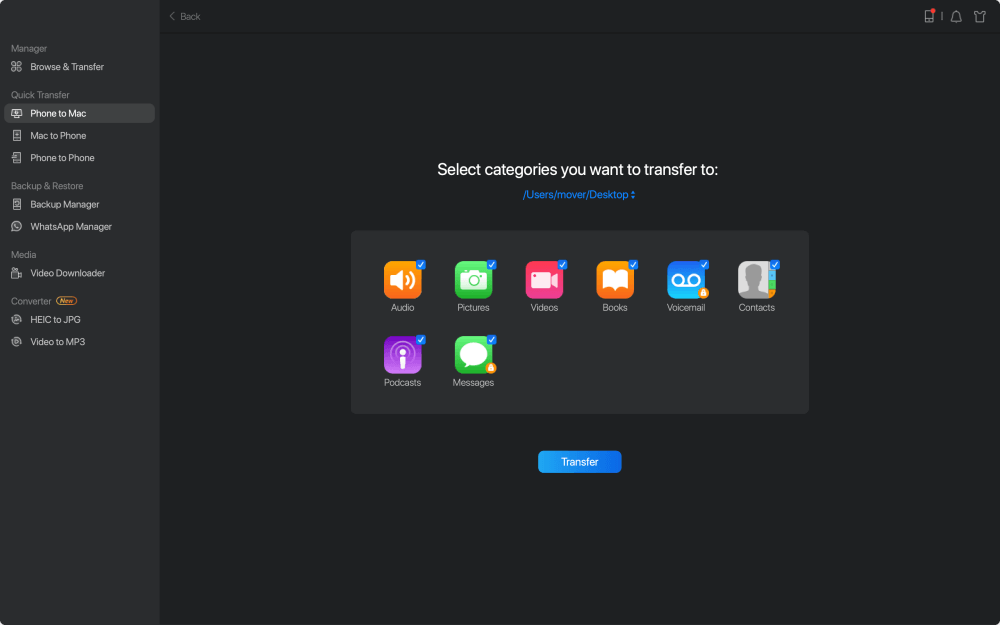
Step 3.Wait for the transfer process to finish. The messages will be saved as an HTML file on your Mac. Thus, you can view the details with a browser whenever you want.
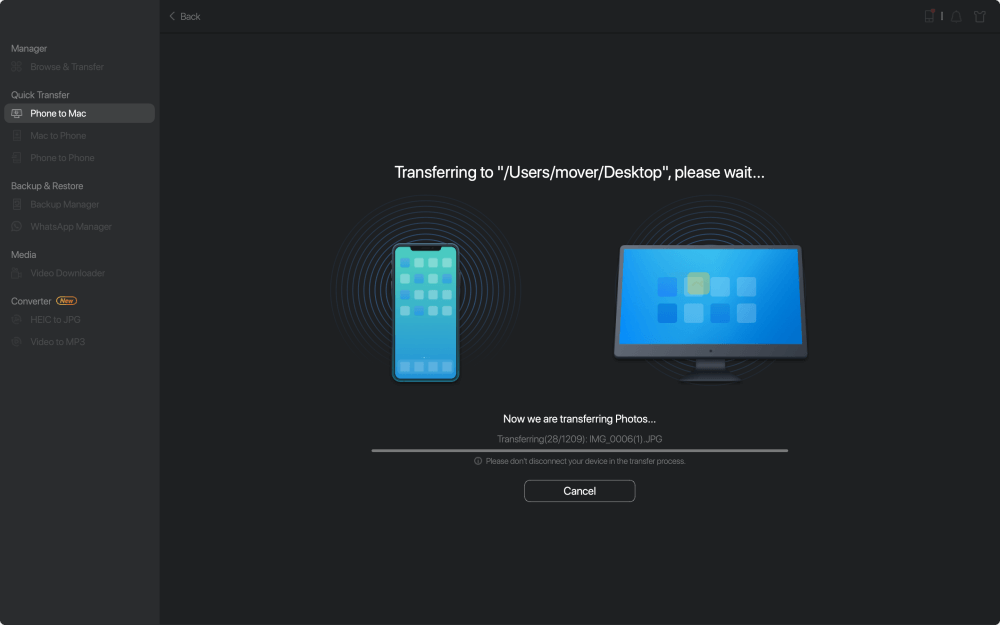
️The Bottom Line
这些都是一些最好的软件,用户可以try and print text messages from iPhones. All software mentioned in this article has some unique traits and abilities. That's what makes each of the options quite worthy of consideration.
But if users want experts' suggestions then the best program out of all these is hands down EaseUS MobiMover. It's the leading iPhone tool for copying data and it efficiently copies all the conversations from iPhones easily—allowing users to print text messages from their iPhones efficiently.
️FAQs on Best Apps to Print Text Messages from iPhone
Here are some of the FAQs as well as their answers to help you a bit more:
1. What is the best way to print iPhone text messages?
A lot of users think the best way is to take a screenshot of a message and print it through the wireless printer. However, it's better to use a third-party tool and extract iPhone messages to a PC for copying and printing metadata.
2. What is the best free app to print text messages from iPhone for court?
EaseUS MobiMover is one of the best apps for printing text messages from an iPhone. It copies entire conversations and imports necessary data from the iPhone text messages. This allows users to print them efficiently and provide messages as evidence in court.
3. How do I save text messages from my iPhone as a PDF?
There isn't one best way as a lot of people say it's better to use Emails. However, emails only allow you to copy and paste text within a conversation. It won't prove that the message comes from a specific conversation or text message. You can also save Text Messages to PDF by Pages and iBook.
Was This Page Helpful?
Jean has been working as a professional website editor for quite a long time. Her articles focus on topics of computer backup, data security tips, data recovery, and disk partitioning. Also, she writes many guides and tutorials on PC hardware & software troubleshooting. She keeps two lovely parrots and likes making vlogs of pets. With experience in video recording and video editing, she starts writing blogs on multimedia topics now.
Related Articles
How to Transfer Data from iPhone 6/6s to iPhone X in 3 Ways
![author icon]() Myra/Aug 15, 2023
Myra/Aug 15, 2023How to Put Videos on iPad With or Without iTunes
![author icon]() Myra/Jul 28, 2023
Myra/Jul 28, 2023的免费iPhone经理Windows / Mac - EaseUS MobiMover
![author icon]() Myra/Jul 28, 2023
Myra/Jul 28, 2023How to Transfer Ringtones to iPhone in All Possible Ways
![author icon]() Sofia Albert/Aug 15, 2023
Sofia Albert/Aug 15, 2023