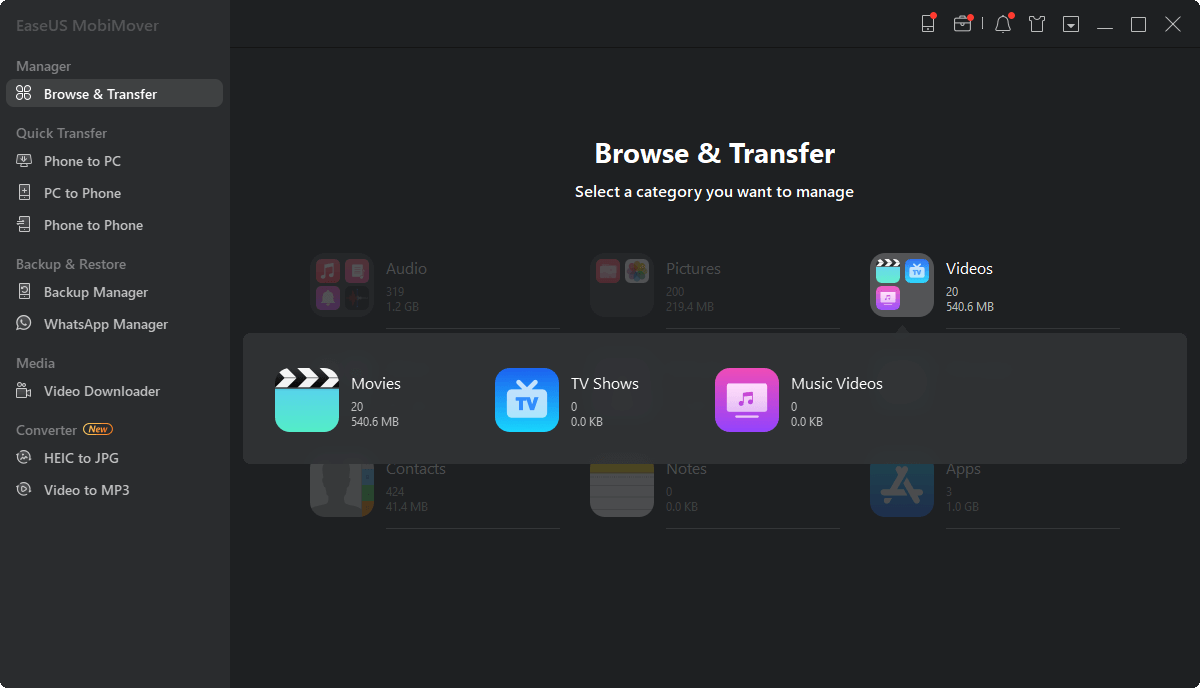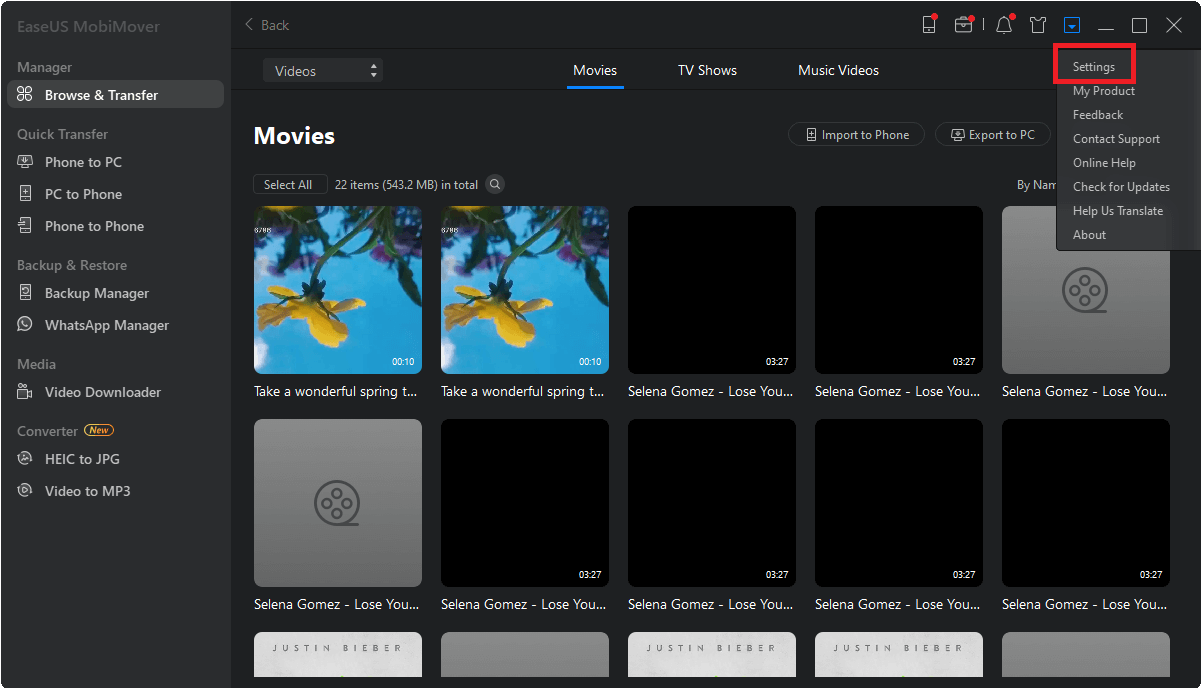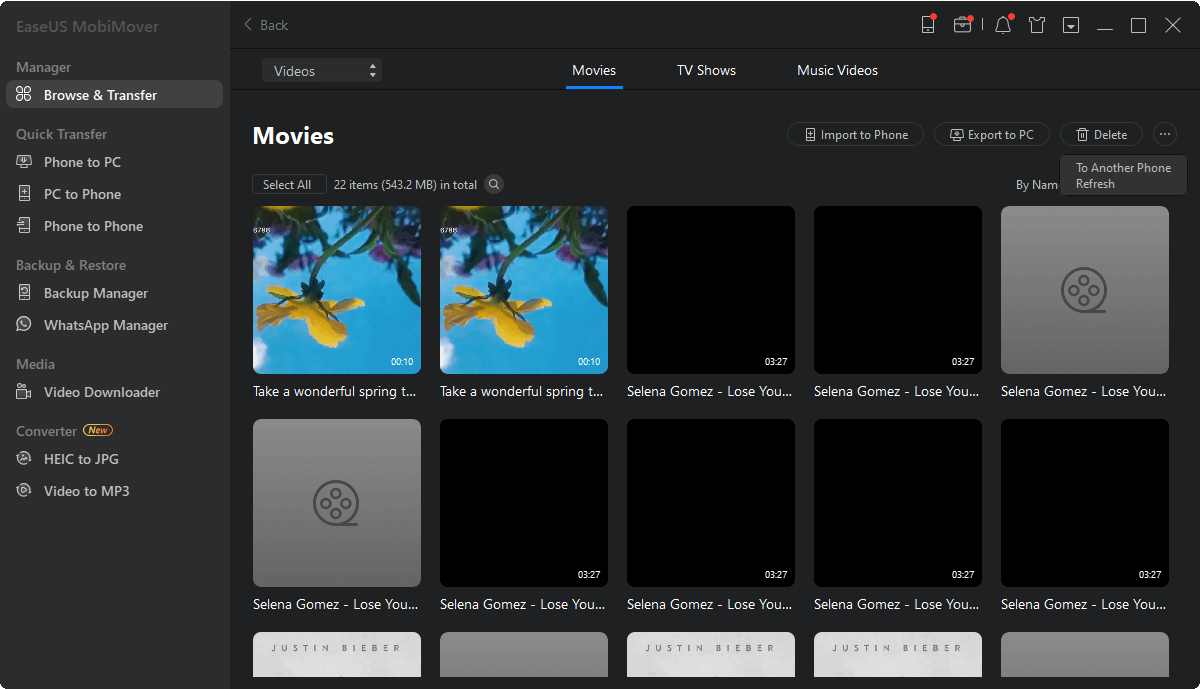-
Things You Need to Know:
-
There are many users who want to edit iPhone videos on Windows using Windows Movie Maker. However, Windows Movie Maker was officially discontinued in January 2017 and is longer available for download. Thus, the Movie Maker provided by some websites nowadays is not trustworthy. Be careful not to download the questionable freeware and learn how to edit your iPhone videos on Windows 10 with the free methods introduced in this article.
The whole process to edit your iPhone videos on Windows can be divided into the following two procedures:
Part 1: How to transfer videos from iPhone to Windows
To export any video you want from your iPhone to PC, all you need is the freeware foriOS data transfer,file management, andvideo download--EaseUS MobiMover Free.With MobiMover installed on your PC, you can freely export your iPhone videos to the computer in simple steps. Follow the steps below to learn how to do it.
Step 1.Connect your iPhone to your PC and click "Trust" in the pop-up on your iPhone to trust this computer. Launch EaseUS MobiMover and click "Content Management" > "Videos" > "Movies/TV/Music Video".
Step 2.When you transfer files from your iDevice to your computer, the files will be stored on your desktop by default. If you want to set a custom path, go to "More" > "Setting" and choose a location.
Step 3.Now select the videos you want to copy and choose "Transfer to PC". Afterward, the selected videos will be transferred instantly. When it has finished, you can go to the selected folder to check the items.
There are many other things MobiMover can do for you. For example:
- Transfer contacts from one iPhone to another when you get a new iPhone
- Put music to iPhone from the computer without using iTunes
- Save iPhone text messages to computer for free
- Download videos from websites, like YouTube, Vimeo, Facebook, Twitter, and more, to your computer or iPhone/iPad using URL
MobiMover is an unmissable and trusted tool for your iPhone users. Don't hesitate to give it a try.
Part 2: How to edit iPhone videos on Windows in 2 ways
After transferring your iPhone videos to Windows, you can choose one of the two methods below to edit your iPhone videos on PC according to your needs.
Method 1:Edit iPhone video on PC with Photos App
Note: As mentioned above, the previous video editing software on Windows--Windows Movie Maker has been discontinued. Luckily, there is an alternative to it, which is Photos.
If you want to edit your iPhone videos by trimming, resizing, or adding filters to the item, using Photos, the built-in App in Windows 10, is enough. Here are the detailed steps on how to edit iPhone videos on Windows with Photos. (By the way, you can also use thefree software to transfer photos from iPhone to PCand make a video with these pictures via Photos.)
Step 1: OpenPhotosApp on your PC.
Step 2: ClickCreate>Custom video with music>Foldersand chooseAdd a folder.
Step 3: Select the folder you in Part 1 that you choose to save the exported iPhone videos and clickAdd this folder to Pictures.
Step 4: Choose the folder you just added, select the video/videos you want to edit and tap onCreate.
Step 5: Then you need to enter the name of your video.
Step 6: Drag the video/videos to the storyboard and start editing the videos. You can trim/resize the video, add filter/texts to the video, or add other effects to the item as you like.
![How to edit iPhone videos on Windows 10]()
Method 2:Edit iPhone video on Windows with Adobe Premiere
However, if you want to do more complex operations to your iPhone videos, you will need a more professional video editing app. Adobe Premiere is highly recommended here. With Premiere, you can do almost everything you want with your iPhone videos. Besides, Adobe provides the free trial of the full version of Premiere Pro, with which you can edit your iPhone videos on Windows for Free. To learn how to use Adobe Premiere, you can go tohttps://helpx.adobe.com/premiere-pro/how-to/edit-videos.htmlto watch the official guide about:
- The tools and the workspace panels
- How to import videos and create a new project
- How to trim or rearrange video clips
- How to add titles and graphics and more
![How to edit iPhone videos on Windows]()
HOT