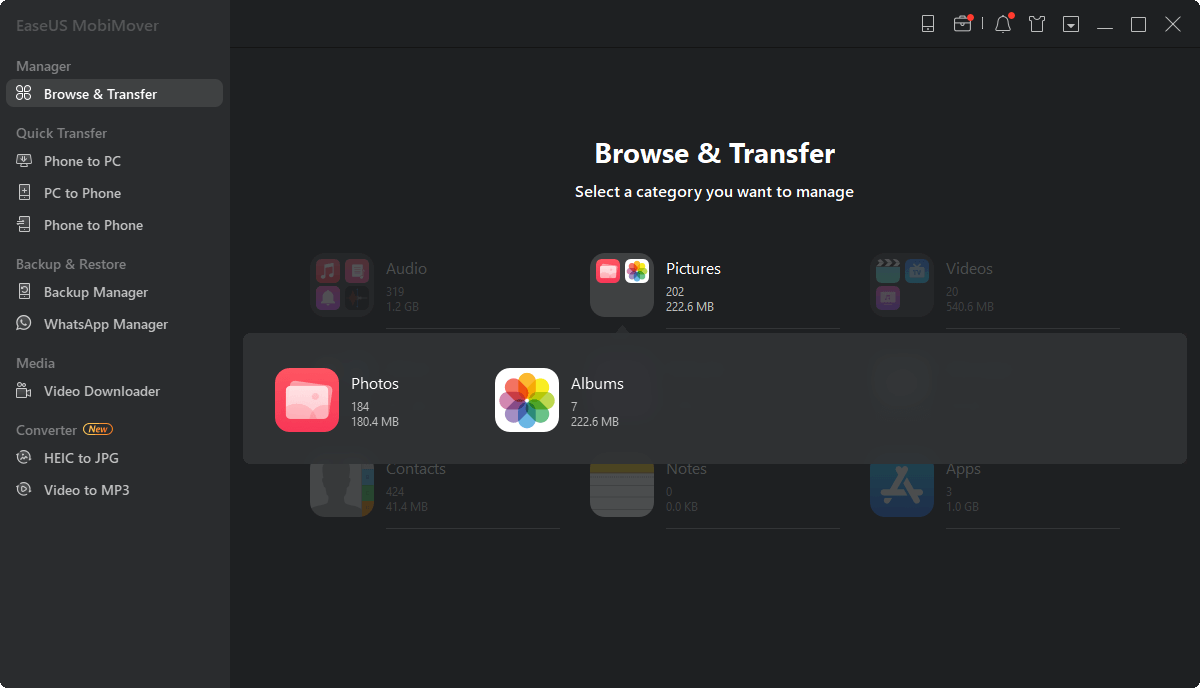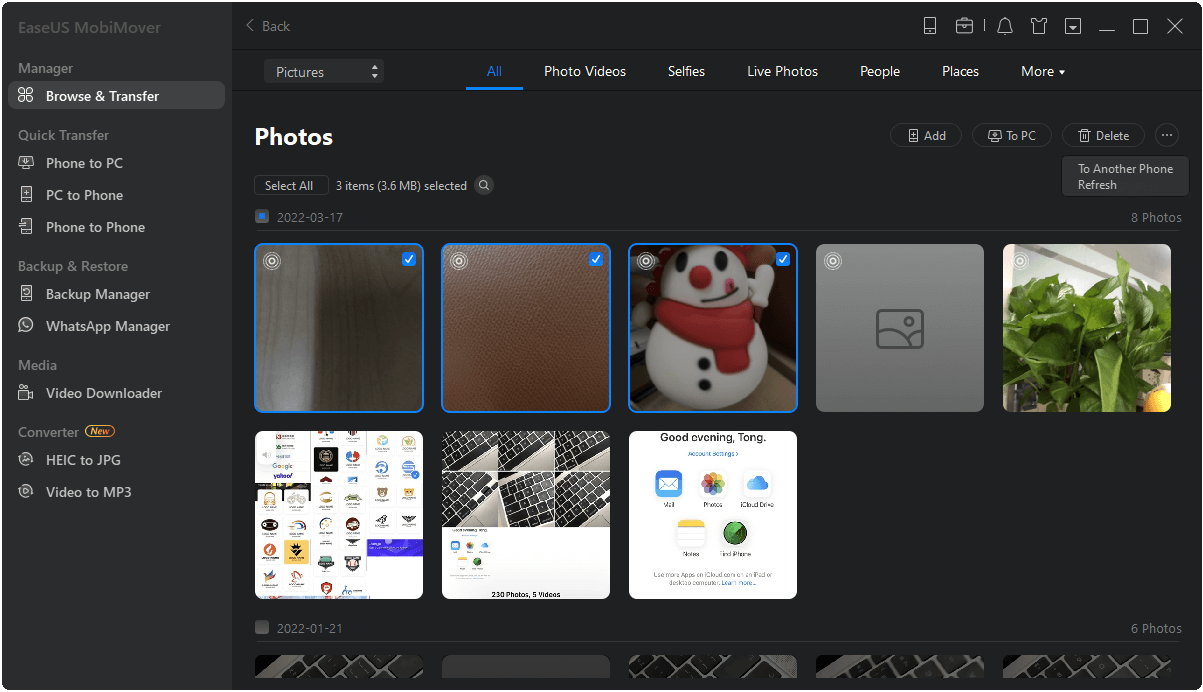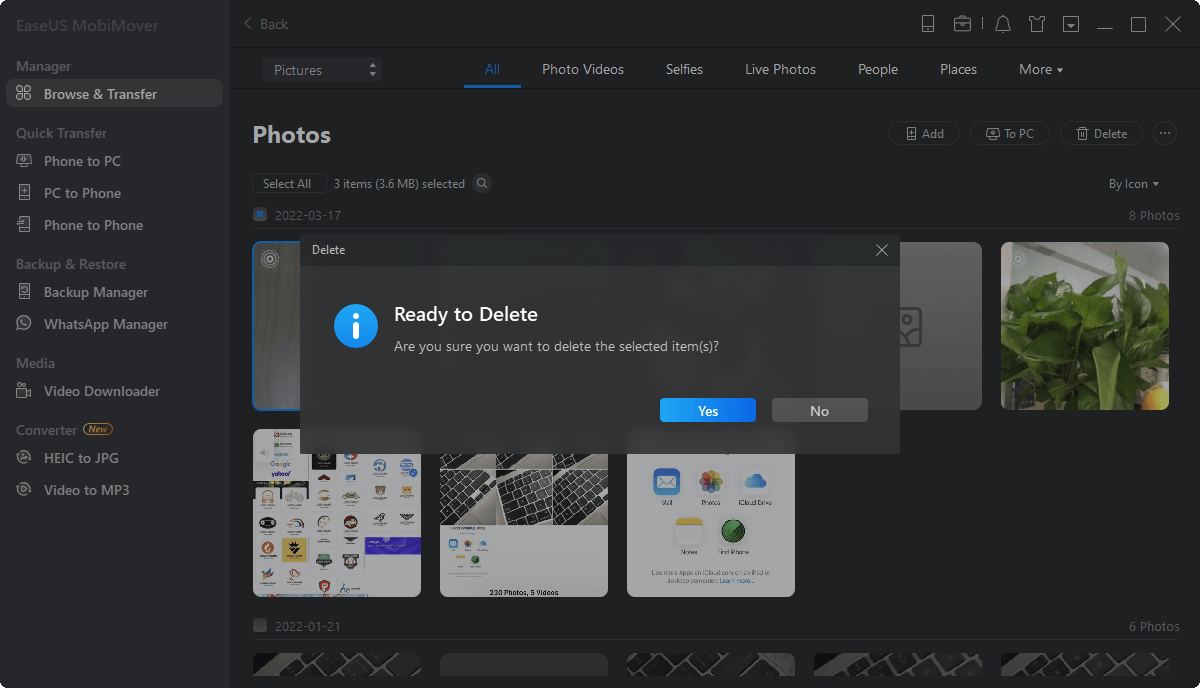iCloud enables you to back up iPhone photos, contacts, calendars, reminders, messages, Safari bookmarks & history, etc. on your device straightly as long as you have set up the iCloud services for these applications. What's more, you canaccess iCloud on PCthrough websites or iCloud for Windows. However, what are bothering users is the limited free 5GB space of iCloud if you don't have the purchase plan. So, many users are wondering if they can delete some essential photos from iCloud backup or directly remove all the photos from iCloud to make room for something more crucial. Then, how to delete multiple or all photos from iCloud on PC permanently? Keep reading this how-to article to troubleshoot.
How to delete iCloud photos on PC with ease
The simplest way to delete multiple or the full photos from iCloud on your PC is to access icloud.com to remove the content you don't need anymore.
1. Open a browser on your computer, and enterwww.icloud.com.
2. Log into your Apple ID account with the same username & password on your iPhone.
3. Click on "Photos" in the main interface. Then, choose "All Photos" album.
4. Press "Ctrl" button on your keyboard, and click one by one to select multiple or total photos in iCloud.
5. Next, click "Delete" button at the top right and choose to "Delete" on the pop-up window to remove the pictures from iCloud Photo Library on all your devices.
A related topic you may be interested:How to fix iCloud photos not syncing to PC.
![delete-multiple-icloud-photos]()
How to delete multiple or all iPhone photos on PC with EaseUS MobiMover Free
If you haven't backed up your iPhone photos to iCloud and want to free up iPhone space by removing some unwanted photos on iPhone. How to make it at one time with a familiar and quicker keyboard operation? Just download and tryEaseUS MobiMover Free, the most comprehensive iPhone manager in the market enables users to delete all iPhone photos in a more efficient way than ever, put music to iPhone without iTunes, and add photos to iPhone contacts flexibly in a totally free way.
In addition to the all-in-one iPhone management master, EaseUS MobiMover Free also allows you totransfer data from iPhone to PCin an editable way, sync data between two iOS devices without iTunes backup & restore and import files from Windows PC to iPhone without any influence on the existing data.
The following steps show you how to delete iPhone photos from PC. You can apply similar steps to delete iPhone photos from Mac.
Step 1.Connect your iPhone to your computer with a USB cable, run EaseUS MobiMover, then go to "Content Management > Pictures > Photos". (If you prefer to remove photos from your iPhone by album, choose "Albums" instead.)
Step 2.If you want to delete all your iPhone photos at once, click "Select All" and tap the trash icon. If you intend to remove some specific items, select the photos you want to delete and then click "Delete".
Step 3.After tapping the "Delete" button, a new window will pop up asking for confirmation. Click "Yes" in the window to delete photos on your iPhone from the computer.
HOT