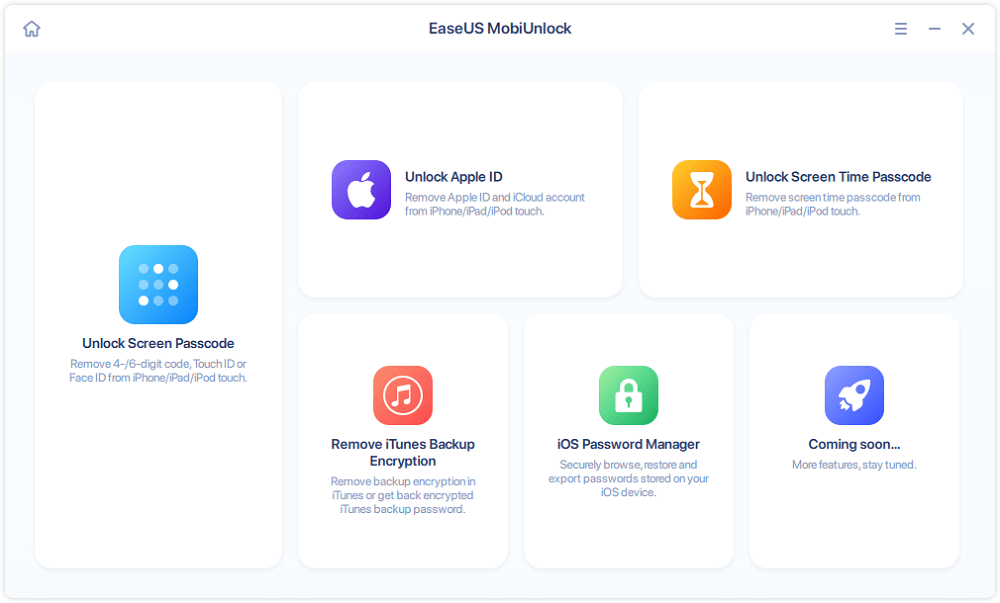Applies To: iPhone and iPad in iOS 11
By syncing all your iPhone contacts to iCloud, you can not only sync your contacts across your devices easily but also make a backup of your iPhone contacts in iCloud storage to avoid complete data loss. The advantage of saving your iPhone contacts to iCloud is that the way to make it is quite easy.
While the disadvantage is that you may encounter problems likeiPhone contacts not syncing to iCloud, which occurs quite often according to some iPhone users. That's why the method to back up iPhone contacts to PC is also provided as an alternative way for you to move your iPhone contacts elsewhere. Read on to get the details.
![related articles]()
How to Get into a Locked iPhone
Can't remember the passcode on your iPhone? Try these simple and quick solutions to get into your locked iPhone without fuss.
Part 1: How to move iPhone contacts to iCloud
Before you transfer your iPhone contacts to iCloud, there are some preparations you need to make.
- Make sure there is enough iCloud storage available. (If not, you can learn how to free up space on iCloud or buy more iCloud space from Apple.)
- Make sure your iPhone is connected to a stable and reliable Wi-Fi network.
Then follow the steps below to back up iPhone contacts to iCloud.
Step 1: OpenSettingsApp on your iPhone in iOS 11.
Step 2: Tap on [your name] >iCloud.
Step 3: Toggle onContactsand chooseMergeto merge all your iPhone contacts existing on your iPhone with the contacts saved in iCloud.
![How to backup iPhone contacts to iCloud]()
With the simple steps above, you can move your iPhone contacts to iCloud within minutes. With your iPhone contacts saved in iCloud, you can visit iCloud.com to access and view the items or sync the contacts back to your iDevice bydownloading iCloud contacts to iPhone.
Part 2: How to back up iPhone contacts to PC
If iCloud is not working on your devices and you still want to make a copy of your iPhone contacts elsewhere, you can useEaseUS MobiMover, the software for iOS data transfer and file management, to transfer iPhone contacts to PC. With MobiMover installed on your PC running Windows 7 or later, you can transfer files between iOS devices (iPhone/iPad in iOS 8 or later) or between iOS device and computer with ease.
-
What can MobiMover transfer or manage for you:
-
Photos: Camera Roll, Photo Library, Photo Stream, Photo Videos
Videos: Movies, TV shows, Music Videos
Audios: Music, Ringtones, Voice Memos, Audiobooks, Playlists
Others: Contacts, Notes, Messages, Voice Mails, Books, and Safari Bookmarks
Unlike using iCloud, you don't need to buy storage or connect to a network to get things done while using MobiMover. With MobiMover to copy your iPhone contacts to PC, you can also sync the contacts back to your iDevice bytransferring contacts from PC to iPhone. Sounds great, right? Follow the steps below to have a try.
Step 1.Connect your iPhone your PC with a USB cable, launch EaseUS MobiMover, then unlock your iDevice and click "Trust" in the prompt. To back up your iPhone, choose "Phone to PC" > "Next".
Step 2.Select "Contacts" and click the default path to set a custom storage path if you need to. Afterward, click "Transfer".
Step 3.When the transfer process has finished, you can go to view the contacts on your computer. You can view the contacts you back up on your computer freely and transfer them back to your iDevice whenever you need to.
HOT