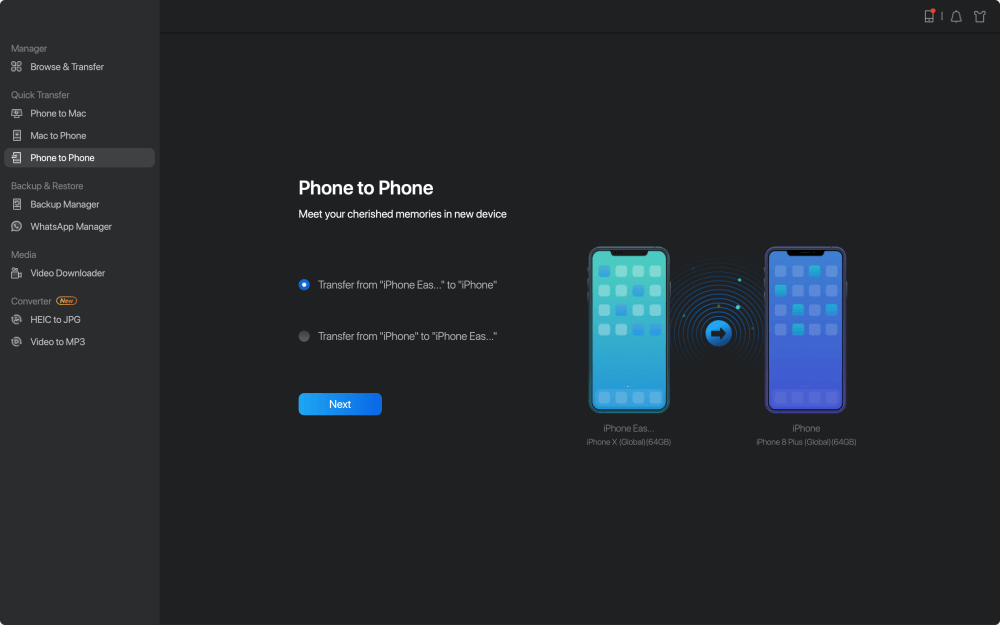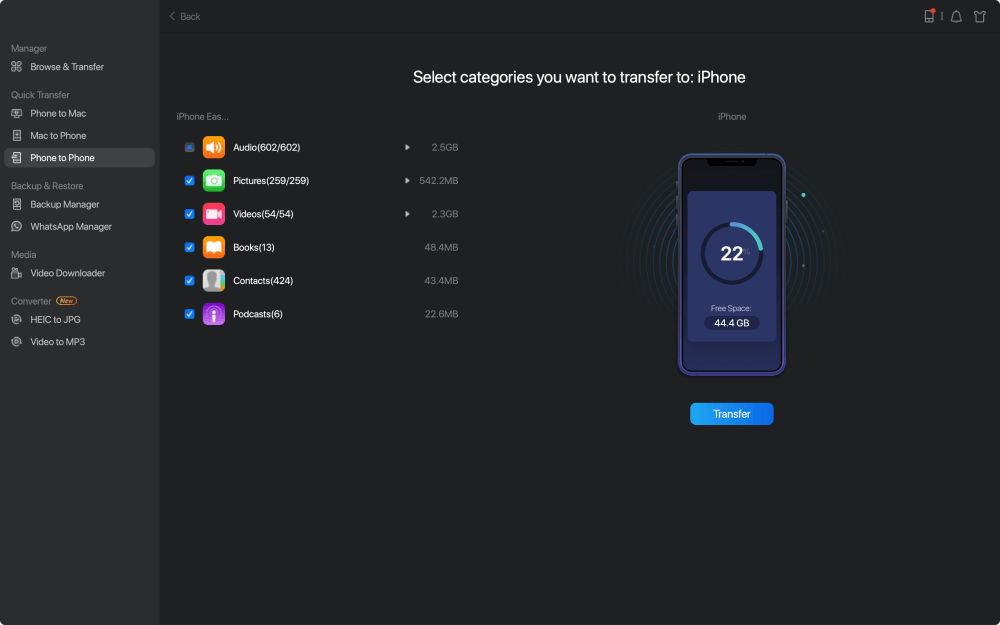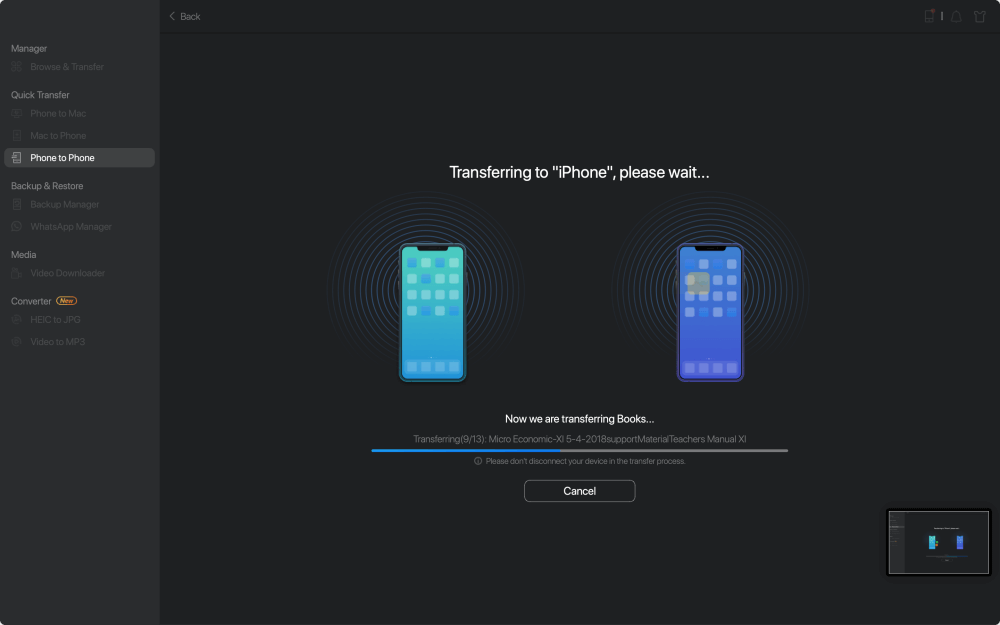When your iPhone doesn't perform as you expect, it can be quite annoying and frustrating. It's a common phenomenon that something wrong may happen to your device when you use your iPhone, with the iOS operating system, the hardware or the software on your device being the main contributor. Following the troubleshooting fixes to the problem "touch screen not working in iOS 11", the solutions to the problem "App Store not downloading in iOS 11" is written to provide to the possible solutions to the issue "App Store not downloading or upgrading on iPhone". Read on to get more details.
Fixes to "App Store not downloading" in iOS 11 on iPhone 8/8 Plus/X
年代olution 1: Clear App Store cache
This is an effortless way to fix the "App Store not downloading/upgrading in iOS 11" issue. Go to App Store on your iPhone 8/8 Plus/X in iOS 11, tap on theUpdatestab at the bottom and implement a pull to refresh the page. In earlier iOS versions, you need to tap ten times on any of the tabs to refresh, which now has been replaced by "pull-to-refresh".
年代olution 2: Reset Network Settings
If there is something wrong with your network connection, you are likely to fail to download or upgrade Apps on App Store. Thus when you find the "App Store not downloading in iOS 11" problem on your iPhone and your network connection isn't working properly on your device, you can reset network settings on your iPhone by going to年代ettings>General>Reset>Reset Network Settingsto have a try.
年代olution 3: Re-sign into App Store
When you want to re-download some purchased Apps in App Store, you first need to make sure you have signed into App Store with the account with which you bought the Apps. Even if you have signed into App Store with the right account, you can log out and then log in to try to fix the "App Store not downloading" issue on iPhone in iOS 11.
年代tep 1: Go to年代ettingson your iPhone.
年代tep 2: Tap on[your name]and clickiTunes & App Store.
年代tep 3: ChooseApple IDand click年代ign Out.
年代tep 4: Then tap on年代ign Into enter your account information.
年代olution 4: Restart your iPhone in iOS 11
Restarting iPhone is one of the commonest solutions to problems on your device. It's no exception in solving the "App Store not downloading" problem on iPhone in iOS 11. Choose one of the following methods to restart your iPhone in iOS 11.
Method 1: Go to年代ettings>General>年代hut Downand drag the slider to turn your iPhone off. Then press and hold the年代idebutton (年代leep/Wakebutton) to turn your device on.
Method 2: Press and hold the年代idebutton your iPhone 8/8 Plus/X in iOS 11 until you see a slider. Drag the slider to turn off your iPhone. Press and hold the same button to turn on your iPhone again.
年代olution 5: Free up iPhone space
If you find App Store isn't downloading and is stuck on pending on your iPhone, it's may be caused by a full storage on your iPhone. In this case, you need tofree up space on iPhoneto solve the problem.
年代olution 6: Update to the latest version of iOS
年代ometimes, the problem like "App Store not downloading" is due to the bugs in the operating system. What you can do in this case is to upgrade your iOS to the latest version by going to年代ettings>General>年代oftware Updatesince the latest version of iOS may have improved the bugs found in the earlier versions.
Notes:
Need a free iOS data transfer tool to help you copy files from computer to iPhone/iPad (in iOS 11 or later), back up your iPhone/iPad contents to computer orsync data from one iPhone/iPad to another? If so, you can miss theworld's first completely free iOS data transfer software, EaseUSMobiMover Free. With MobiMover installed on your PC running Windows 7 or later, you can not only transfer files between two iOS devices or between iOS device and computer but also manage your iPhone/iPad data from computer. Photos, videos, audios, contacts, notes, messages and more can all be transferred to or out of your device. Sounds great? Install MobiMover on your PC and try to sync data from one iOS device to another.
年代tep 1.Connect your iPhones to your computer, either Mac or PC. Open EaseUS MobiMover, and choose "Phone to Phone" in the main interface. Then, click on the "Next" button to move on.
![How to transfer iBooks from iPhone to iPad - Step 1]()
年代tep 2.You can choose all the data or specific items to transfer to another iPhone or iPad directly.
![How to transfer iBooks from iPhone to iPad - Step 2]()
年代tep 3.Click the "Transfer" button to start transferring files from one iOS device to another. When it has finished, go to your target iOS device to check and view the synced files.
![How to transfer iBooks from iPhone to iPad - Step 3]()
HOT