- EaseUS Freeware
- Free Data Recovery Software
- Free Backup Software
- Free Partition Manager
Updated on 2021-01-04
This article is applied to:
All versions of EaseUS MobiMover for Windows
When installing EaseUS MobiMover on your computer, all the Apple relevant drivers can be automatically loaded to ensure the software can automatically recognize your iOS device when connected. However, in some rare cases, EaseUS MobiMover might not recognize your iOS device after you connect it with a USB cable. When that happens, it is always recommended to:
1. Make sure that your iOS device is unlocked and on the Home screen.
2. Make sure that your device is turned on.
3. If you see aTrust this Computeralert, unlock your device and tapTrust.
4. Unplug all USB accessories from your computer except your iOS device. Try each USB port to see if one works.
If this does not help to solve this case, please follow the steps to check if the driver is correctly working on your computer and to manually load the driver.
To check if the driver is correctly working, please:
1. Go to Control Panel=>Programs=>Programs and Features, and check if Apple Mobile Device Support is on the list.
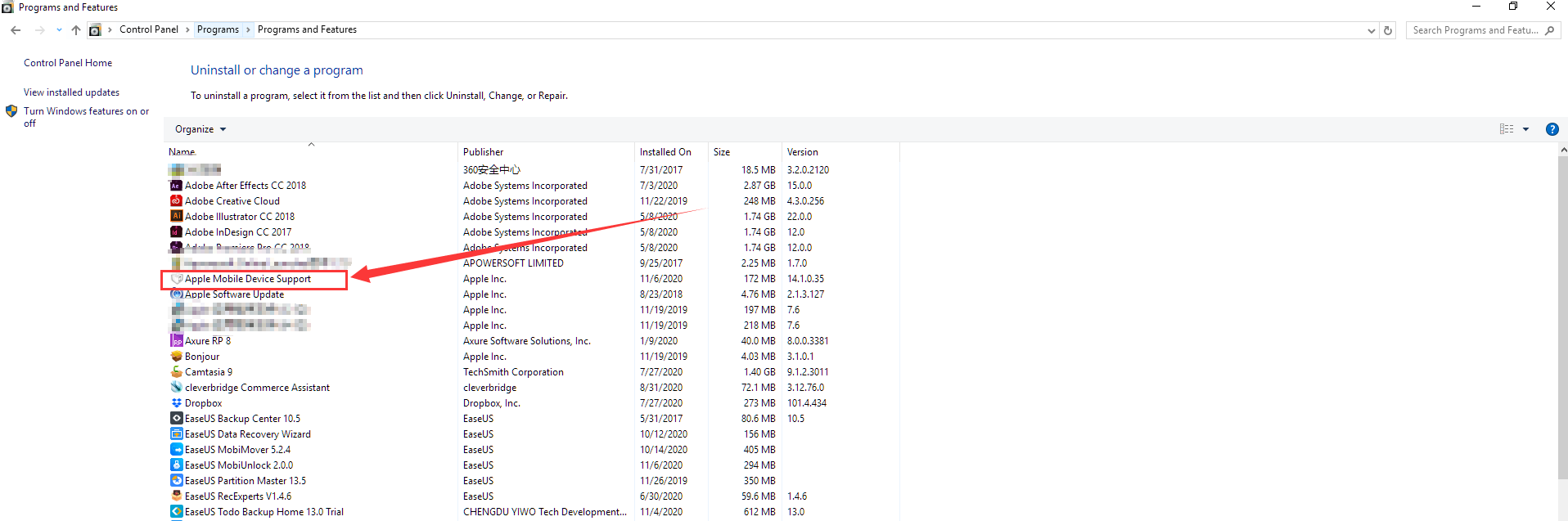
2. If Apple Mobile Device Support is on the list, but EaseUS MobiMover cannot recognize your iOS device, download and install InfWizard to check if the driver is properly working on your computer.
3. Click Show All Devices, and check if there's a driver namedUSBAPPLE64orWINUSBis listed. If no, it means the driver is not properly working on your computer.
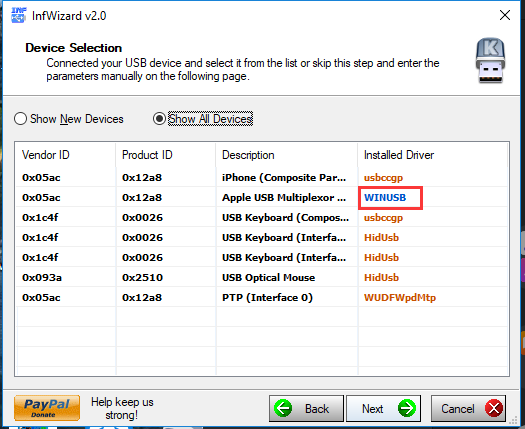
If driver is not working properly on your computer, you can:
All versions of EaseUS MobiMover for Windows
When installing EaseUS MobiMover on your computer, all the Apple relevant drivers can be automatically loaded to ensure the software can automatically recognize your iOS device when connected. However, in some rare cases, EaseUS MobiMover might not recognize your iOS device after you connect it with a USB cable. When that happens, it is always recommended to:
1. Make sure that your iOS device is unlocked and on the Home screen.
2. Make sure that your device is turned on.
3. If you see aTrust this Computeralert, unlock your device and tapTrust.
4. Unplug all USB accessories from your computer except your iOS device. Try each USB port to see if one works.
If this does not help to solve this case, please follow the steps to check if the driver is correctly working on your computer and to manually load the driver.
To check if the driver is correctly working, please:
1. Go to Control Panel=>Programs=>Programs and Features, and check if Apple Mobile Device Support is on the list.
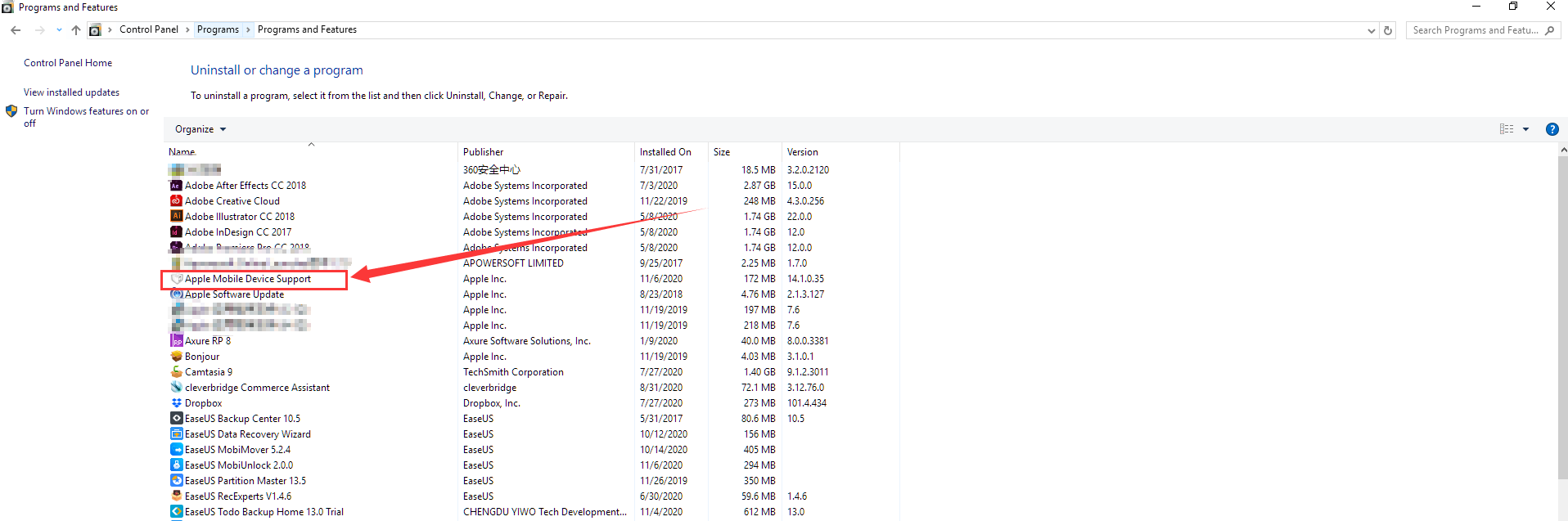
2. If Apple Mobile Device Support is on the list, but EaseUS MobiMover cannot recognize your iOS device, download and install InfWizard to check if the driver is properly working on your computer.
- 如何下载并安装InfWizard?
-
1. Please clickHEREto download InfWizard. This is a freeware to use.
2. When installing the software, please select libusb0 v1.2.6.0 as shown in the screenshot below.
3. Click Show All Devices, and check if there's a driver namedUSBAPPLE64orWINUSBis listed. If no, it means the driver is not properly working on your computer.
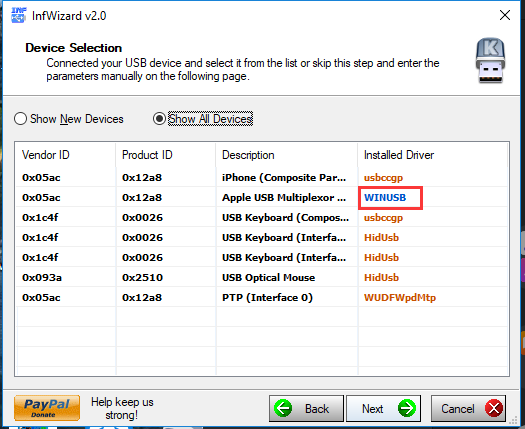
If driver is not working properly on your computer, you can:
1.If iTunes is installed on your computer, right click iTunes icon on the desktop to open file location or manually navigate toC:\program files\Common Files\Apple\Mobile Device Support\Drivers. Then locate theusbaapl64.inffile and choose to install.
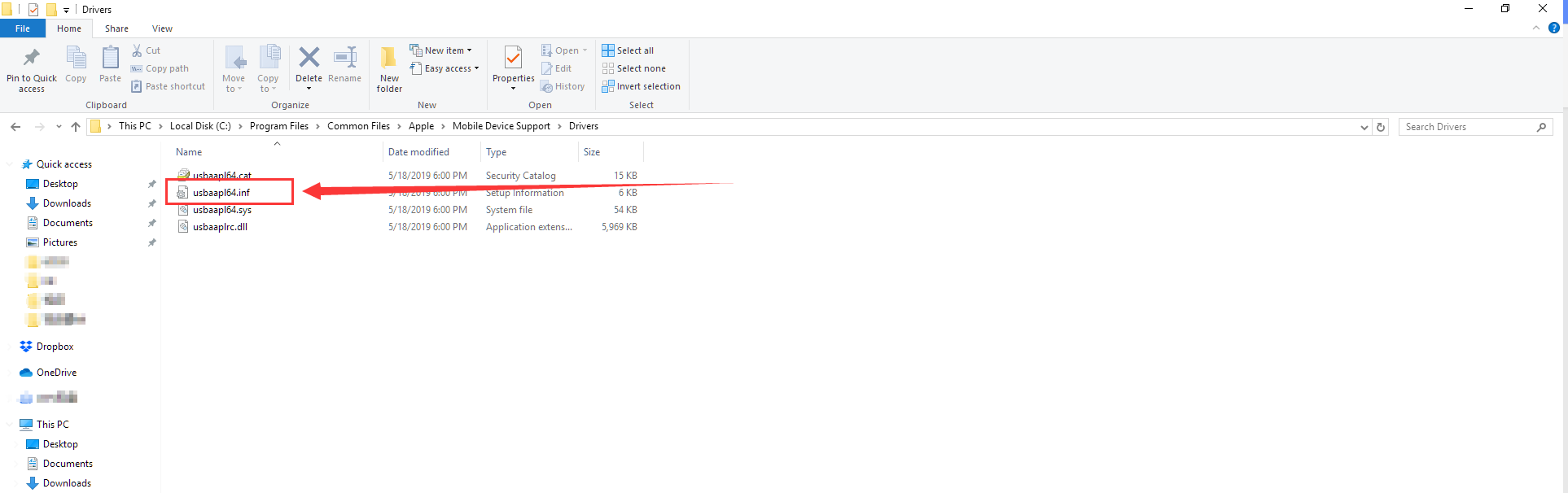
2. If iTunes is not on your computer, clickHEREto download the driver and install it.
3. After completing the installation, reconnect your iOS device and restart InfWizard. You should be able to see USBAPPL64 or WINUSB is listed. If yes, restart EaseUS MobiMover and check if it can recognize your iOS device now.
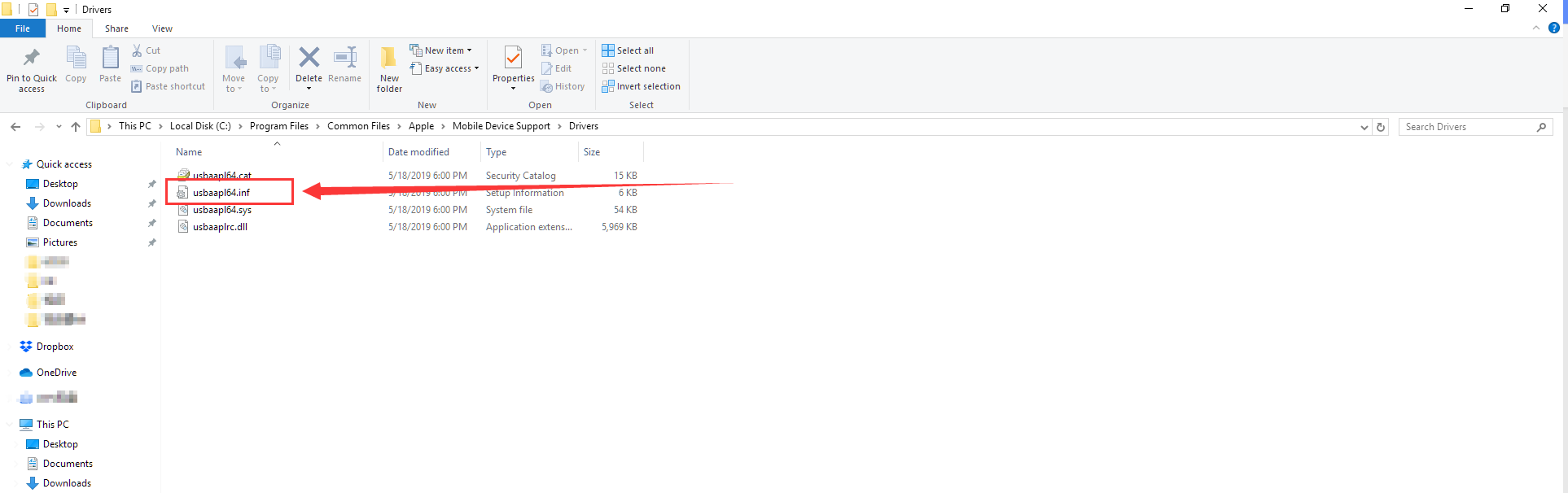
2. If iTunes is not on your computer, clickHEREto download the driver and install it.
3. After completing the installation, reconnect your iOS device and restart InfWizard. You should be able to see USBAPPL64 or WINUSB is listed. If yes, restart EaseUS MobiMover and check if it can recognize your iOS device now.
Notes:
If the solution in this article does not help to solve your issue, please clickHEREto start a chat or write an email totechsupport@easeus.comto further solve this issue.
Need Expert Assistance?
If you need more professional assistance,EaseUS 1 on 1 Remote Assistance Serviceprovides to schedule a remote desktop session with dedicated support engineer to help you take care of the cases such asOperating System Migration,Backup Task Customization,Windows Boot Error Fixing,欧宝体育app登录软件and more. ClickHEREto learn more about this service.
Access Live ChatCall Us: 1-800-992-8995
If you need more professional assistance,EaseUS 1 on 1 Remote Assistance Serviceprovides to schedule a remote desktop session with dedicated support engineer to help you take care of the cases such asOperating System Migration,Backup Task Customization,Windows Boot Error Fixing,欧宝体育app登录软件and more. ClickHEREto learn more about this service.
Access Live ChatCall Us: 1-800-992-8995
Was this article helpful?
