Featured Articles
- 01Factory reset iPhone without Apple ID password
- 02Factory reset iphone without passcode and computer
- 03Factory reset iphone without icloud password
- 04Factory reset locked iPhone
- 05Factory reset iPhone without passcode
- 06Factory reset iPhone 12 without password
- 07Factory reset iPhone13 without password
- 08Factory reset iPhone 14 without password
- 09Reset end-to-end encrypted data
- 10Factory reset iPhone without passcode or iTunes
- 11Factory reset an iPhone without a computer
The message "Can't approve this iPhone?" may pop up on your iPhone when something goes wrong with your device. To get rid of this annoying problem, you need to use another device signed in to iCloud to approve this iPhone. If you can't approve this iPhone from another device, your last chance is to reset your end-to-end encrypted data. Speaking of this, many people have the following doubts:
If you also have these doubts and problems, this guide will get you out of frustration by providing helpful information.
What Does Reset End-to-End Encrypted Data on iPhone Mean?
According to Apple, End-to-end encryption is a security feature for people to access their information using keys derived from their devices and their device passcode. That is to say, and only you can access your personal and important information with a key on trusted devices signed in with your Apple ID.
Additionally, End-to-end encryption requires two-factor authentication for your Apple ID, which is used to verify your identity on another trusted device. If you can't sign in with two-factor authentication, you will receive this message below. In that situation, you'll need to turn off two-factor authentification or reset end-to-end encrypted data.
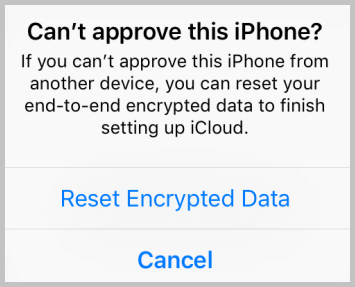
What Happens When You Reset End-to-End Encrypted Data
As we introduced earlier, you have to reset end-to-end encrypted data on your iPhone if you can't sign in a device with a two-factor authentication code. But do you know what will happen if you do this? Will it cause data loss on your device?
Fortunately, resetting end-to-end encrypted data on iPhone won't cause any data loss. Instead, it will reset the following data:
Apple card transactions, Health data, Home data, Keychain, Maps Favorites/Collections/Search history, Memoji, Messages in iCloud, Payment information, QuickType Keyboard, learned vocabulary, Safari History, Tab Groups, iCloud Tabs, Screen Time, Siri information, W1 and H1 Bluetooth keys
Though Apple claims it won't erase your data on the iPhone, it's smart for you toback up your iPhonebefore taking a chance to reset end-to-end encrypted data.
How to Reset End-to-End Encrypted Data
It is easy to reset end-to-end encrypted data. The steps may vary according to your iOS version.
If your iPhone is running iOS 11 or above:
Step 1。Go to Settings > General > Transfer or Reset iPhone > Reset.
Step 2。Tap "Reset All Settings," and then enter your iPhone password.
Step 3。Wait for the process to complete. Then, your password for the encrypted backup file will be removed. You can connect your iPhone to iTunes to create a new one.
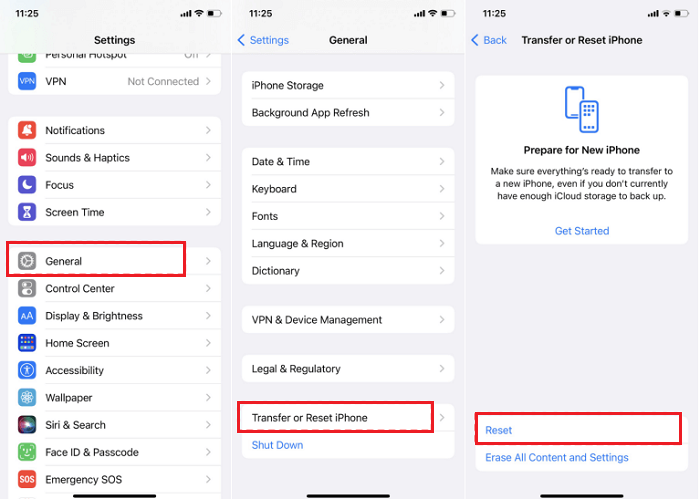
If your device is running iOS 11 or below:
Step 1。Go to Settings > General > Reset > Erase All Content and Settings.
Step 2。Then, enter your iPhone password.
Step 3。This will erase everything, including the encryption password, from your iPhone.
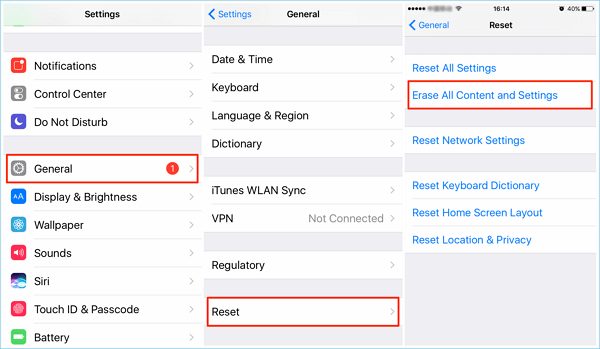
How to Decrypt an iTunes Backup Without a Password
As you can see, resetting encrypted data will influence other settings on your iPhone. What is worse, it may cause data. If you don't want to face more problems after resetting, a more advisable way is to remove iTunes backup encryption with thisiPhone unlock software- EaseUS MobiUnlock. With it, you can remove iTunes backup encryption settings with one click. Asides from that, it also provides the ability tounlock the iPhone without the passcode, remove Apple ID, and export passwords stored on your iPhone.
To remove iTunes backup encryption:
Step 1.Open EaseUS MobiUnlock on your computer and connect your iPhone or iPad. Go to "Remove iTunes Backup Encryption."

Step 2.Then, EaseUS MobiUnlock will start to recognize your device. Trust the PC if you are asked on iPhone. Once your device is detected, click "Unlock Now" to proceed.

Step 3.EaseUS MobiUnlock will start removing the iTunes backup encryption from you iPhone. Keep your device connected during the process.

Step 4.After the process is complete, you will finally get rid of the iTunes backup encryption. And you can set up your iPhone now.

How to Turn Off iTunes Backup Encryption with Password
Sometimes, you may need to turn off the encryption password on your iPhone. If you can remember the password, you can follow these steps:
Step 1。Connect your iPhone to the computer and launch the latest version of iTunes.
Step 2。Click "Summary" from the left panel.
Step 3。Under the "Backup" section, you can untick the box beside "Encrypt Local Backup."
Step 4。输入您的iTunes加密的密码turn off iTunes backup.
The Bottom Line
Now, you know everything about end-to-end encrypted data, including how to reset your end-to-end encrypted data and how to reset it. If you want to decrypt iTunes backup without the password, EaseUS MobiUnlock will help you do it. If you have further questions, you can refer to our FAQs below.
FAQs About End-to-end Encrypted Data
Below are some frequently asked questions about iPhone encrypted data. Read them to learn more about this topic.
1. Is it safe to reset end-to-end encrypted data on iPhone?
Yes, it is safe. It won't cause a big loss on your iPhone. What you will lose is the Home data, Health data, iCloud Keychain, Payment information, Siri, Wi-Fi network, etc. Additionally, resetting end-to-end encrypted data will reset many other settings on your device. Such settings include Apple card transactions, Health data, Home data, Keychain, Maps Favorites/Collections/Search history, Memoji, Messages in iCloud, Payment information, QuickType Keyboard, learned vocabulary, Safari History, Tab Groups, iCloud Tabs, Screen Time, Siri information, W1 and H1 Bluetooth keys.
2. How long does it take to reset end-to-end encrypted data?
That won't take a lot of your time. If you just reset all settings, it will be complete very soon. While if you erase everything from your iPhone, that depends on the data stored on your device.
Was This Page Helpful?
Myra joined EaseUS in 2017. As a big fan of Apple products, she mainly focuses on iOS data transfer and iOS troubleshooting tips. Meanwhile, she is expanding her knowledge and skills in other fields like data recovery and disk management. Myra is open-minded and likes both extensive and intensive reading. Other than reading and writing, she is also fond of mobile games and K-pop stars.
Written bySofia Albert
Sofia has been involved with tech ever since she joined the EaseUS editor team in March 2011 and now she is a senior website editor. She is good at solving various iPhone and Android issues, such as iPhone or Android data transfer & recovery. Rich experience in software companies helps her create a lot of popular articles.
Related Articles
How to Factory Reset an iPhone Without a Computer
![author icon]() Sofia Albert/Aug 09, 2023
Sofia Albert/Aug 09, 2023Best 3 Tips to Unlock SIM Card on iPhone
![author icon]() Sofia Albert/Aug 08, 2023
Sofia Albert/Aug 08, 2023How to Factory Reset iPad mini/Pro If You Forgot Password
![author icon]() Sofia Albert/Jul 20, 2023
Sofia Albert/Jul 20, 20232023 Full Guide to Unlock SIM Card Without PUK Code
![author icon]() Sofia Albert/Aug 08, 2023
Sofia Albert/Aug 08, 2023