Featured Articles
- 01Unlock iPhone without passcode
- 02Unlock iPhone passcode without computer
- 03Unlock iPad when forgot passcode
- 04Unlock iPhone with iTunes
- 05Unlock iPhone without carrier
- 06Unlock iPhone without passcode using Siri
- 07Unlock iPhone without passcode using camera
- 08Unlock iPhone 11 without password
- 09Unlock iPhone without passcode or Apple ID
PAGE CONTENT:
Forgetting passcode on iPhone 11 is not a tough issue to tackle as you may have expected. There are multiple ways to get into iPhone 11 without passcode, including an iPhone unlocker, iTunes, iCloud, and the built-in Erase iPhone feature available on iPhone.
However, although it's simple to unlock iPhone 11 without password, there is a cost - you will lose all data and settings on your iOS device. That's all because these tools or services will erase your device to remove the passcode or Face ID you set. Thus, if there is still a chance for you to recall the correct password on your iPhone 11, you'd better not try the methods below. While if you can't remember your iPhone password at all, don't hesitate to follow one of the methods below to learnhow to unlock iPhone 11 when forgot passcode.
How to Unlock iPhone 11 Without Password with an iPhone Unlocker
Whenever you want to bypass Face ID and passcode on iPhone 11, you can use theiPhone unlocker- EaseUS MobiUnlock to get your needs met. It helps to unlock iPhone, iPad, or iPad touch without passcode, Face ID, or Touch ID. When youforgot iPhone passcode, get a disabled iPhone, or your iPhone shows the iPhone Unavailable message, you can try this tool to solve the problem.
What's more, it also supports other types of passwords on your Apple devices. That's why you can also use it to turn off screen time on iPhone without password or remove Apple ID without password.
To unlock iPhone 11 without password:
Step 1.Open EaseUS MobiUnlock on your computer, select "Unlock Screen Passcode."

Step 2. Connect the iPhone, iPad, or iPod to the computer, and then click "Start" to proceed.

Step 3.Check your device model and click "Next" to download the latest version of firmware for your device. If the firmware has been downloaded already, select the package instead.

Step 4.When the verification has completed, click "Unlock Now". In the warning window, enter the information required and click "Unlock" again to unlock your iPhone, iPad, or iPod without passcode.

Step 5.Wait for the tool to reset your device. Afterward, you can set up and use your device again.

How to Unlock iPhone 11 Screen Without Passcode via Erase iPhone
If your iPhone runs iOS 15.2 or later, you can apply the easiest way to get into your iPhone 11 without passcode. On newer iOS versions, Apple provides a new Erase iPhone feature for you that allows you to open iPhone 11 without password. After you enter wrong passcode over five times in a row, the Erase iPhone option will appear on your iPhone screen. (You can also use this solution tounlock iPhone 14 without passcode or Face ID.)
However, convenient as it is, there are some requirements for you to use this method:
- Your device is using iOS 15.2 or later.
- There is a network connection on your iPhone 11, be it celluar or Wi-Fi network.
- You remember the Apple ID and password used on the iOS device.
If you are sure you can use this feature, read on.
To unlock iPhone 11 without passcode:
Step 1.On your iPhone, enter the wrong passcode five times until you get theiPhone UnavailableorSecurity Lockoutmessage.
Step 2.Tap the Erase iPhone option.
Step 3.Check the information and tap Erase iPhone again.
Step 4.Enter your Apple ID password as required.
Step 5.Tap Erase iPhone to start resetting all data and settings on your iPhone.
Step 6.Set up your iPhone 11.
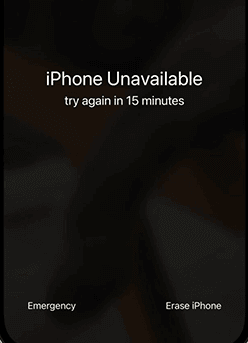
How to Get Into iPhone 11 Without Passcode Using iCloud
当你忘记了密码在iPhone上11日iCloudhelp. If you have enabled the Find My iPhone feature, remember the Apple ID information used on the locked iPhone 11, and there is a network connection on the iOS device, you can try this simple solution tobypass iPhone 11 lock screen.
To get into iPhone 11 without passcode:
Step 1.Visit iCloud.com on a computer, tablet, or phone.
Step 2.Sign in with the Apple ID account you use on your iPhone 11.
Step 3.Choose Find iPhone and select All Devices.
Step 5.Select your iPhone and click Erase iPhone.
Step 6.Click Erase again to start wiping the locked iPhone.

How to Open iPhone 11 Without Password via iTunes
iTunes is probably the most frequently mentioned way to unlock iPhone without password. Indeed, as an iOS management tool, iTunes not only works to sync data across your device but also helps to restore your iPhone, iPad, or iPod touch.
After you put your iPhone in recovery mode, iTunes can restore your iPhone to factory settings and thus gives you the chance to set up your iPhone 11 again.
To unlock iPhone 11 without password via iTunes:
Step 1.Turn off your iPhone 11.
Step 2.Enter recovery mode on your iPhone.
Step 3.In iTunes, select your iPhone and then choose to restore your iPhone in the prompt.
Step 4.Wait for the restore process to finish.
Since iTunes requires you to enter recovery mode manually, some of you may prefer tounlock iPhone without passcode or iTunes.

FAQs on Unlocking iPhone 11
When you want to unlock iPhone 11, you may also have questions below:
1. How can I unlock my iPhone 11 if I forgot the passcode?
You can use iTunes to unlock your iPhone 11 when you forgot the passcode. You can use a computer to put your iPhone in recovery mode, and then iTunes will detect your device and provides the Restore option so that you can reset your iPhone.
2. Can you bypass iPhone 11 lock screen?
There are many ways to bypass iPhone 11 lock screen. An iPhone unlocker like EaseUS MobiUnlock will help you unlock iPhone without passcode, Face ID, or Touch ID. Besides, iTunes, iCloud, and the Erase iPhone feature provided in iOS 15.2 and later will all work to unlock iPhone 11 without passcode or Face ID.
The Bottom Line
The best way for you varies depending on your specific situation. For example, if you still remember the Apple ID account on the iPhone 11, try Erase iPhone or iCloud will save you time. While if you remember the account information but there is no network connection on your iPhone, you will need EaseUS MobiUnlock or iTunes. Therefore, specify your situation and apply the way best suited to your needs.
Was This Page Helpful?
Myra joined EaseUS in 2017. As a big fan of Apple products, she mainly focuses on iOS data transfer and iOS troubleshooting tips. Meanwhile, she is expanding her knowledge and skills in other fields like data recovery and disk management. Myra is open-minded and likes both extensive and intensive reading. Other than reading and writing, she is also fond of mobile games and K-pop stars.
Related Articles
How to Factory Reset iPhone Without Apple ID Password or Passcode
![author icon]() Gorilla/May 23, 2023
Gorilla/May 23, 2023Where Is Passwords and Accounts on iPhone
![author icon]() Myra/May 26, 2023
Myra/May 26, 2023How to Unlock iPhone 14 Without Passcode or Face ID
![author icon]() Myra/Feb 03, 2023
Myra/Feb 03, 2023How to Reset iPhone Without Password in 3 Ways
![author icon]() Sofia Albert/Feb 03, 2023
Sofia Albert/Feb 03, 2023