Are you unable to turn on your iPhone because you forgot the passcode? Are you unable to enter the lock screen password because your phone screen is damaged? In our daily life, such situations often occur. Relax! And don't try blindly without knowing the password. It will only make things worse.
In fact, solving this problem is not difficult. Some users are looking for the solutions for "iPhone 11 bypass lock screen". If you don't know how to choose a way around the iPhone 11 screen lock, refer to the following four methods to help you bypass iPhone 11 lock screen.
Bypass iPhone 11 Lock Screen without Passcode
The first method is suitable for every Apple user when encountering the above situation. If you want to bypass iPhone 11 lock screen efficiently,EaseUS MobiUnlockis your best choice among all the methods. EaseUS MobiUnlock can let you easily bypass lock screen without password. Using EaseUS MobiUnlock is very convenient and friendly to all users. The following points are the advantages of EaseUS MobiUnlock:
- EaseUS MobiUnlock can help you unlock various screen passwords including 4-Digit Code, 6-Digit Code, Touch ID, and Face ID with one click.
- Bypass iPhone 11 lock screen with just a few clicks.
- EaseUS MobiUnlock can also remove the Screen Time passcode without data loss.
Step 1.Open EaseUS MobiUnlock on your computer, select "Unlock Screen Passcode."

Step 2. Connect the iPhone, iPad, or iPod to the computer, and then click "Start" to proceed.

Step 3.Check your device model and click "Next" to download the latest version of firmware for your device. If the firmware has been downloaded already, select the package instead.

Step 4.When the verification has completed, click "Unlock Now". In the warning window, enter the information required and click "Unlock" again to unlock your iPhone, iPad, or iPod without passcode.

Step 5.Wait for the tool to reset your device. Afterward, you can set up and use your device again.

Bypass iPhone 11 Lock Screen Using iTunes
If you have the habit of backing up iPhone Data in your daily life, then you can try to use iTunes. Because using iTunes to unlock your phone will cause you to lose all the data in your phone. Pay special attention to this point. If you are ready to face this situation, follow these steps to help you solve the problem.
Step 1.首先,下载和安装在你的电脑或iTunesMac. Then shut down the iPhone.
Step 2.Hold down the side button of iPhone 11 and connect iPhone 11 to the computer at the same time. Release the button after the recovery mode screen appears on the screen.
Step 3.Open iTunes and find your iPhone. Click "Restore" when the option to update or restore appears on the page.
Step 4.After the recovery is complete, all your data and Settings will be deleted. At this point, you can use your iPhone normally.
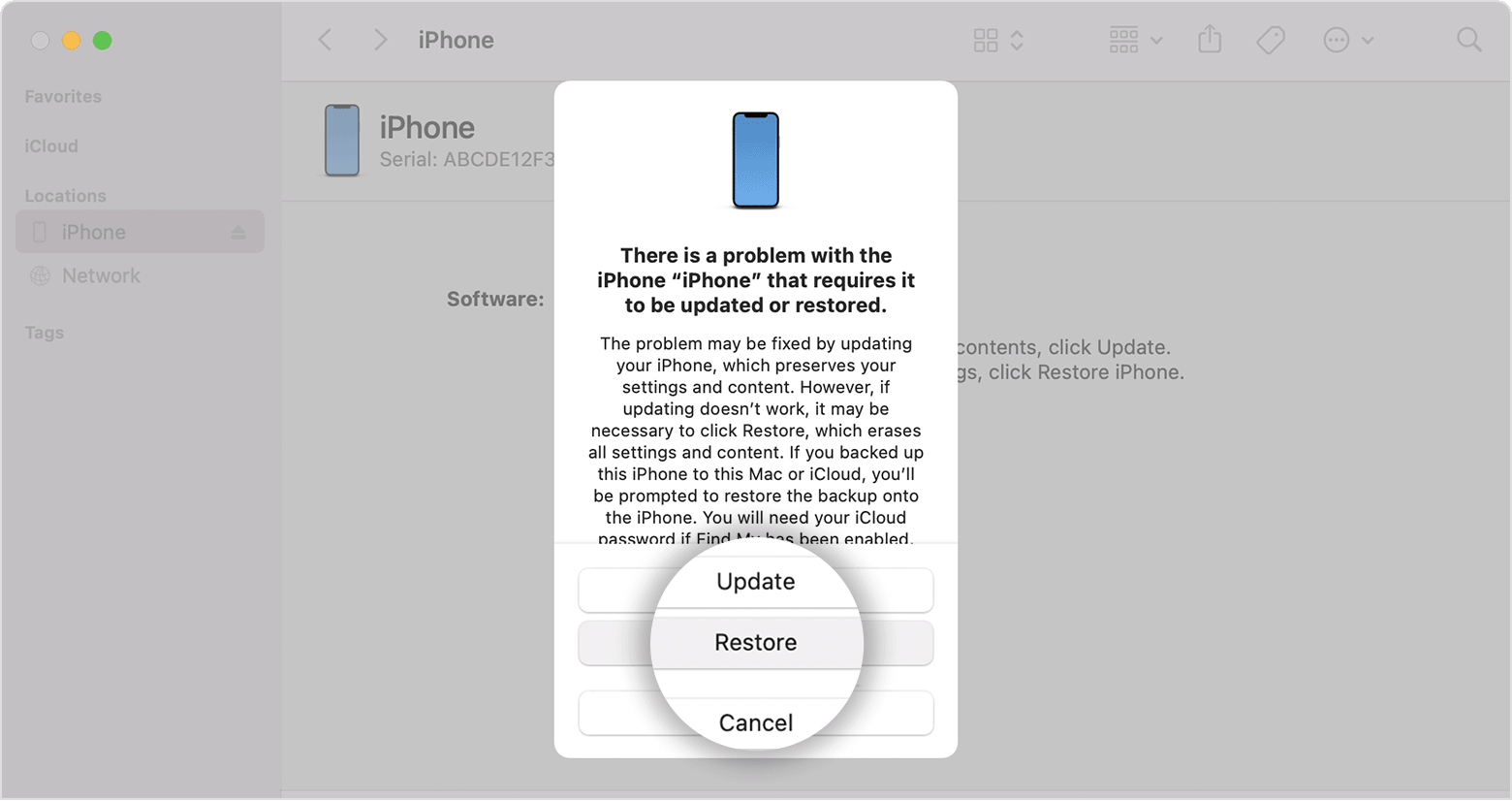
Bypass Lock Screen on iPhone Using iCloud
If you are unable to use your computer to download iTunes at this time. Don't worry. You can also use iCloud to help you remotely bypass lock screen on iPhone. iCloud's Find My iPhone feature might solve your problem better. Here are the steps to use iCloud's Find My iPhone feature.
Step 1.Open the officialiCloud website. Sign in with your Apple ID.
Step 2.Select the Find My Devices option, then click the "All Devices" option in the menu bar.
Step 3.Locate the iPhone you want to unlock and select "Erase iPhone".
Bypass iPhone 11 Lock Screen by Emergency Call
Most users may not be familiar with this method, but it has been verified that this method can indeed help you solve the problem. But it's especially important to note that this trick only works on those older iPhone versions. If your iPhone is iOS 14 and above, then this method will no longer work.
On the premise that your iPhone meets the above conditions, you can remove the iPhone 11 lock screen by emergency call. This approach has some limitations, so it is mainly for your reference. Here are the detailed steps.
Step 1.Firstly, click "Emergency" in the lower left corner of the unlock page.
Step 2.Then enter a random number and click Talk. Click the call icon and select Cancel.
Step 3.Then click the Home button to open your iPhone.
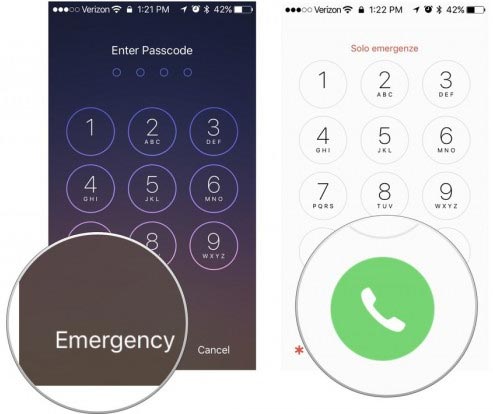
Bypass iPhone 11 Lock Screen FAQs
Here are more questions about Bypass iPhone 11 Lock Screen. If you have the same problem, you can refer to the answer below.
1. How to unlock iPhone without a passcode or Face id?
When your iPhone's Face ID fails or you forget your iPhone's screen-lock passcode, we recommend you try using a secure and efficient third-party unlocking tool. EaseUS MobiUnlock is the best of all unlocking tools.
2. Is it possible to unlock iPhone 11 without losing data?
The answer is no. It's not easy to remove the iPhone 11 lock screen without losing data. Current unlocking solutions can result in data loss. Therefore, if you need to use the above methods to unlock your iPhone 11, we recommend that you back up the data in your phone in advance.
Conclusion
We hope that after reading this article, you will be able to solve your problems smoothly. In fact, it happens all the time that you can't unlock the screen and you just have to choose what works best for you. Through our analysis, EaseUS MobiUnlock is able to provide you with the most comprehensive help. Choose EaseUS MobiUnlock and your life will be much easier.
Was This Page Helpful?
Myra joined EaseUS in 2017. As a big fan of Apple products, she mainly focuses on iOS data transfer and iOS troubleshooting tips. Meanwhile, she is expanding her knowledge and skills in other fields like data recovery and disk management. Myra is open-minded and likes both extensive and intensive reading. Other than reading and writing, she is also fond of mobile games and K-pop stars.
Written bySofia Albert
Sofia has been involved with tech ever since she joined the EaseUS editor team in March 2011 and now she is a senior website editor. She is good at solving various iPhone and Android issues, such as iPhone or Android data transfer & recovery. Rich experience in software companies helps her create a lot of popular articles.
Related Articles
iPad Unavailable Press Home to Unlock: How to Fix and Prevent It
![author icon]() Sofia Albert/Apr 19, 2023
Sofia Albert/Apr 19, 2023iTunes Could Not Restore the iPhone Because the Password Was Incorrect
![author icon]() Sofia Albert/Apr 10, 2023
Sofia Albert/Apr 10, 2023How to Unlock iPhone 13 Without Passcode or Face ID or Computer [5 Ways]
![author icon]() Myra/Apr 10, 2023
Myra/Apr 10, 2023How to Factory Reset iPhone XR Without Passcode [3 Tips]
![author icon]() Gorilla/Jul 02, 2023
Gorilla/Jul 02, 2023