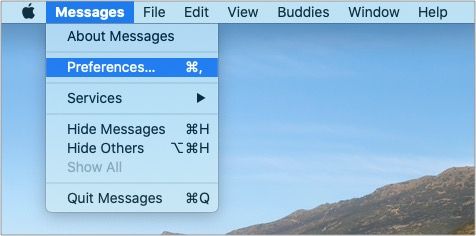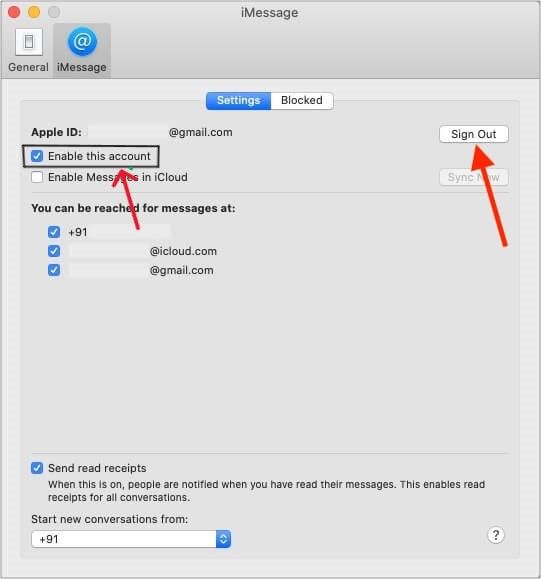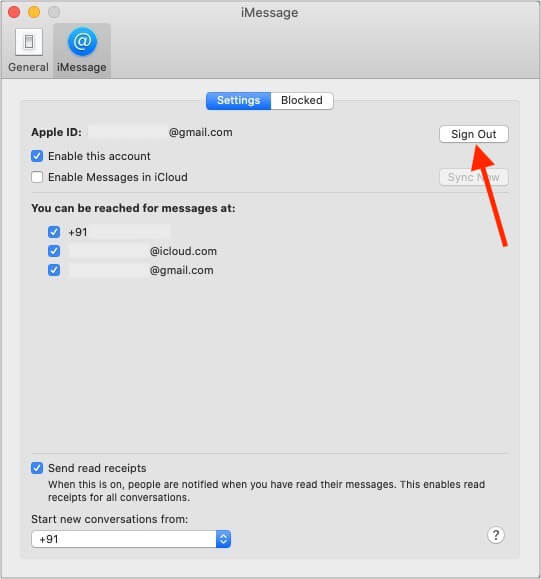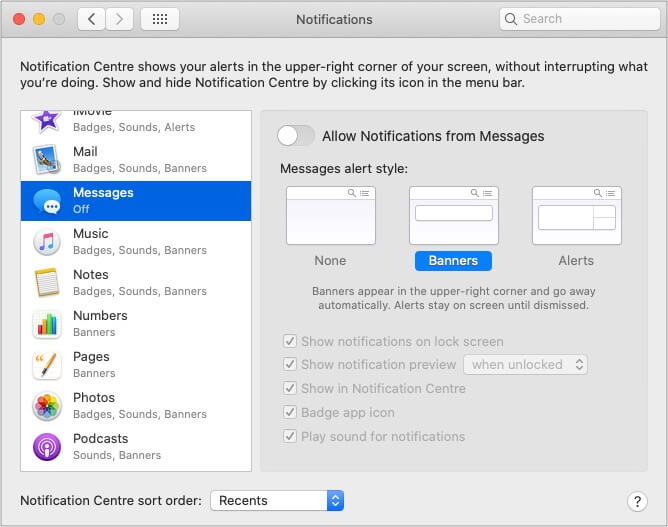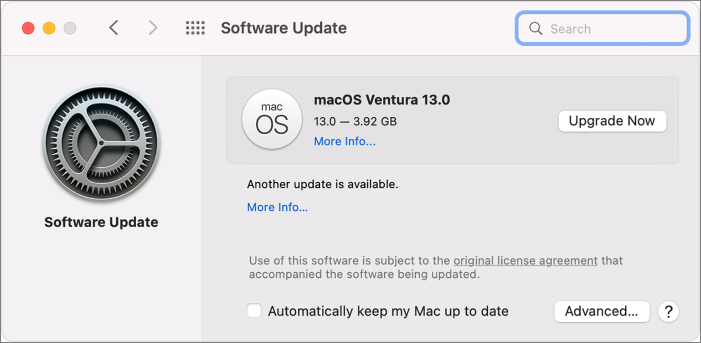Apple offers the IOS environment to use its applications across multiple devices, all you have to do is log in to the device, and boom, you are on. iMessage is one such application that goes along with the IOS environment. If you are wondering how to sign out of iMessage on Mac, the articles offer multiple methods to get this done. This guide will walk you through the steps to sign out of iMessage on Mac.
Using applications across multiple devices is one of the USPs of Apple, but it is convenient for only some people. For others, iMessage on Mac can be a distraction due to the constant notifications sounds or invasion of privacy. If you are someone who feels this way, you should know how to sign out of iMessage on Mac.
How to Sign Out of iMessage on Mac Temporarily
You can disable your iMessage account on your Mac to sign out of iMessage temporarily. You can easily do this using the app preferences.
Step 1.Open the Messages app on Mac or Use Command + Space bar to search it manually.
![command space]()
Step 2.Click "Messages" from the Menu and select Preferences.
Step 3.Navigate to iMessage Settings and Uncheck the Enable this account box.
![navigate to imessage]()
How to Sign Out of iMessage on Mac Permanently
If you do not want to use the iMessage app on the Mac permanently, you can sign out of the account using the Apple ID.
Step 1.Open the Messages app located on the dock or Use Command + Space bar to search it manually.
Step 2.From the top Menu Bar, click on "Messages" and Select Preferences.
![preferences]()
Step 3.Choose the account you want to sign out from if you have multiple accounts.
Step 4.Click on Sign Out, next to your Apple ID.
![sign out]()
To confirm the action, click Sign Out on the pop-up window to stop seeing Messages on your Mac.
![pop up]()
Bonus Tip: Turn off iMessage Notification on Mac
If you want to keep your Messages app intact on your Mac, but do not want to get disturbed by the notifications, you can disable them. Apple allows you to enableDo Not Disturbmode to turn off notifications for Messages.
Step 1.Click on the Apple logo, and Select System Preferences.
![system preferences]()
Step 2.Click Notifications and Navigate to the Messages section.
![messages]()
Step 3.Turn Off the toggle for "Allow Notifications from Messages."
Why Can't I Sign Out of iMessage
To sign out or disable the iMessages, you need to access the Accounts Tab on your Mac. Some users' Accounts tab got completely greyed out, due to which they are unable to do this. If you are facing such an issue, try out the fixes below to sign out of iMessage on Mac.
1. Use Safe Mode
Apple offers Safe Mode on all its devices, it is useful when you are facing any software issues on the Mac.
进入安全模式,关掉你的Mac,并持有down the shift key while turning it back on. Inside the Safe Mode, you can access the Accounts tab to sign out of iMessage on Mac.
2. Remove your Phone Number from your Contacts
You can get rid of or remove your Phone Number to sign out of iMessage on Mac possibly.
To remove your Phone number, go to the iCloud app. Contacts-> Select your phone number-> Click on "-" (Negative Sign) to remove it.
3. Update the MacOS
The reason why your Accounts tab is greyed out is due to a software glitch. Consider updating your macOS to fix the bugs and to stay up to date with the software. This might fix the Accounts tab issues and also help you sign out of iMessage on a Mac.
![update]()
The Final Verdict
You can run all the Apple applications on all devices like iPhones, iPad, and Macs. This multiple devices access may irritate some people for various reasons. This article covers the methods and bonus tips if you want to know how to sign out of iMessage on Mac.
If you find this article helpful, share it with your friends and leave a comment about it. If you have any queries regarding the topic, feel free to ask them in the comment box, and do let me know of the future issues you wish to see articles from us.
FAQs About iPhone Messages
Here are some of the most frequent FAQs asked on the topic. The questions are regarding some iMessage issues on the iPhone too. If you have similar queries hope this will help you.
1. How to sign out of iMessage on Mac from iPhone?
Go to Settings on your iPhone, and navigate to the Messages section. Scroll down to Send & Receive and disable your email address under the "You can be reached by iMessage at" section.
2. How to log out of iMessage on an iPhone or iPad?
To log out of iMessage on iPhone or iPad, go to the settings, navigate to messages and sign out of your Apple ID.
3. How do I stop my iPhone message from showing up on my Mac?
You can do this in two ways, other you can stop them temporarily or permanently by using the methods mentioned in the article above.
HOT