Page Table of Contents
With the frequent releases of Windows 10 October Update, April Update, Fall Creators, Spring Creators, Anniversary Update, etc, about millions of Windows users may have experienced system update failure, system crash or even BSIO issue on their computers.
And the best way to prevent these disasters is to create a system backup in advance. But before you start, here are something that you should know about system backup.
Everything You Need to Know about System Backup
1. When should you create a system backup?
It's obvious that not all Windows users have realized the importance of creating a full backup of their computer OS.
Here is a list of when to execute this task:
- Prepare for a new Windows system update
- The computer becomes slow with the OS running fine
- The OS starts up slow or shuts down randomly on a failing hard drive
- Avoid suddenly virus attack
- Prevent random system errors
- ...
The best time for you to create a system backup image is to it as early as you can.
The early you take action, the healthier Windows OS backup you'll get.
2. Why create a system image?
Speaking of backing up Windows OS, most of you may come up with the idea of creating a system restore point of your system using the System Protection option in Control Panel.
But here, what we are talking about is to create a system backup image by using system backup software.
You may wonder to know why is that. And here we picked 4 top system backup software in the world and make a comparison with System Protection in Control Panel in creating a system backup image. This System Backup Software vs. System Protection table will help you understand better:
- Notice:
- 1. This form is a test of backing up Windows 10 with software and Windows built-in tool - System Protection.
- 2. The estimated time in the below table may not be a standard criterion but still can be a reference.
| Comparison | System Backup Software | System Protection |
|---|---|---|
| Duration | 5分钟- 30分钟 | 5 min - 1 or 2 hour |
| Image size | 2 GB - 4 GB | 600 MB - 4 GB |
| Image content | Windows OS, programs and all useful files on C: drive | Shadow copy of an entire C: drive (only non-personal files can be restored ) |
| Image location | Customized (on any storage devices and visible) | C: drive only (hidden) |
From this table, it’s obvious that choosing system backup software is a wise decision since the system restore point indeed take up huge space on the C: drive and even slow down the whole computer.
So how to pick the best or the most suitable backup software? It’s a coming up topic that we’ll discuss next.
Pick the Best System Backup Software
Now you may come up with the idea of how to pick the best system backup software which at least exceeds all the listed criteria in the above table.
Here is a new list for you to refer and learn how to pick the suitable system backup software which means the best to you:
- System compatibility (Windows OS or macOS)
- System backup features (System backup, system transfer, etc.)
- Price (visible online)
- Refund Policy (Guaranteed and marked clearly)
- Install size (Not taking too much space on your disk)
- Customer service (Live Chat, email, etc.)
When you browse online with these criteria, you’ll be able to decide which backup software for imaging OS is the best.
Recommend: Best System Backup Software of 2022
To browse online and check all the Windows system backup software one by one is still a time-consuming task.
To provide an unbiased recommendation, we’ve connected four of the best backup software with high fame and honor for your reference:
| Product | Nova BACKUP PC | EaseUS Todo Backup Home | Macrium Reflect 7 Home Edition | Acronis True Image |
|---|---|---|---|---|
| Price | $49.95 | $29 | $69.95 | $49.99 |
| Platform | Windows 10/8.1/8/7 | Windows 10/8.1/8/7/Vista/XP macOS |
Windows Vista 10/8/7 / / XP | Windows 10/8.1/8/7/XP macOS iOS/Android |
| Size | 355MB | 92.9MB | 552MB | 800MB |
| System Backup Strategy | System backup and restore | 1. System backup and restore 2.Universal restore (transfer system image to dissimilar hardware) 3. Restore system from disasters with Pre-OS/Emergency disk |
System backup and restore | System backup and restore |
| Customer service | Email only | 1. Live Chat 2. Email |
Email only | Email only |
Now you can decide to choose the best software to create a fast and secure system backup.
If you can’t decide yet, here are the two most recommended backup software for macOS and Windows users:
1. If you are looking for a backup tool to create a system image of macOS, Acronis True Image is the best.
- It’s a cross-platform backup software which is fully compatible with macOS.
- You may also search it online and find it to back up your macOS: https://www.acronis.com/en-us/personal/computer-backup/
2. If you are looking for a comprehensive backup solution for Windows OS, EaseUS Todo Backup is a perfect choice.
- Its system backup strategies and efficient customer service untangle Windows system backup issues anytime.
- It is free to download and try:
After picking up the best and most suitable backup software, the last thing is to create a secure and fast system backup image.
你可以浏览到每个软件的网站for a detail tutorial guide of backing up Windows system or macOS.
If you’ve selected EaseUS Todo Backup, you can move one and follow the next guide to create a secure and fast backup of Windows 10/8/7/Vista/XP now.
创建一个安全的和快速的系统备份
The following is a tutorial example of backing up Windows 10 with EaseUS Todo Backup.
You can also fully back up Windows 8/7/XP/Vista, etc. with the below steps.
Back Up Windows 10/8/7/XP/Vista in 3 Steps
步骤1。On the main page, click "Select backup contents".

Step 2.Among the four available categories, clickOS.

Step 3.EaseUS Todo Backup will automatically select your system partition, you only need to select the backup destination.

Step 4.Both Local Drive and NAS are available for you to save the backup file.

Step 5.After finishing the backup process, you can check the backup status, recover, open, or delete the backup by right-clicking the backup task on the left.

Was this page helpful? Your supoport is truly important to us!
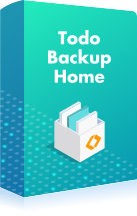
EaseUS Todo Backup
EaseUS Todo Backup is a dependable and professional data backup solution capable of backing up files, folders, drives, APP data and creating a system image. It also makes it easy to clone HDD/SSD, transfer the system to different hardware, and create bootable WinPE bootable disks.
Updated by
Jean is recognized as one of the most professional writers in EaseUS. She has kept improving her writing skills over the past 10 years and helped millions of her readers solve their tech problems on PC, Mac, and iOS devices. …Read full bioWritten by
Tracy became a member of the EaseUS content team in 2013. Being a technical writer for over 10 years, she is enthusiastic about sharing tips to assist readers in resolving complex issues in disk management, file transfer, PC & Mac performance optimization, etc., like an expert.…Read full bio
EaseUS Todo Backup
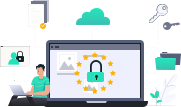
Smart backup tool for your files, disks, APPs and entire computer.
Topic Clusters
-
February 23, 2023
![]()
-
February 23, 2023
![]()
-
February 23, 2023
![]()
-
February 23, 2023
![]()
-
February 23, 2023
![]()
-
February 23, 2023
![]()
Interesting Topics











